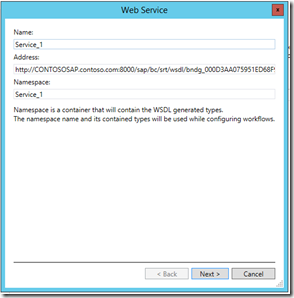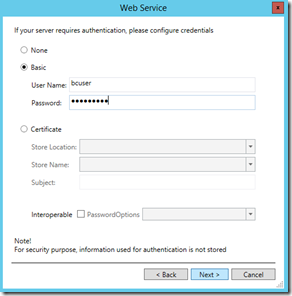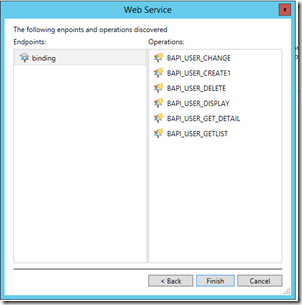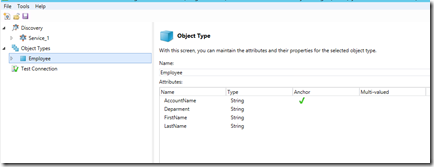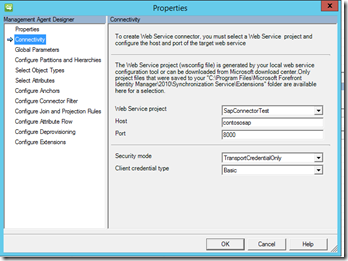How to Create a Web Service Connector for SAP in FIM/MIM(Part 2)
Continuing with the part1, we will move on to leverage the built-in “Web Service Configuration Tool” to configure the import and export logic.
1. Launch the tool and click “Add” under discovery
2. Supply the web service URL which is created in part1 and click “Next”
3. Choose “Basic” and input the username and password. click “Next”
4. It listed the functions exposed by the interface. click “Finish”. (Note: Make sure the web service only exposes one HTTP endpoint)
5. Add new object Types and its associated attributes including the anchor, which defines the schema of the connector space.
6. Expand the objectType node in the left panel, then it allows you to control the behavior of each run profile by constructing the workflow. While all the available workflows are listed in the right panel. The workflow varies between the different projects, a sample config file for SAP is published in the TechNet download center. Once you finish the project, don’t forget to save it under the “Extension” folder in the FIM installation path.
Now we finally come to the step to create a management agent in the synchronization manager. It is actually quite straight forward as all other management agent does, just make sure you specify the correct wsconfig file and credential.