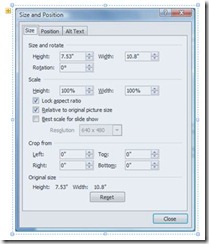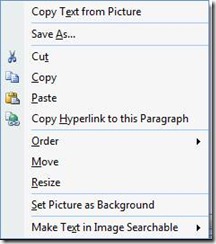Working with images in OneNote
As you know if you read this blog regularly, OneNote is one of my favorite programs. It's great for notetaking and managing large amounts of information. You can create notebooks and tabs for separate projects and even search within handwritten text, images, and embedded audio.
If you paste an image into OneNote, you cannot crop it and resizing is a little different - though there are some unique features you may want to take advantage of. I'd suggest first cropping your images destined for OneNote in another program, such as Word (see Illustrate your Office documents with screen captures). Then cut and paste the cropped image into OneNote.
You can still resize images in OneNote, but you do so by dragging one of the square dots at the corners or sides of your image:
To ensure your image doesn't appear stretched (lose its aspect ratio), you should generally drag one of the corner dots either in or out to resize. The dots on the sides will only adjust the size in one dimension.
Once you get your image sized the way you like, right click it to see more image options:
If you like, you can Copy Text from Picture (if there is any). Depending on the size and clarity of the text in your image, you may not get a perfect translation every time (things like underlines may confound it) - but even correcting a few tiny typos can save you a lot of time over typing it all manually.
Copy Hyperlink to this Paragraph lets you set a bookmark in OneNote between places, so you can easily jump between related sections. Set Picture as Background lets you type over an image or paste other images on top of it, which can help if you are annotating or compositing your illustrations.
Finally, Make Text in Image Searchable lets you select the language of the text so it can be searched along with any other text. Mine defaults to English, but you can switch to another language if needed or disable it if you don't want a particular image searched.
Suzanne
Comments
Anonymous
January 01, 2003
You can crop a screenshot before pasting it into OneNote using the screen clipping tool. If your image is already in OneNote, simply cut and paste it into an image program such as the excellent Microsoft Office Picture Manager.Anonymous
January 01, 2003
successful document thanks.Anonymous
July 25, 2010
why!? why!? There is no CROP option available?!Anonymous
September 02, 2010
Why on earth can't your crop an image in OneNote 2010?!?!? That doesn't make any sense, especially if Word 2010 has the capability?Anonymous
November 22, 2010
If your image is already in OneNote, simply use MS Snipping Tool on Win7. Very helpfool Tool.Anonymous
November 25, 2010
Seriously no crop in OneNote? Fix that.Anonymous
December 04, 2010
Of course it's possible to crop an image by pasting into another program, but it's pretty inconvenient. Seriously, any feature of OneNote could in theory be outsourced to another program, but that's not why people use OneNote. OneNote has been around for several years, and users have ALWAYS complained about the lack of a crop feature. So why does Microsoft still insist on leaving it out? The fact that there is no crop makes me not use OneNote as often as I would like. And if you put in a crop feature, I promise I won't ask for more advanced picture editing tools, if that's what you fear. I also don't believe adding a crop function would make OneNote a redundant program in the office suite--better to be redundant than useless. There are many instances where the initial screenshot may need to be cropped. You don't always do it right the first time. Furthermore, screenshot can't capture images larger than the size of the monitor (e.g. whole webpages). So please keep the user in mind for the next update.Anonymous
March 05, 2011
The comment has been removedAnonymous
March 25, 2011
Yes,using another program is a work around , but imaging having to sort through hundreds of power-point slides or long compilations where almost every page requires cropping. Time consuming enough as it is. 5 times as long if you had to do it externally. A primary concept of one note is to integrate note so you would have to go elsewhere for your projects. Phooey.Anonymous
May 04, 2011
What could be the logic behind not having the cropping functionality in OneNote 2007 or 2010? At least Microsoft should have included in 2010. It's weird that just for a cropping you have to depend on other programs and do the cut/paste rather than just few clicks right in OneNote.Anonymous
June 14, 2011
It suprises me as to how Microsoft can forget such a blatently useful feature in OneNote as Crop. Perfect example is that I've just printed a PDF into OneNote for annotation adding but I need to crop it, so now I have to copy it back out of One Note into Word to crop it, then copy it back in. Slightly Infuriating at the leastAnonymous
November 23, 2011
Are you serious? I have to go to another program? Talk about rushed products just for profit? Couldn't they pay a summer student to add cropping?Anonymous
June 16, 2012
Hello, I just went from onenote 2007 to 2010 and I am having a problem with the resize(left to right) and images. Before in 2007, I would screen capture something I am writing about. I have my one note snapped to my right side of the screen so I would just click the left/right resize bar and drag it to the left and it would resize the image/notes together. With 2010, it wont do this untill I manually resize the image myself(PITA) Any way to correct this or will I be uninstalling onenote 2010? please help!Anonymous
March 08, 2013
Why can't i hyperlink my pictures? It has an option to but it doesn't want to play. Help!!!Anonymous
May 06, 2013
Crop pictures: include the full picture in OneNote, use the OneNote Win-S keyboard shortcut to create a screen clipping in the clipboard, then paste this and remove the full picture. See also the article "Use OneNote to take and crop screenshots" here. blogs.technet.com/.../use-onenote-to-take-and-crop-screenshots.aspxAnonymous
July 16, 2013
Why not just hold alt while resizing the picture to maintain aspect proportions?Anonymous
September 17, 2013
its not giving me the option to copy test