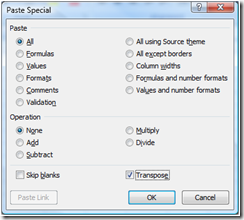Transpose your columns and rows in Excel
Have you ever set up a giant spreadsheet and entered all the data and then said to yourself (mentally hitting your head against a wall), hey, I should have made the rows the columns and the columns the rows?
I did that this morning. Fortunately, there's a quick and painless way to transpose your columns and rows in Excel 2007.
Select all of your data (rows and columns). Select Copy (Ctrl-C). Now open or create a new sheet, right click the topmost cell and select Paste Special... . You’ll see this dialog box:
Check Transpose and click OK. Your row heights and column widths will be wonky, and you will need to reformat them, but it is an easy way to change your rows and columns. If you decide the original layout was better, you'll still have the original worksheet intact. You can delete whichever version you don’t want to use.
Suzanne
Comments
Anonymous
March 15, 2013
TOTALLY AWESOME! I did the same thing just now and needed to fix it! Thanks for posting this!Anonymous
June 18, 2013
Knew there was a way to do this, but couldn't remember how... Thanks for the illustration!