Track your time with the Outlook Journal
Outlook contains a great feature if you bill by the hour or want to see where all of the time in your work day goes. It's called Journal, and it can actually track your work activities not just in Outlook but also Access, Excel, PowerPoint, and Word.
It's not turned on by default, so if you want to start tracking in Outlook 2007, visit the Go menu and select Journal - or just use the convenient keyboard shortcut Control-8 in any version that has this feature. You will most likely see this message:
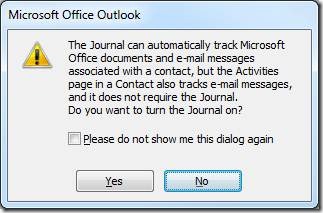
Click Yes to turn Journal on and then select the activities you want tracked, including appointments, tasks, and your other Office applications:
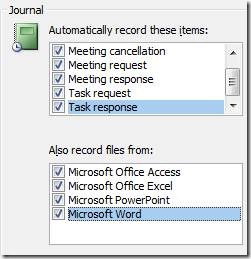
You'll see a timeline with your activities and you can easily search your journal entries and even add new ones manually if, say, you want to take notes during a phone call or meeting. Just click the Start Timer button to track the length of the interaction.
If you don't set your Journal Options when you turn this feature on or you ever want to modify these settings, in Outlook 2007 go to Tools, Options, and click the Journal Options button on the main Preferences tab to revisit them. In Outlook 2010, use File, Options, Notes and Journal.
Suzanne
Comments
Anonymous
November 16, 2011
A colleague of mine accidentally clicked "No" when the option to turn on the Journal appeared. He would like to reset this so that he has more options than just logging Phone Calls (which is the only option he has). Any way to change/reset the journal options? We have already deleted his profile and recreated but that did not fix the problem. This was in Outlook 2010.Anonymous
October 03, 2012
Suzanne: Any idea if other MS apps will be able to be tracked such as Lync IM and Viso? I have not had luck in finding additional information about these possibilities. thnxAnonymous
December 11, 2012
How do you either copy or "continue" on a task, or "tie" tasks together? Let's say I stop a task at the end of the day and would like to continue the next morning, or have several interruptions and pick up the same task throughout the day. Would I start a new one? If so, can I tie it in some way to the previous time I worked on it?Anonymous
January 28, 2013
really, this is the worst article on outlook i have read. why don't you cite the MS Help file, which you copy and pasted from?