Presentations with pizzazz: Quickly create a photo slide show in PowerPoint
Today, we have a guest blogger. Elyssa is an editor and project manager at Brainstorm, a leading provider of online and onsite software training and one of our partners that provides customized content for your Productivity Hub.
----
Have you ever needed to make a quick photo slide show for a company party, sales pitch or meeting? You can do this with a fun and useful new feature in Microsoft PowerPoint 2007: the Photo Album. This feature allows you to create a photo slide show, one you can edit as you would any other slide show.
Here's how to get started:
1. Click the Insert tab on the Ribbon. From there, click Photo Album and select New Photo Album.
2. A screen will appear, prompting you to select the album contents. Under Insert picture from, click File/Disk.
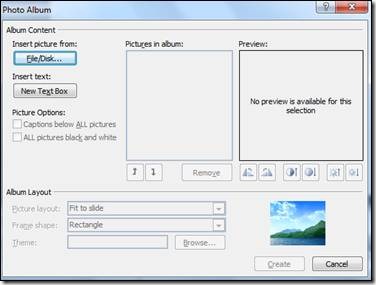
3. From there, browse to the picture files you want to include in the slide show. When you have selected the pictures you want, click Insert at the bottom. You will see a list of your selected photo files in the Pictures in Album window of the original prompt.
4. Click Create. PowerPoint will create a slide show, using a slide for each photo.
There's no need for additional software. You can create a compelling photo slide show in just a few minutes by using PowerPoint 2007. So dig out the embarrassing family pictures for a slide show at your sister's wedding reception, or capture your management team's greatest moments from the previous year for a slide show to kick off the new one.
You may be surprised at how easy and effective this tool can be. Watch a free, short training video on this topic by BrainStorm.
Elyssa
