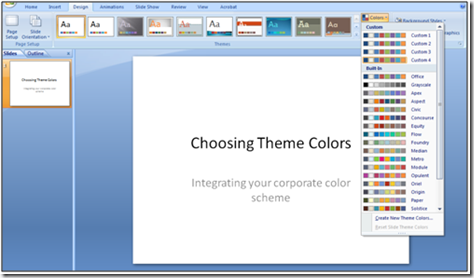Presentations with pizzazz: Applying your corporate colors to PowerPoint
Today, we have a guest blogger. Elyssa is an editor and project manager at Brainstorm, a leading provider of online and onsite software training and one of our partners that provides customized content for your Productivity Hub.
----
If your company has strong corporate branding and uses a specific color scheme for company materials, you probably want any Microsoft PowerPoint presentations you create to reflect that identity.
Microsoft PowerPoint 2007 provides a selection of preformatted themes (design templates) that group fonts, colors, and graphic elements that naturally complement each other. You can adjust themes to fit your corporate color scheme. Here's how:
1. On the Ribbon click the Design tab.
2. In the Themes command group, click Colors.
3. In the Colors menu, click Create New Theme Colors.
4. In the Create New Theme Colors dialog box, you will see color options. Make selections to match your corporate colors, and name your new theme colors in the Name field.
5. Click Save to save and close the dialog box. The new theme colors will be applied to your presentation.
Your new theme colors will be available any time you need them in PowerPoint. They will appear under the Custom heading on the Colors menu (located in the Themes command group of the Design tab).
Using this option, you can apply corporate colors to as many presentations as you need to make. Watch a free, short training video on this topic by BrainStorm.
Elyssa