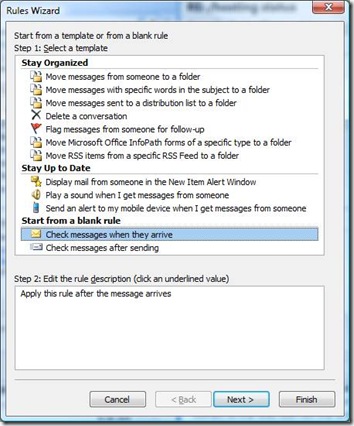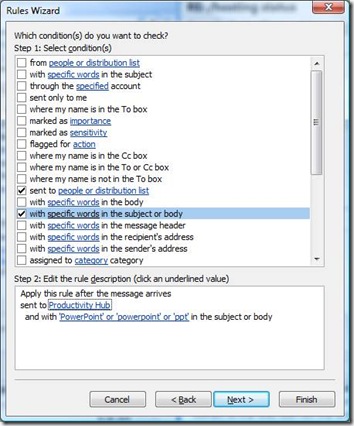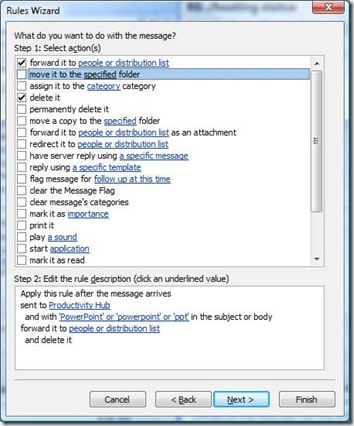Outlook Rules That Rule - Forward mails based on keywords
I keep a lookout for useful Outlook rules (and anything else that keeps my Inbox manageable) and recently stumbled across a great, practical one.
If you receive mails from customers or other sources that require a response or action and have team members who are subject matter experts to help you deal with them, you can simplify the task by forwarding mails based on the keywords they contain. For instance, say I wanted all PowerPoint comments and questions to go to a particular team or teammate.
I'd go to Tools, Rules and Alerts and click New Rule. Under Start from a blank rule, click Check messages when they arrive and click Next.
If you only want to filter messages from a particular source, click the checkbox for from people or distribution list and then enter the source(s). Or, if you're filtering mails sent to a particular e-mail address (say, a customer alias you're signed up to receive), choose sent to people or distribution list. For my example, I'll use a group mailing alias that I'm on for Productivity Hub feedback:
Note: In both of these cases, any mail sources need to be in your address book. If they are not in the global address book, add then to your personal contacts before creating your rule.
Now check the box for with specific words in the subject or body and enter any keywords including alternate spellings and common misspellings. You don't have to be exhaustive since you can always go back and refine the rule later as new variants appear.
Click Next. Now check forward it to people or distribution list and enter the recipient(s) who should review and/or respond to mails on this topic. If you like, you also can create an auto-reply to the original sender using have server reply using a specific message or reply using a specific template (see Autoreplies done two ways for more detail on how these work).
I would also suggest moving the messages that you filtered to a specific folder so you have a record or what was sent, just in case they aren't received on the other end (e.g., someone's mailbox was full). Though if you keep copies of your sent items, you may be fine selecting delete it.
When you're done, click Next and include exceptions to the rule, if any.
Click Next again to name your rule, turn it on and, if you like, run it on mails already in your Inbox. This can be a good way to test your rule to make sure it works as intended, but be sure to warn the recipient(s) first! They may get a lot of messages all at once depending on how many match the rule you have pending.
Suzanne
Comments
- Anonymous
January 22, 2012
Very simple and useful guide, thankyou