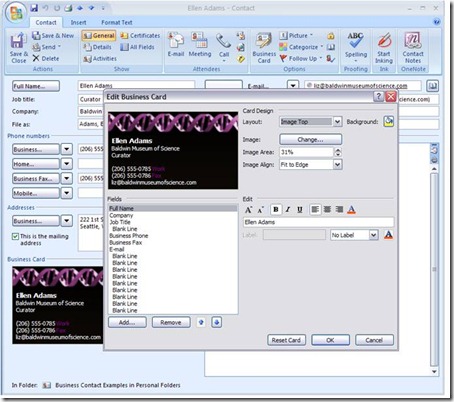Make a professional-looking e-mail signature in Outlook
Is your signature plain and unengaging? Or just too informal for your business communications? There's an easy way to dress it up: Use the Business Card feature in Outlook 2007. You can include company logos or photos to make it match your printed cards, or just create a professional look for yourself.
Here's how:
1. At the top of Outlook, click the arrow next to New, and then click Contact.
2. Enter your personal contact information such as name, title, company, work phone, mobile phone, e-mail address, and Web site. As you type, a preview of your business card appears in the business card box in the bottom left corner.
3. Click the Business Card button on the Ribbon.
4. After you enter your contact information, click the Image button to add your photograph, company logo, or other pictures. Use the Background Color Palate to change the background color of your business card, and use the Text Editor to change the size, justification, or color of your text.
5. To use your customized Business Card as your e-mail signature, go into Tools, Options and select the Mail Format tab. Click Signatures and create a New signature or start editing an existing one. Now click the Business Card button to insert a picture of your business card into a signature:
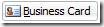
As a bonus, a .vcf file will be added to any mails that contain your business card, making it easy for recipients to add you to their address book.
Suzanne