Let your devices take center stage with Windows 7
If you've ever plugged a printer, music player, camera, phone, or other device into your PC and wondered what to do next, you're going to like Device Stage. This clever but unassuming tool works withyour devices to give each its own "device home page," complete with a customized status and task menu.
Say you get a snazzy new Fabrikam digital HD video recorder for your birthday. You charge up your cam, write a quick screenplay, and capture what promises to be an Oscar™ Award-winning short on the joy of owning cool electronic gadgets that someone else paid for.
Next, you connect your recorder to your PC with a USB cable and ... up pops a special Hardware Home Page, customized for the Fabrikam digital HD video recorder.
No, it doesn't scream "Device Stage!" at you (this is what I mean about Device Stage being unassuming). Instead, the device home page that pops up has a colorful, graphically appealing top banner that's customized for your Fabrikam Cam.
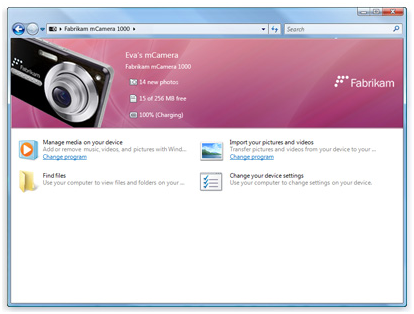
What's happening with your Fabrikam Cam? And what could be happening? Your device home page shows you relevant status info: remaining battery life, number of videos and photos ready to be downloaded to your PC, amount of remaining space, and so on.
You'll also see a menu of everything you could reasonably want to do with your shiny new Fabrikam (besides maybe put it under your pillow at night). Like download video or still shots. Or visit the online Fabrikam User Forum. Or order a memory card or other accessories for your new toy (how about that cool strap, available in five iridescent colors?). Just click and go.
Suddenly, you're an expert at using your device. Gone are the days when you'd have to check "Fabrikam Cam for Dummies" out of the library and study it for a few days just to figure out how many different menus and control panels you needed to find in order to get the most from your new device. Instead, it's all right there in front of you.
Every device gets its own dedicated Home Page with its own unique look, status and menu content. For a printer, you might adjust printing options, check the print queue, and order ink or toner cartridges. For a mobile phone, you might download photos and synchronize contact, calendar, or music content.
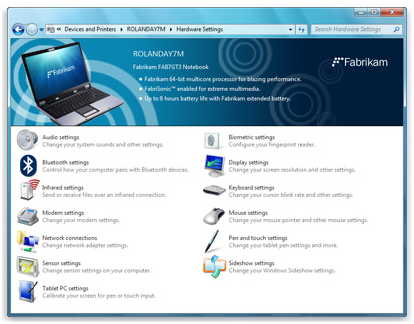
Just connect. If your device and PC support Bluetooth or Wi-Fi, you can skip the USB cable and still connect. When you do, you'll see your device's home page. Connect more than one device at a time, and you'll see a home page for each.
Note: Windows won't normally display a home page for devices that remain connected all the time, such as a printer or scanner. But you can call up these pages by accessing the devices through the Control Panel.
Which devices get Home Pages? Hardware manufacturers determine whether a device will be Device Stage-compatible by placing instructions in the device's firmware. Windows 7 checks for these instructions when you connect your device—and, it they're not present, you'll see the familiar AutoPlay feature instead.
Soon, we'll live in a world where every device gets a Home Page. What a glorious age we live in!
Keith