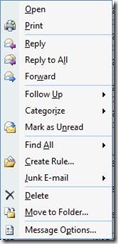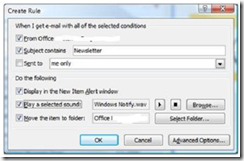Inbox Bootcamp Day 1: Rules
I’ve posted a few times already about ways to manage your inbox. It’s been such a popular subject – with everyone – that I decided to run a series of posts I’m calling Inbox Bootcamp.
Today we'll start with one of the most powerful tools in your Inbox management arsenal: Rules.
A surprising number of people I talk to avoid Outlook rules because they seem complex. But it’s easier than you think to create a few simple ones. Once you get started you'll wonder how you lived without them.
The quickest way to create a rule is to right click a mail message in your inbox and select Create Rule...
This will start a simplified rule wizard that auto-populates the values from the message you selected, including the From, To, and Subject lines.
You can choose to receive a pop-up alert message, hear a particular sound, and/or move the mail to a folder. I’ve set up a sound to play when I receive an email from my manager – it plays Captain Janeway saying ‘red alert.’ Since I am a Trekkie, this is a compliment.
You have the option to run your new rule on any messages already in your Inbox. This can really help you quickly clear out messages from a particular source! Say you want to move all messages from one of your mailing lists into its own folder to review once a week. Just check the box for the From line, check the box for Move the item to folder, create a folder for the messages to live in, and decide if you want to be alerted when the messages come in. Do this a few times with active mailing lists and other sources of low-to-medium priority messages, and your Inbox will quickly become much lighter.
Check back next week when I post about the more advanced Rules tool to see more ways to manage your inbox! And let me know if there are rules you use to manage your inbox – such as the delay mail rule I posted about earlier.
Suzanne
Comments
- Anonymous
January 04, 2011
Do you know if there is a limitation to the amount of rules created