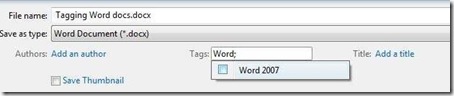Help Search find your documents when you need them
Do you forget where you put things? I think most of us do, and it’s not because we’re getting older (although that doesn’t help).
Most of us are busier than ever, and we’re so busy juggling projects that it can be tough to remember exactly where we saved a particular document or what we named it. Windows Search can help you find things, but it helps if you remember some of the words that are in the file or the file name.
But there is a way that you can help Windows Search even more: Add invisible tags to your files.
These tags are keywords that describe your file. These keywords don’t have to be anywhere else in your document. As long as you tag your document with your particular keywords, you will be able to run searches for those keywords later.
Think of these tags like sections of a bookstore or library. All travel books are tagged with the keyword “travel,” whether or not that word is actually in their title – or anywhere else in the book, for that matter.
For example, if you’re working on the budget, you may want to tag all of your budget related files with the keyword “budget” or a keyword that describes the period of time it covers, such as “FY10.”
You can add keyword tags to Microsoft Word, Excel, and PowerPoint files if you’re running Windows Vista or Windows 7. Here’s how:
1. Open the document you want tag in the appropriate Office program.
2. Click the Office button at top left.
3. Select Save (or Save as if you’ve previously saved the file and want to go back and add tags).
4. Click in the box labeled Tags.
5. Enter your tag or select a previously entered tag when it appears using auto-complete. Enter as many tags as you like, separated by semi-colons.
6. Click Save
Of course, you’ll have to make sure that you are consistent with your tags. For example, if you’re working on a big project and you tag one file with your internal code name and another file with the official name, there’s no easy way to find both files at the same time.
Once your files are tagged, enter those keywords in Windows Search and your files will appear.
Now if only I could tag my phone and car keys.
Suzanne