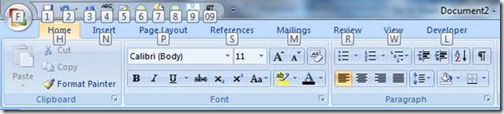Forget a keyboard shortcut? Just tap Alt
Have you ever pressed the Alt button and noticed that the Office Ribbon suddenly became covered in letter and number bubbles?
This is actually an Office feature that can help you find and learn some of the most popular keyboard shortcuts, including the hidden "nested" ones that first require a tab shortcut to activate. More on how this works in a moment.
A quick way to tour the shortcuts is to tap Alt to make the bubbles appear and then use the shortcuts to access the various tabs, such as these found in Word:
- · Alt H for Home
- · Alt N for Insert
- · Alt P for Page Layout
- · Alt S for References
- · Alt M for Mailings
- · Alt R for Review
- · Alt W for View
- · And, if you have it turned on, Alt L for Developer.
As you browse each tabbed section, you'll see additional shortcut bubbles. These secondary shortcuts only work immediately after you use a tab shortcut. For instance, to add a New Comment to a document, select the place in your document where you want it to go and then press Alt R followed immediately by Alt C.
Make a note of any Ribbon buttons that you use regularly and then memorize the tab shortcut(s) you need to get to them. You don't need to memorize the second part, since those reminder bubbles appear as soon as you use the tab shortcut.
These handy Alt shortcuts can save you time and wrist strain from having to mouse up to the Ribbon quite so often.
Suzanne