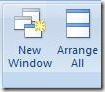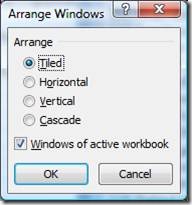Excelling at Excel: Working with the same data in multiple views
Have you ever wanted to look at two tabs in an Excel 2007 workbook at the same time? It's easy to do. Just click on the View tab and click the New Window button once for each added view you want:
Next, to bring some order to things, click the Arrange All button and select the arrangement that suits the number of views and/or workbooks you have open:
Tiled often works best if you have more than two views/workbooks open and want to see a part of them all at once. Otherwise, choose Horizontal or Vertical depending on what works best with your data. Cascade will arrange your windows staggered on top of each other, hiding the contents of all but the topmost view - though it can be helpful if you want to quickly click through them to locate the one you're looking for when there are many open at once. If you want to constrain the windows you arrange to only include views of the active workbook, check the checkbox before clicking OK.
If you use multiple monitors and want to view an Excel workbook on a DIFFERENT screen, simply launch an additional instance of Excel and then drag it where you want it and open whatever workbooks that you want to review as you work. Just be careful when opening the same document in more than one Excel instance. Only work in one of them and use the other just for reference; otherwise you might save over your work!
Suzanne
Comments
Anonymous
January 01, 2003
Hi MC - no, you can't stack the tabs, but you could open the tabs in new windows, and then arrange them into tiles or horizontal/vertical, etc.Anonymous
January 01, 2003
Suzanne-- Does Excel 2007 or Excel 2010 allow users to "stack" tabs similar to how one can drag the Window's Taskbar up to create two rows for your open programs? I work with a tremendous number of tabs within my spreadsheets, and being able to stack my tabs similar to how you can stack open programs on the Taskbar would be a huge productivity booster. Thoughts? MC