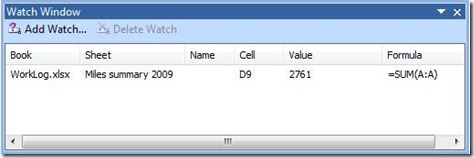Excelling at Excel - Keep an eye on your data
Whether you're working on a sales report or modeling revenues into the next fiscal year, there are usually key cells that you want to monitor in Microsoft Excel. Rather than scrolling madly up and down your worksheet as you enter data and then check the result, you could simply create a Watch Window.
Here's how it works:
First, select the cell or cells that you want to watch. Then click the Formulas tab and then the Watch Window button in the Formula Auditing section.
If you've never used this feature before, you'll be prompted with an empty Watch Window. Click the Add Watch... button and you'll be prompted to add the cell(s) you had selected. Click Add and you're done:
You can dock the Watch Window on any of the four sides of your Excel document by dragging it to one of the edges. Or keep it undocked and move it to a second attached monitor if you have one, so you can work on one screen and see the result on the other.
If it gets in the way, you can click the x to close it. Don't worry, your watched cells are preserved for whenever you open that document until you select them and click the Delete Watch button.
Suzanne