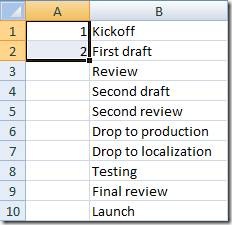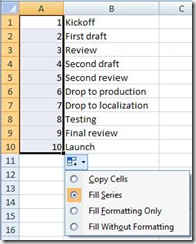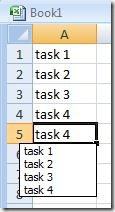Excel - Fill in cells faster with the double-click trick
Once upon a time, a coworker and I were working on an Excel spreadsheet together when he noticed that I was spending a lot of time going to the Fill dropdown in the Editing section of the Ribbon. "Don't you know the double-click trick?" he asked. He quickly selected the first two cells in the column that I wanted to extend down and then double-clicked the large black dot that appeared in the bottom right corner of the selection area:
I hadn't even noticed that dot before, but it sure did the trick:
Using this method, Excel does its best to match your pattern (e.g., numbered list, date range, formula). If the default fill behavior isn’t what you want, you can change the action to copy (instead of series) or only fill the cell formatting without any data.
In some cases, such as when you extend a formula, you only need to select one cell before double clicking the dot. The important thing to remember here is that the column to the right of the one you are filling must contain data, otherwise Excel won't know how far you want to fill. Also, you can only fill down, not up, right or left - for these you still need to use the Fill dropdown on the Ribbon.
You can also highlight a cell, right-click and select pick from a drop down list. That’s good for when you don’t have a series, but have repetitive information.
Suzanne