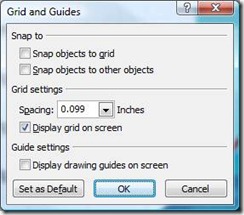Box placement made easy in PowerPoint
Have you ever struggled with aligning images and textboxes in PowerPoint? Here's a handy tip for getting all of your ducks, er, boxes, in a row.
First, to add some guides, right click anywhere on the slide where there isn't an object and select Grid and Guides. Uncheck both Snap objects to grid and Snap objects to other objects to give yourself more control over where your boxes can go (otherwise they may jump past where you want them to stop). Next check Display grid on screen. If the default spacing isn't fine enough for your needs, enter a new value in the Spacing box. The smallest grid I could set was 0.099 inches:
Click OK to save your settings. Now click to select your box (if it's a textbox, you will need to click the dotted line border when it appears to make it solid) and then nudge it using the arrow keys on your keyboard. If you want it to move more quickly, hold down the arrow key until you get close to where you want it and then tap the key to fine-tune your placement.
Suzanne