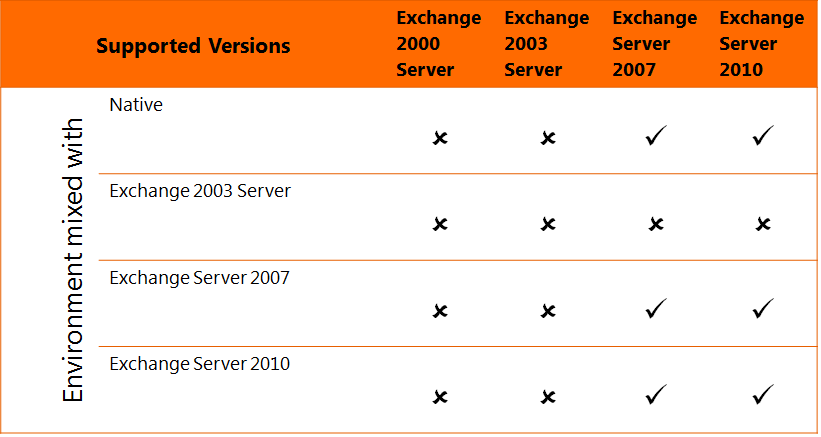Deploying Exchange Server 2013
Introduction
Exchange server 2013 preview is now available and you can download the bits from here.
In this article we would discuss about deployment scenarios,steps to deploy Exchange Server 2013 and finally post installation checks. Since,Exchange Server 2013 preview does not support upgrade scenarios, we would cover
the upgrade scenarios later in future article.
Steps discussed in this article may differ with the deployment steps after the release of Exchange Server 2013 RTM version.
Before we deploy the first Exchange Server 2013, let us first understand the deployment and co-existence scenarios and pre-requisites to install Exchange server 2013 preview.
CO-Existence Scenarios
Exchange 2013 can be deployed and can co-exist in the following scenarios:
To summarize:
- Exchange 2003 server and earlier versions are not supported.
System Requirements
|
Pre-requisites |
Windows Server 2008 R2 |
Windows Server 2012 |
|
ADDS features |
In Windows PowerShell, run Add-WindowsFeature RSAT-ADDS |
In Windows PowerShell, run Install-WindowsFeature RSAT-ADDS |
|
Other required windows features |
In Windows PowerShell, run Add-WindowsFeature Desktop-Experience, NET-Framework, NET-HTTP-Activation, RPC-over-HTTP-proxy, RSAT-Clustering, RSAT-Web-Server, WAS-Process-Model, Web-Asp-Net, Web-Basic-Auth, Web-Client-Auth, Web-Digest-Auth, Web-Dir-Browsing, Web-Dyn-Compression, Web-Http-Errors, Web-Http-Logging, Web-Http-Redirect, Web-Http-Tracing, Web-ISAPI-Ext, Web-ISAPI-Filter, Web-Lgcy-Mgmt-Console, Web-Metabase, Web-Mgmt-Console, Web-Mgmt-Service, Web-Net-Ext, Web-Request-Monitor, Web-Server, Web-Stat-Compression, Web-Static-Content, Web-Windows-Auth, Web-WMI |
In Windows PowerShell, run Install-WindowsFeature AS-HTTP-Activation, Desktop-Experience, NET-Framework-45-Features, RPC-over-HTTP-proxy, RSAT-Clustering, Web-Mgmt-Console, WAS-Process-Model, Web-Asp-Net45, Web-Basic-Auth, Web-Client-Auth, Web-Digest-Auth, Web-Dir-Browsing, Web-Dyn-Compression, Web-Http-Errors, Web-Http-Logging, Web-Http-Redirect, Web-Http-Tracing, Web-ISAPI-Ext, Web-ISAPI-Filter, Web-Lgcy-Mgmt-Console, Web-Metabase, Web-Mgmt-Console, Web-Mgmt-Service, Web-Net-Ext45, Web-Request-Monitor, Web-Server, Web-Stat-Compression, Web-Static-Content, Web-Windows-Auth, Web-WMI, Windows-Identity-Foundation |
|
Windows Management Framework 3.0 |
https://www.microsoft.com/en-us/download/details.aspx?id=29939 |
Already installed by default |
|
Office 2010 Filter Pack with SP1 |
For Office 2010 Filter Pack, https://www.microsoft.com/en-us/download/details.aspx?id=17062 For Office 2010 Filter Pack SP1 https://www.microsoft.com/en-us/download/details.aspx?id=26604 |
For Office 2010 Filter Pack, https://www.microsoft.com/en-us/download/details.aspx?id=17062 For Office 2010 Filter Pack SP1 https://www.microsoft.com/en-us/download/details.aspx?id=26604 |
|
UCMA 4.0 (Unified Communications Managed API) |
https://www.microsoft.com/en-us/download/details.aspx?id=30349 |
https://www.microsoft.com/en-us/download/details.aspx?id=30349 |
|
Hotfix 2619234 (For mailbox Server Role only) |
Not required |
|
|
Windows Identity Foundation (For mailbox Server Role only) |
Not required |
|
|
Uninstall Visual C++ 11 Beta Redistributable (x64) - 11.0.50531 |
||
Operating System requirement
Exchange Server 2013 can be installed on following 64 bit operating system:
- Windows Server 2008 R2 SP1
- Windows Server 2012
Domain and Forest Functional Level
- Forest functional level should be Windows Server 2003 Native
- Domain Functional level should be Windows server 2003 Native
- Schema Master should be on Windows 2003 Server SP2 or later version
- Global Catalog should be Windows 2003 SP2 Serveror later version
- Exchange Site should have atleast one Domain Controller and one Global Catalog Server running on Windows 2003 SP2 or later version
Installation steps
The installation task itself is simple and self-explanatory. One just has to select the roles required to be installed. So without taking more time, let’s look at the deployment steps.
Install the Windows features using the following commands mentioned in the screen shot.

To Prepare Active Directory Schema and Active Directory forest, run the commands as shown below
After the above steps are complete, start the Exchange 2013 setup.
Installation Steps explained
While the step takes time to complete, let us look the setup process in detail to understand what happens in a given step. It is quite possible that the setup may be interrupted due to various reasons and the installation may fail. Unlike previous versions of Exchange, Exchange Server 2013 setup within the setup tool does not provide detailed information about what is happening at various steps. So In case, the step fails at step 5 or step 7, one need to understand what task was running in the background and what was the possible cause of failure.
- Exchange Server 2013 Preview CAS server role has 10 step of installation process
- Exchange Server 2013 Preview Mailbox Server role has 12 step installation process
- Exchange Server 2013 Preview Mailbox & CAS both together has 14 step installation process
Let us look the setup process in detail to understand what happens in background,
Step1: Prepares for the setup.
Checks the source installation package and
verifies it against software restriction policyAlso verifies what roles to be installed during
the installationIn the above screenshots, highlighted shows the output from two different setup files describing what roles would be installed on the box
Step 2: Stopping Services.
- At this step, the setup would create and then stop the following 3 services
- msftesql-Exchange (Microsoft Search Exchange)
- HostControllerService (Host Controller Service
for Exchange) - SearchExchangeTracing (Tracing Service for
search in Exchange)
- Here is an output from the Exchange Server setuplog file

Step 3: Copying Exchange Files
- Copies the installation file from the source to the target. By default the target location is C:\Program Files\Microsoft\Exchange Server\V15
Step 4: Language Files
Step 5: Restoring Services
- Checks if the below services are running or not. If not, setup would start them. Generally at this step, these services would be restart.
- Remote Registry
- WMI
- Microsoft Exchange Service Host
Step 6: Language Configuration
- Basis on the step 4 above, appropriate language option is configured to be installed
Step 7: Exchange Management Tools
- Installs the Exchange management tools on the local system. This includes Exchange Management Shell and Exchange Management Toolbox
Step 8: Mailbox Role Component 1 (Transport Server components)
- Registers and configures following services related to Hub Transport Service
- Microsoft Exchange Active Directory Topology
- Microsoft Exchange Anti-spam update
- Microsoft Exchange Diagnostics
- Microsoft Exchange EdgeSync
- Microsoft Exchange Health Manager
- Microsoft Exchange Monitoring
- Microsoft Exchange Search Host Controller
- Microsoft Exchange Service host
- Microsoft Exchange Transport
- Microsoft Exchange Transport Log Search
- Microsoft Forefront Filtering Management Service
Step 9: Mailbox Role Component 2 (CAS Server components)
- Registers and configures following servicesrelated to Client Access Service
- Microsoft Exchange IMAP4 Backend
- Microsoft Exchange Mailbox Replication
- Microsoft Exchange POP3 Backend
- Microsoft Exchange RPC Client Access
Step 10: Mailbox Role Component 3 (Unified Messaging Components)
- Registers and configures following services related to Unified Messaging Service
- Microsoft Exchange Unified Messaging
Step 11: Mailbox Role Component 4 (Mailbox Server components)
- Registers and configures the services related to Mailbox server Service
- Microsoft Exchange Information Store
- Microsoft Exchange Mailbox Assistance
- Microsoft Exchange Mailbox Transport Delivery
- Microsoft Exchange Mailbox Transport Submission
- Microsoft Exchange Replication
- Microsoft Exchange Server Extension for Windows Server Backup
- Microsoft Exchange Throttling
Step 12: Client Access Role Component 1 (Transport Server components)
- Registers and configures services related to Front end Transport Server
- Microsoft Exchange Active Directory Topology
- Microsoft Exchange Diagnostics
- Microsoft Exchange Health Manager
- Microsoft Exchange Monitoring
- Microsoft Exchange Front End Transport
- Microsoft Exchange Unified Messaging Call Router
Step 13: Client Access Role Component 2 (CAS Server components)
- Registers and configures services related to Front End Client Access Server
- Microsoft Exchange IMAP4
- Microsoft Exchange POP3
- Microsoft Exchange Service Host
Step 14: Finalizing the setup
- Setup would confirm the installation completion process
Post Installation Steps
After the setup is complete, you need to register ASP.Net with the IIS. Once registered, you have to restart the IIS services too. To do so, follow the screenshots given below.
Note: Registering ASP is required in the preview version which may no longer be required after the release of Beta 2 or RTM.
Check if the Services are configured and required services are running
If CAS Server is installed, then following services would be configured.
- Microsoft Exchange Active Directory Topology
- Microsoft Exchange Diagnostics
- Microsoft Exchange Frontend Transport
- Microsoft Exchange Health Manager
- Microsoft Exchange Monitoring
- Microsoft Exchange IMAP4
- Microsoft Exchange POP3
- Microsoft Exchange Service Host
- Microsoft Exchange Unifies Messaging Call Router
If Mailbox Server is installed, then following services would be configured.
- Microsoft Exchange Active Directory Topology
- Microsoft Exchange Anti-spam update
- Microsoft Exchange Diagnostics
- Microsoft Exchange EdgeSync
- Microsoft Exchange Health Manager
- Microsoft Exchange IMAP4 Backend
- Microsoft Exchange Information Store
- Microsoft Exchange Mailbox Assistance
- Microsoft Exchange Mailbox Replication
- Microsoft Exchange Mailbox Transport Delivery
- Microsoft Exchange Mailbox Transport Submission
- Microsoft Exchange Monitoring
- Microsoft Exchange POP3 Backend
- Microsoft Exchange Replication
- Microsoft Exchange RPC Client Access
- Microsoft Exchange Search
- Microsoft Exchange Search Host Controller
- Microsoft Exchange Server Extension for Windows Server Backup
- Microsoft Exchange Service host
- Microsoft Exchange Throttling
- Microsoft Exchange Transport
- Microsoft Exchange Transport Log Search
- Microsoft Exchange Unified Messaging
- Microsoft Forefront Filtering Management Service
This conlcudes the deployment steps for Exchange Server 2013
Hope the information helps.
Comments
Anonymous
January 01, 2003
I got an error while installing exchange server 2013 on windows server 2012 : "The registry key "SOFTWAREMicrosoftExchange Serverv15Pickup" does not exist under "HKEY_LOCAL_MACHINE " any related solutions highly appreciated thanks :Anonymous
August 28, 2012
This is just Superb.....!!! No need to follow any Installation guide of 100 pages. Thank you so much for your efforts. Regards, Prashant SahaneAnonymous
October 07, 2013
I echo Prashant's comments ;) Detailed, to the point.Anonymous
August 17, 2014
I am getting error 1605 on setup installation step 2 of 14.
I tried to remove registry entry for that but again I am getting the same error.
Any sort of help is highly appreiciable.
Thanks,
Sumit