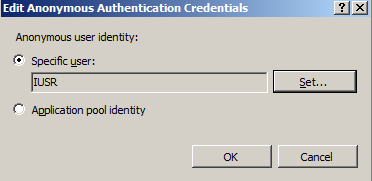SharePoint Error : The Managed Metadata Service or Connection is currently not available. The Application Pool or Managed Metadata Web Service may not have been started.
This error "The Managed Metadata Service or Connection is currently not available. The Application Pool or Managed Metadata Web Service may not have been started. Please Contact your Administrator." appears with various possible ways. I have tried googling and everybody has given a solution to provide permission to Managed Metadata Service Application. But, this didn't fix my issue.
I have looked at the ULS logs, it gives me access error as below.
Exception occured while connecting to WCF endpoint: System.ServiceModel.Security.SecurityAccessDeniedException: Access is denied. Server stack trace:
The below are possible solutions for this issue.
Solution 1: Check your IIS and check IUSR is added in Anonymous Authentication. Here are the steps.
- Open the IIS and click on ServerName in left pane. Now Click on Authentication in middle pane as shown in below screenshot.
- Right Click on Anonymous Authentication and select Edit option.
- Click on Specific User radio bution and click on Set Button. The below dialog appears. Type IUSR in user name field and click on OK button.
- Here is the below screenshot once you set the IUSR user. Click on OK button. Now, you try to navigate managed metadata service from central admin. This will fix your issue.
Solution 2: Could be a permission issue on Managed Metadata Service Application. Check the below link for the fix.
1. Go to SharePoint Central Administration Site –> Application Management –> [Service Applications] –> Manage service applications
2. Highlight the Managed Metadata Service that your web application is associated with. (Do not click on the link, just click somewhere else on that row to highlight it)
3. Click on Permissions button in the ribbon area.
4. Add the application pool account used by your web application and give it at least ‘Read Access to Term Store’
5. click OK
More Info :
Solution 3: Issue could be Managed Metadata Service wouldn't have started. Check the below link for the fix.
Resolution: Make sure the managed metadata service is already started.
How to check this:-
Central Administration -> manage services on server -> managed metadata service -> start
Once the service is in started mode then check the results again by clicking on the managed metadata service application, it has to open the page without any errors\exceptions.
If you face the same error message as mentioned above then please execute IISRESET once and that’s it. More Info: https://sharepointknowledgebase.blogspot.co.uk/2013/04/the-managed-metadata-service-or.html
Solution 4: Low Disk Space in database Server. Check your disk space in database server.
Solution 5: Check the database permission of the farm account
Comments
Anonymous
August 28, 2013
Actually for me it was that it had created the application pool with the wrong credentials, so I had to go into to IIS to fix them manually. But even once I did that there's a far more serious problem, which is that the custom sort order simply doesn't work. I created a new TermSet with the values One, Two, Three, set the custom sort order appropriately, then added a Managed Metadata column to a document library and set one document with the value "One", a second with the value 'Two' and a third with the value 'Three'. I then sorted on this column and was rather baffled to see it sort them as One, Three, Two, which is of course the alphabetic order not the custom sort order I specified. I double checked everything was defined correctly, restarted various services etc., but to no avail...it still only sorts alphabetically.Anonymous
February 19, 2014
Thanks................Anonymous
April 06, 2014
For me it was the missing "Service Connection" for my Web Application.go to Central Administration/Application Management/Manage web applications/<Web App>
click "Service Connections" in the ribbon
check "Managed Metadata Service" (active only if connection group "[custom]" is used)
Anonymous
April 24, 2014
Solution 2: Could be a permission issue on Managed Metadata Service Application. Check the below link for the fix. Worked for me..Many thanks!!Anonymous
May 12, 2014
Thank you, I was paniced, and at the end, I had to do an IISReset and it "came back!" Thank goodness, it was possibly MY JOB! :)Anonymous
September 22, 2014
Awesome ... My SP2013 installation over 18mths old suddenly failed today (after a few Windows updates last friday) as follows:
- Managed metadata error as described above
- User profile service home page not displaying
- Search service query processor failing Solution 1 seemed to fix all these :)
Anonymous
November 23, 2014
Please help. I tried Solution 1 and Solution 2. Neither worked. They were both already configured as you show in the article. So no changes needed to be made. Furthermore, the machine has been restarted many times recently, and iisreset has also been run many times too. I keep getting "The Managed Metadata Service or Connection is currently not available. The Application Pool or Managed Metadata Web Service may not have been started. Please Contact your Administrator" when I view the Site Settings, Term Store Management Tool, via Central Administration, in SharePoint 2013. Do you have anohter solution?Anonymous
December 01, 2014
Non of the solutions provided by you worked for me. It was working for me few weeks ago. Below is the entry in my ULS logs: Error encountered in background cache check System.TimeoutException: The request channel timed out attempting to send after 00:00:09.9999999. Increase the timeout value passed to the call to Request or increase the SendTimeout value on the Binding. The time allotted to this operation may have been a portion of a longer timeout. ---> System.TimeoutException:Anonymous
January 09, 2015
These are good solutions , here is how I resolved same issue sharepointumar.wordpress.com/.../the-managed-metadata-service-or-connection-is-currently-not-available-the-application-poolAnonymous
January 12, 2015
I solved it by changing the name of the database in Managed Metadata properties and after that changing it back again. For example, if the database name is "Managed Metadata Service", change it to "Managed Metadata Service 2" and click OK. Then change it back again to "Managed Metadata Service". Worked fine for me. I guess SharePoint reconfigure the service from start when doing this approach.Anonymous
January 21, 2015
@Jasper Envavall - your solution worked for me as well. Changed the database name, changed it back - works. Thank you.Anonymous
February 08, 2015
@Jesper Enavall - Your solution worked for me as well after going through everyone else's solution on here. It's good practice guys, right? Yea I've got better things to do as well. Anyway, after switching to the "Managed Metadata 2", if you refresh you will notice that you are actually creating a new database. Make sure you clean up the database after you switch back to the initial Management Metadata DB. Just right click and delete the orphaned DB. Again thank you. To Jesper and Heinrich for confirming.Anonymous
February 11, 2015
@Jesper Enavall - Your solution worked for me too. @Aaron Turner - Thanks for reminding us to delete that orphaned DB. FYI - This happened to me after applying the Nov 2014 patch (15.0.4667.1000)Anonymous
February 25, 2015
Renaming and reconnecting to the original database worked for me as well. The service stopped working after applying the November 2014 CU. psconfig was successful, and I didn't check but it would be worth noting if the metadata database was in upgrade needed state and by reattaching it gets upgraded.Anonymous
March 06, 2015
Here is other solution for your Managed meta service connection issue:
- Log in as farm/Admin account
- Central Administration - > Application Management - > Manage Service Application -> Highlight your managed metadata service - > Properties [from top menu icon] -> Change the default application pool ["Sharepoint web services system"] to any other application pool -> Click "ok". This might fix the issue 3.(if required) If your MMS starts working, you can follow the previous steps and set it back to your original app pool. You may need IISRESET after step 2 and 3.
Anonymous
April 09, 2015
Had this issue, first solution did the trick, Thank you!!Anonymous
April 10, 2015
i faced the issue, but above all are not worked for me.. the troubleshoot i done is went to iis-->appPool-->sharepoint webservices root STARTED (before it is in stoped position, after starting this services the issue has been resolved)Anonymous
April 15, 2015
Hi all, I had the same problem again in my environment, without doing anything the past 2 months and that is strange. This time it didn't work to rename the MMS database as I suggested before, so I deleted the MMS and created a new one with a new name. I tried to do everything mentioned above too, but nothing worked. You could do a backup of the database and do a restore after creating a new MMS database. Hopefully my environment is okay now, otherwise I think I have to reinstall and reconfigure SharePoint.Anonymous
April 20, 2015
Before you grant or change any permissions, you could try and run "psconfig -cmd secureresouces" on each of the SharePoint servers. This is due to a bug in one cumulative update that does not perform this step properly. NOTE: During this process some services might be unavailable on the server.Anonymous
April 26, 2015
For me both did not worked. Even creating new MMS was failing. This happens when the account permissions get removed from the database. In my case i manually went to the SQL Server and MMS Database and gave the account running the MMS service read/write access and it worked.Anonymous
May 11, 2015
Solution 2 fixed my issue. Thank you so much!Anonymous
May 18, 2015
Thx @Jesper Enavall - Your solution worked for me!Anonymous
June 04, 2015
@Jesper Enavall Thanks very Much. Had the same issue and your solution helped fix my issue as well. Awesome fix!!Anonymous
June 22, 2015
Thanks Jesper. Your solution fixed a bunch of problems.Anonymous
July 27, 2015
Thanks Jesper. There is a typo in that command and it should be psconfig -cmd secureresourcesAnonymous
August 07, 2015
Never thought I'd be seeing you here Guru! :) You're such a life saver.. ThanksAnonymous
August 07, 2015
psconfig.exe -cmd secureresources worked for me too.Anonymous
August 18, 2015
I was getting "Failed to get term store for proxy ‘Managed Metadata Service Application Proxy’. Exception: System.Security.SecurityException: Requested registry access is not allowed" It was fixed by Running Sharepoint Management Shell (Powershell) and Type Initialize-SPResourceSecurity <enter> After that i did an IISRESET /noforce and it was fixed.Anonymous
August 26, 2015
The comment has been removedAnonymous
November 21, 2015
Tried them all, IISReset fixed it in the endAnonymous
January 20, 2016
Had the same error after re-loading/ re-creating Store terms. In our case recycling of the application pool resolved the issue.Anonymous
February 02, 2016
Great post Guru! Ran into a strange issue - In a 2013 farm from one of the Web server getting "The Managed Metadata Service or Connection is currently not available. The Application Pool or Managed Metadata Web Service may not have been started" error. Whereas Term store works fine from other Web servers. Went through your 5 steps solutions. Any thoughts what should I be looking at here? Appreciate any feedback!Anonymous
February 03, 2016
Digging ULS log gave me the answer. This was an access denied error in this path "D:Program FilesMicrosoft Office Servers15.0" .... granting Local group WSS_WPG full control, resolved the issue. Hope this helps someone.