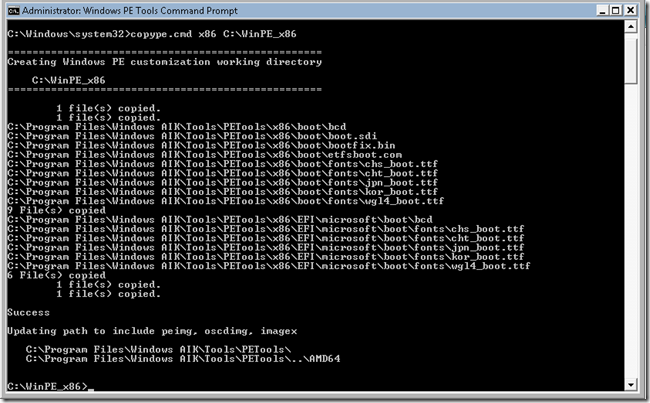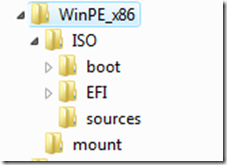Create a Windows Vista/WinPE dual boot
For the guys who want to play with BCDEDIT, this is a good exercise !
Create a custom WinPE image
Execute "Windows PE Tools Command Prompt” from Start | Programs | Windows AIK
copype.cmd x86 C:\WinPE_x86
The following folders are created with the listed content :
Mount the default winpe.wim
Imagex /mountrw c:\winpe_x86\winpe.wim 1 c:\winpe_x86\mount
Packages injection :
- peimg /install=*HTA* c:\winpe_x86\mount\Windows
- peimg /install=*WMI* c:\winpe_x86\mount\Windows
- peimg /install=*MDAC* c:\winpe_x86\mount\Windows
- peimg /install=*SCRIPT* c:\winpe_x86\mount\Windows
- peimg /install=*XML* c:\winpe_x86\mount\Windows
- Peimg /inf=e:\win_vista_32\b57nd60x.inf c:\WinPE_x86\Mount\Windows
ImageX /unmount c:\winpe_x86\mount /commit
Copy c:\winpe_x86\winpe.wim c:\winpe_x86\ISO\Sources\boot.wim
If you want to create an ISO of this WinPE image :
Oscdimg –l"WinPE 2.0" -n -bc:\winpe_x86\etfsboot.com c:\winpe_x86\ISO c:\winpe_x86\winpe_x86.iso
Copy C:\WinPE_x86\ISO to C:\WinPE
Create the RAMDISK device in the BCD
- bcdedit /export C:\BCD_BKP -> hey, make a copy of the current BCD before altering it !
- bcdedit –store c:\boot\bcd /create {ramdiskoptions} /d "Ramdisk options"
- bcdedit /set {ramdiskoptions} ramdisksdidevice partition=c:
- bcdedit /set {ramdiskoptions} ramdisksdipath \WinPE\boot\boot.sdi
Create a new loader entry in the BCD
- bcdedit -create /d “WinPE 2.0" /application OSLOADER
- A GUID has been assigned to the new loader entry, note that GUID by executing the following command line :
bcdedit /enum all | more
Create the OS Loader object
- bcdedit /set {NewGUID} device ramdisk=[c:]\WinPE\sources\boot.wim,{ramdiskoptions}
- bcdedit /set {NewGUID} osdevice ramdisk=[c:]\WinPE\sources\boot.wim,{ramdiskoptions}
- bcdedit /set {NewGUID} path \windows\system32\boot\winload.exe
- bcdedit /set {NewGUID} systemroot \windows
- bcdedit /set {NewGUID} detecthal yes
- bcdedit /set {NewGUID} winpe yes
- bcdedit /displayorder {current} {NewGUID}
Please be careful with the syntax as its quite strange sometime and that will be fine !
When you will restart your computer, you will see the Boot Manager menu that will let you choose between Windows Vista and WinPE.
This procedure works also for Windows Server 2008...
Note that this procedure is provided "as is" with no warranty nor supportability engagement. It does not engage Microsoft at all.
Nevertheless if you consider this not clear, incomplete or inadequate, please let me know !
Comments
Anonymous
January 01, 2003
Hi,
6 years later, your tutorial is still very helpful for people like me who are not bcdedit experts...
It works on Windows 7 embedded !
Thank you very much !Anonymous
April 09, 2008
The comment has been removedAnonymous
September 03, 2012
Hi, I have already created dual boot of Windows 7 PE x86 & x64 (Probably PE 2.0) but i have few leagcy systems which are not able to boot from this PE. I have another disk have Windows XP PE (Probably PE 1.0) and it doesn't have any .wim file. I have include this PE boot to my latest PE. (Windows 7 PE (x86 + x64) + Windows XP PE) . Is there any way to do it. The main problem i am facing is to path entry in BCD file file. Please help.Anonymous
September 13, 2013
I tried this technique and getting the following screen. Can you advise me on what I may be doing wrong? http://i.imgur.com/ypSbqwY.jpg