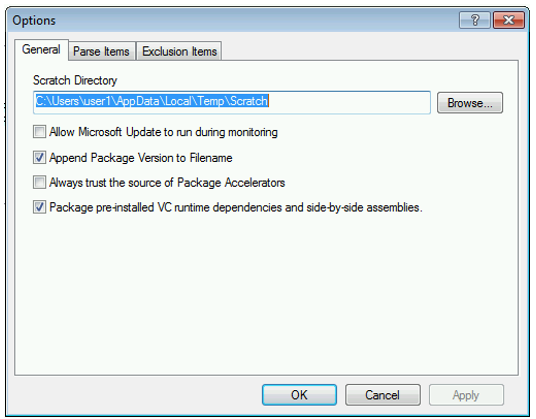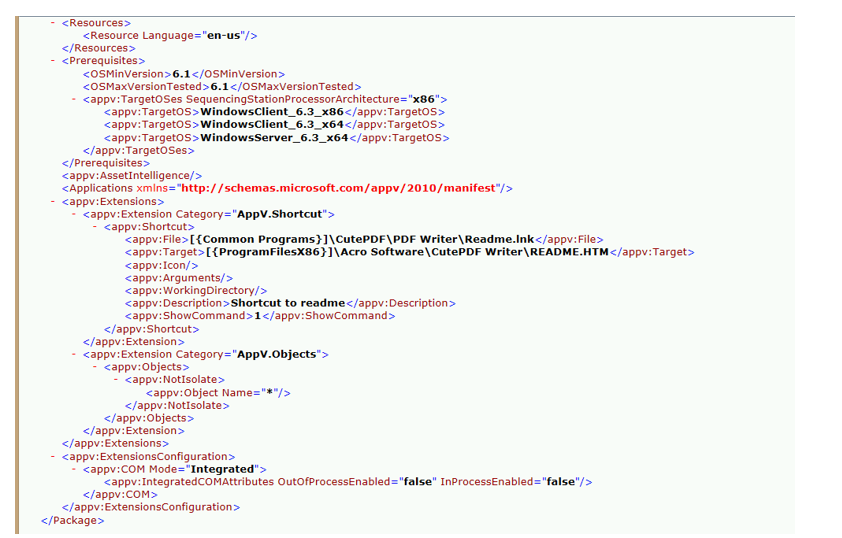App-V 5: On Using Sequencing Templates
Sequencing Templates (.APPVT) files are designed for automating the sequencing of applications. While you can take advantage of some of the benefits of templates with manual, interactive sequencing, be careful making assumptions when sequencing following the importing of a template in the Sequencer GUI. Sequencing Templates are also essential for the upgrading of packages.
Remember this from the App-V Sequencing Guide:
“Templates are also very important for upgrade scenarios. The Sequencer does not save state so when a new Sequencer session is open and a package is opened for upgrade, the settings are in the default state. If certain sequencer settings were changed when sequencing a package, the changes will not remain at time of upgrade. Therefore, it is recommended to save a template for any package that has Sequencer customizations, and re-apply them on upgrade. A template may also contain additional options such as Package Deployment Settings and Advanced Monitoring Options.”
Creating a Sequencing Template
Creating a sequencing template is pretty straight forward. You launch the App-V Sequencer and first set your advanced options for sequencing. You do this by going to the “Tools” menu and selecting “Options.”
All of the General Items and Exclusion Items can be adjusted using this dialog box. All of these settings will be saved into the template.
If you plan on only using these settings in your template, you can proceed to save as template using the “File” menu to “Save as Template.” However, if you want to include additional settings (for automated sequencing with PowerShell) instead of saving as template, proceed and go through the process of creating a blank dummy package. Make sure you click through to the advanced options so you can configure:
- Operating System Options
- Advanced Interaction
Once you have all of these settings the way you want them then you can proceed to save the template. Notice you will get a specific alert when doing so.
While it implies that the additional settings (OS, COM, objects) will not be saved in the template, you will find that they are, in fact, saved. What the effect of this message is any settings other than General Options or Exclusion Items will NOT be imported if you import the template into the sequencer GUI for the sequencing of a new package.
All of the settings will however be used if the template is used in conjunction with the New-AppVSequencerPackage PowerShell cmdlet. It will support the use of all of the template items. The use of PowerShell with templates opens the door of many possibilities for automating the sequencing of your packages. Here is an example:
Once the package has been created, you can verify the configuration held by observing the information in the App-V manifests.
Happy Automation!!
Comments
- Anonymous
April 06, 2016
Hi, I'm trying to find the answer to this. When creating a template on the sequencer for any application that includes PS commands to apply attributes to automate the deployment process further, the attributes are not applied. Full VFS write is set. When the template is run manually it works, but not when it is automatic. It seems as the FullVFSWriteMode is ignored.Thanks, -Michael