Creating a central store for SCOM Management Packs
Back in 2014 I wrote a series of blog posts on how I manage my SCOM Management Packs and why. You can find the old posts here:
- Creating your own MP store – Part 1: Fundamental thoughts
- Creating your own MP store – Part 2: Getting the latest Management Packs
- Creating your own MP store – Part 3: Automating most of that stuff
As I recently completely revised the underlying scripts and as I still find this topic extremely important I thought I dredge up this topic and write a new post which sums it all up.
The “theory” and process behind it
In short, a MP Store for me is a folder structure on a file server containing all Management Packs that I use in my Management Group(s) (currently and in the past). For more details, please have a look at the part 1 above.
The general process behind the MP store looks like this:
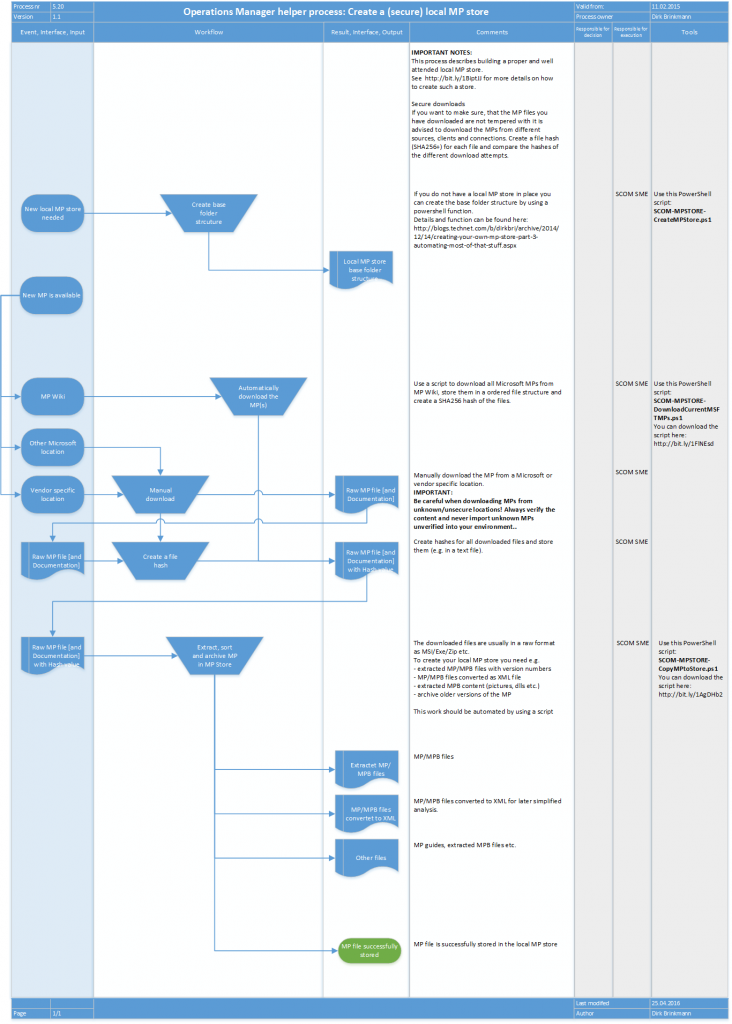
Or short, you can describe creating an MP store like this:
Step 1: Create the MP store
Step 2: Download the MP(s)
Step 3: Store the downloaded MP in a structured way in the MP store
My proposed MP store structure
I use a folder structure like this:
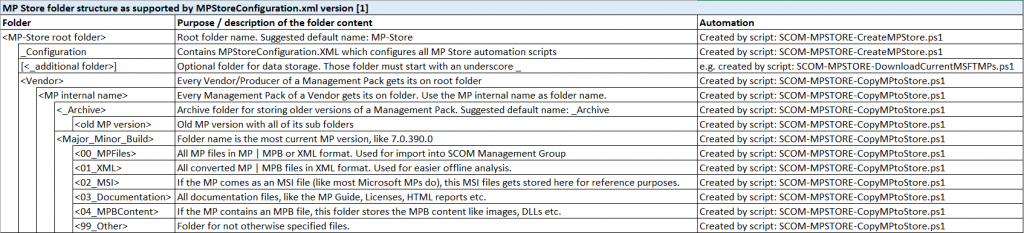
This structure served me quite well. In comparison with my 2014 suggestion, I changed some template folders in favor of a central Configuration XML and removed some unused MP sub folders, but the rest stayed almost the same. A simple example MP store with only a few MPs could look like that:
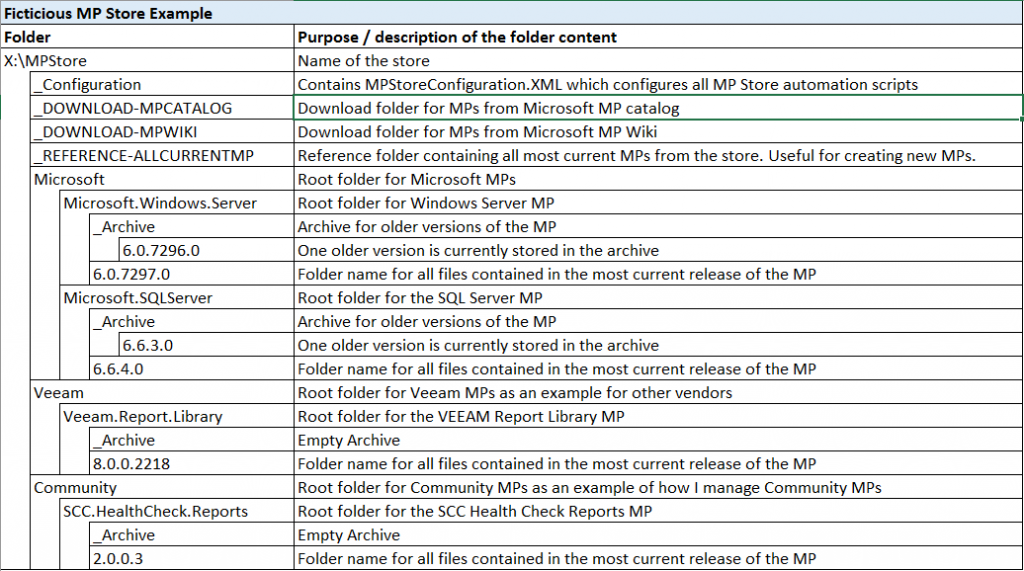
How can I automate all those steps?
I am a lazy guy and like automation. So I created three scripts to support automating the three steps of creating an MP store. All scripts are published in Technet Gallery and provide a detailed command based help.
Instead of describing their use in greater detail, I have created a short video tutorial which explains its use in action.
Step 1: Create the MP store (and the base Configuration XML)
-> SCOM-MPSTORE-CreateMPStore.ps1
Step 2: Download the MP(s) from MP Wiki (and MP catalog if you wish)
-> SCOM-MPSTORE-DownloadCurrentMSFTMPs.ps1
Step 3: Store the downloaded MP in a structured way in the MP store
-> SCOM-MPSTORE-CopyMPtoStore.ps1
Test this approach
So if you want to test my approach, simply do this:
Download all three scripts from Technet Gallery
Watch the Video Tutorial
Pick a root folder for your new MP store like X:\MP-Store
Create the base folder structure with
SCOM-MPSTORE-CreateMPStore.ps1 -basefolder X:\ -mpstorename “MP-Store”Download all files from MP Wiki (this can take up to 2h, depending on your connectivity) with
SCOM-MPSTORE-DownloadCurrentMSFTMPs.ps1 -MPStoreRootFolder X:\MP-Store -DownloadFromMPWikiPopulate the store one MP by another by
Creating a temporary folder structure like this:
X:\_MPExtract\Source, X:\_MPExtract\Report, X:\_MPExtract\StagingCopy a MSI file and its MP guide from a folder created in Step 5 to X:\_MPExtract\Source
Run
SCOM-MPSTORE-CopyMPtoStore.ps1 -MPSourceFolder "X:\_MPEXTRACT\Source" -MPReportFolder "X:\_MPEXTRACT\Report" -MPstagingRootFolder "X:\_MPEXTRACT\staging" -MPStoreRootFolder "X:\MP-Store" [If Vendor of the MP is not Microsoft, specifiy the Vendor name] [-Vendor "Community"]
That’s it. Of course you could automate step 6 for all downloaded MPs, but that’s maybe part of a later post.
Summary
This post recaps my thoughts around a way of storing SCOM Management Packs and how I create such a store.
I am really looking forward for your feedback, so any comments are welcome!
Comments
- Anonymous
May 11, 2016
Hi,I asked on the Technet site but wasn't sure if you would get notified or not so I'll post her as well ( https://gallery.technet.microsoft.com/Universal-MP-and-reporting-7e2dbae6/view/Discussions#content ) Could this script be altered to work behind a proxy? I.e. fix the 407 proxy authentication required error I get. There is Internet connectivity on the server so all that is needed should be to add the default proxy settings for the server (and authentication). I found this via Google http://stackoverflow.com/questions/15646079/invoke-webrequest-getsystemwebproxy but couldn't get it to work.Thanks.- Anonymous
May 19, 2016
Hi Peter, see my response in Technet Gallery.Cheers,Dirk
- Anonymous
- Anonymous
August 08, 2016
Is there a way to use your SCOM-MP-CompareVersionBetweenMGandStore.ps1 script to run against managment packs stored in separate subdirectories?For example, i have MPs for Microsoft SQL Server 2014 and Microsoft SQL Server 2005 - 2012 stored in the following directory structures:- Microsoft | - SQL Server | - 2005 | - 6.7.2.0 | - 2008 | - 6.7.2.0 | - 2012 | - 6.7.2.0 | - 2014 | - 6.7.2.0Can i run the SCOM-MP-CompareVersionBetweenMGandStore.ps1 script and have it pick up all management packs in each of the directories?Thanks- Anonymous
August 16, 2016
Hi William,most probably yes. I have created a completely revised version of the script, which I will publish in the next weeks. This version basically analyzes ALL MPs found in the score, regardless of the folder structure.Cheers,Dirk- Anonymous
December 08, 2016
Very usefull, thank you a lot.Do you plan to post the revised SCOM-MP-CompareVersionBetweenMGandStore.ps1 script soon?https://blogs.technet.microsoft.com/dirkbri/2015/02/14/how-to-verify-that-all-management-packs-in-a-scom-management-group-are-up-to-date/
- Anonymous
- Anonymous
- Anonymous
September 04, 2016
Good One.