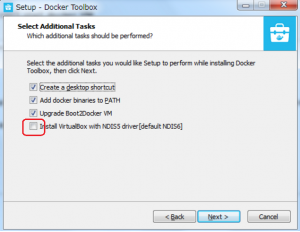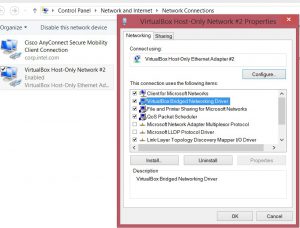Fix: Failed to open/create the internal network 'HostInterfaceNetworking-VirtualBox Host-Only Ethernet Adapter'. Error “VERR_INTNET_FLT_IF_NOT_FOUND” with Docker QuickStart Terminal and inside Oracle Virtual Box
During setup of Docker on my laptop, i faced this issue. I tried a few things suggested on the web but could not find out one source of truth to resolve this issue. I am writing this blog so that .
Error: Below is the exact error message that we get in Docker QuickStart Terminal when launched first time.
|
A unique key to search about this error on web would be "VERR_INTNET_FLT_IF_NOT_FOUND". The adapter number given in the above error message may differ for different people depending on number of installation/un-installation they have tried. Anyway, the main question still is "Why do we get this error?"
This error message shows up in Docker QuickStart Terminal after installation. We can see the same error "VERR_INTNET_FLT_IF_NOT_FOUND" in Oracle Virtual Box as well. Launch Oracle VirtualBox and try to start Default VM, you will see the same error there.
Reason:
The reason for this error is that we overlook the fourth option in this given window while installing Docker Tool Box. And because of this, VirtualBox Bridged Networking Driver goes unchecked or sometimes checked but remain uneffective[Potential Bug].
Solution:
- First solution is to uninstall and reinstall Docker Tool Box with shown checkbox as checked.
- Second solution I have not tried myself but i have heard worked for many people.
I hope this helps. Please don't forget to write feedback.
Thanks
Gaurav
Comments
- Anonymous
May 25, 2017
Follow this link to make it work.Disable-Enable adapter does not work- Anonymous
May 25, 2017
Follow this link to make it work - https://www.virtualbox.org/manual/ch02.html
- Anonymous