Hyper-V Live Migration Overview & Architecture AND Hyper-V: Step-by-Step Guide to Using Live Migration in Windows Server 2008 R2
Microsoft released the the documents required to test out the Live Migration using Windows Server 2008 R2.
Hyper-V Live Migration Overview & Architecture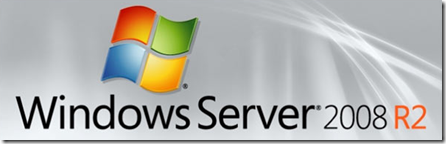
With Hyper-V™ live migration, you can move running VMs from one Hyper-V™ physical host to another without any disruption of service or perceived downtime. Live migration is integrated with Windows Server 2008® R2 Hyper-V™ and Microsoft® Hyper-V™ Server 2008 R2. Since Hyper-V™ live migration can move running virtual machines without downtime, it will facilitate greater flexibility and value: • Provides better agility: Datacenters with multiple Hyper-V™ physical hosts will be able to move running VMs to the best physical computer for performance, scaling, or optimal consolidation without impacting users. • Reduces costs and increase productivity: Datacenters with multiple Hyper-V™ physical hosts will be able to service those systems in a more controlled fashion, scheduling maintenance during regular business hours. Live migration makes it possible to keep VMs online, even during maintenance, increasing productivity for both users and server administrators. Datacenters will be also able to reduce power consumption by dynamically increasing consolidation ratios and powering off un-used physical hosts during times of lower demand.
Hyper-V: Step-by-Step Guide to Using Live Migration in Windows Server 2008 R2
Live migration overview
Live migration is a new Hyper-V feature in Windows Server 2008 R2, which requires the failover clustering role to be added and configured on the servers running Hyper-V. Live migration allows you to transparently move running virtual machines from one node of the failover cluster to another node in the same cluster without a dropped network connection or perceived downtime. In addition, failover clustering requires shared storage for the cluster nodes. This can include an iSCSI or Fiber-Channel Storage Area Network (SAN). All virtual machines are stored in the shared storage area, and the running virtual machine state is managed by one of the nodes. For a detailed overview of live migration and the benefits of using it, see Windows Server 2008 R2 Hyper-V Live Migration.