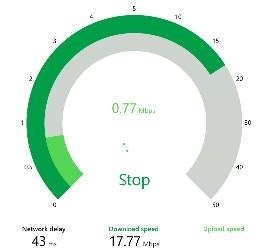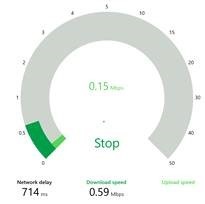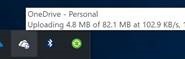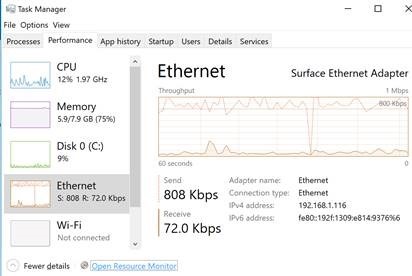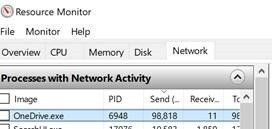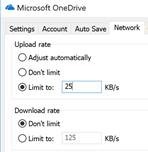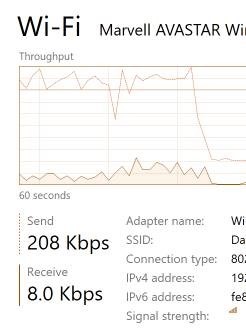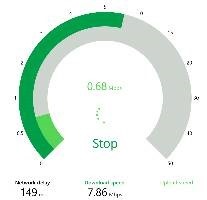Tip o' the Week 365 – Throttling applications' network perf
If you’re using an ADSL connection, the Asymmetric nature means that preference is given to data download, with only a portion of the available bandwidth allocated to uploads, since most people are browsing, streaming and downloading files more than they are serving data or putting things into the cloud. One of the downsides to ADSL is that when you do need to upload a lot of data, it has the side effect of hammering the download speeds too. It’s even worse if something you don’t especially care about is killing your download speed through unexpected uploads, or you need to use something that requires decent upload speeds – like a Skype call or an Xbox Live session – and you get poor performance because something else is hogging your bandwidth.
Under the Network tab, you can put a value in for KB/sec (that’s Kilo-bytes per sec, rather than the Mega-bits or Kilo-bits per second of the bandwidth measurements above – remembering, of course, that 1 Byte = 8 bits, so 1KB = 8Kb) , which will throttle the upload speed used by OneDrive sync. Hover over the OneDrive icon to see the The “Adjust automatically” option sounds hopeful, but still appears to favour upload speed over download requirements, though there may be more long-term monitoring going on. If you’ve identified OneDrive sync as the culprit to your poor performance, you can also pause it for a period of time – handy if you’re on conference calls with Skype and you want to give all of your bandwidth over to that. Still, back to the experiment: after setting the limit to 25KBps as above, there’s still plenty of uploading, but not as bad an impact on the downloads… |