Tip o' the Week 330 – Windows Store updated
Windows Insiders may have noticed 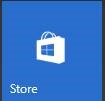 since desktop build 14342 (which made it onto the slow ring recently) , that the Store app has been given a bit of a makeover (assuming you’re able to update it) . Both the layout of the main screen and the pages which detail individual apps have been changed, adding functionality and making the whole thing a bit more usable.
since desktop build 14342 (which made it onto the slow ring recently) , that the Store app has been given a bit of a makeover (assuming you’re able to update it) . Both the layout of the main screen and the pages which detail individual apps have been changed, adding functionality and making the whole thing a bit more usable.
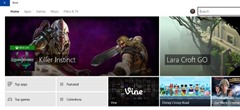 The refresh brings the PC and Mobile versions of the store into closer alignment, and the UI adapts to the window changing size, by reordering and resizing tiles and modifying the layout of other options.
The refresh brings the PC and Mobile versions of the store into closer alignment, and the UI adapts to the window changing size, by reordering and resizing tiles and modifying the layout of other options.
The Store hasn’t grown a hamburger menu (yet?) but it has adopted a dynamic UI layout, one of the tenets of UWP now that modern apps can run in a window, can be resized more easily and may be targeted at different device types and screen sizes.
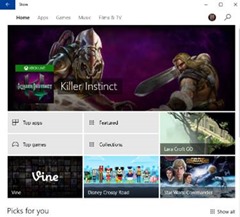 If you check the Downloads and updates option (reached by clicking on your profile pic, to the left of
If you check the Downloads and updates option (reached by clicking on your profile pic, to the left of 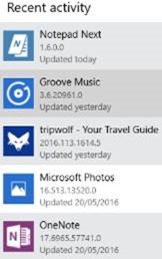 the search field/icon) then you’ll see “Recent Activity”, which shows you the details of updates including the current application version.
the search field/icon) then you’ll see “Recent Activity”, which shows you the details of updates including the current application version.
There’s still a paucity of update and version information within the main Store experience though – it would be nice to be able to search for an app and sort/filter the results based on the average ratings or the date the app was published or updated; that way, it would be easier to filter out stale or rubbish apps. If you agree, try suggesting through the Feedback Hub.
In the My Library section of the store, you can also hide apps you’ve previously purchased or otherwise had installed – like Candy Crush Saga, maybe, not always with your consent. There are other ways of ditching ready-installed apps if you’re especially bothered about their presence.
While on the topic of the Store, it’s worth keeping an eye on the Windows Store Weekly posts on the Windows Experience team blog – it highlights apps (games, especially) and TV or movie content that’s new or being promoted within the Store.
Comments
- Anonymous
July 10, 2016
"In the My Library section of the store, you can also hide apps you’ve previously purchased or otherwise had installed – like Candy Crush Saga, maybe, not always with your consent. There are other ways of ditching ready-installed apps if you’re especially bothered about their presence. "I'm especially bothered about their presence when I go out of my way to buy the Professional Edition, only to find, that it too, along with newly created Microsoft Accounts, have Candy Crush Saga pre-installed/packaged. Very Professional.