Offline: Fast Search Server 2010 Help Files, or Help! I Am Offline And I Need Some Documentation!
So here are the rules of engagement: I will give you the information you need right up front and then I will digress. On occasion there will be pretty pictures (sorry, no watercolors).
Today’s question: is offline documentation available for Fast Search Server 2010?
Today’s answer: Absolutely, in any format you want as long as it’s CHM. Microsoft FAST Search Server 2010 for SharePoint Technical Library in Compiled Help format.
There. Those of you who don’t mind walking around your domicile in the dark and occasionally hitting your knee on the coffee table can stop reading. I am going to keep going.
What is this all about?
(This is the part of the blog where I digress. Jump to Installing the CHM File if you don’t have time for some friendly one-way conversation.)
A long time ago (okay, it‘s only two years since the completion of the acquisition in 2008, but who’s counting?), Fast Search and Transfer had an awesome enterprise search product (and, of course, we still do), but only enough documentation to get customers going (you know who you are). If we apply the 80/20 rule then you can assume that the documentation covered 80% of things with 20% of the needed documentation. That left quite a gap (80% of a big number is…a big number).
So while all of this documentation addressed the magic 80% of the things search developers would run into, in the end folklore ruled and there was a decided grumbling about the lack of things that could be downloaded without having to purchase the product, not having it available on the web, wuah, wuah, wuah.
Fast forward (not the conference) to the present. Now we have publicly available documentation, the skies are blue, the birds are singing and all is right with the world. Mostly.
Sometimes you might find yourself in a bunker deep beneath the earth (we do have intelligence customers after all), with no cell phone coverage, much less a cell phone, tied to a chair (oh, wait, that’s a different scenario) or maybe just missing connectivity, and you would like to be able to peruse the Fast Search Server 2010 documentation without actually being tethered to that giant artificial intelligence we called The Web (so maybe its IQ isn’t very high today, but it’s getting better).
Need offline documentation? If you are okay with the CHM format you can download all of the available documentation for Fast Search Server 2010 from TechNet.
Microsoft FAST Search Server 2010 for SharePoint Technical Library in Compiled Help format
Installing the CHM File
The actual link to the download page for the CHM file is https://www.microsoft.com/downloads/details.aspx?FamilyID=ead44c66-7d02-4edf-9e56-2f56c6f59f22&DisplayLang=en (Figure 1). Click the Download button and save the file to your favorite location (preferably with other equally important documentation, but in the same folder as your out-of-control weekend in Key West is okay too).

Figure 1 – The download page (example of a self-explanatory pretty picture)
If you scroll down on the above page you will see that there are additional instructions due to a known problem based on file permissions. Here are the instructions with my selection of screen captures as annotations:
Known Issue: Text in file does not appear as expected
The text in this file might not appear as expected. The messages "Navigation canceled," "Action canceled," or "The page cannot be displayed" might appear.
To open this file to view the text
1. Click Download.
2. In the File Download dialog box, click Save.
3. Use the Save As dialog box to save the file to your computer.
4. Find the file on your computer, right-click it, and then click Properties.
5. Click Unblock, and then click OK.
6. Double-click the file to open it.
I will assume you are able to save the file to the location of your choice. Right-click on FASTSearch2010.chm and select Properties. The Properties dialog will have a Security message that reads: This file came from another computer and might be blocked to help protect this computer (Figure 2) . While this would normally be a concern (due to a drive-by download, for example) in this case you can safely click Unblock.

Figure 2 – The file before you unblock it.

Figure 3 – The file after you unblock it. The security message will no longer appear when you reopen the Properties dialog.
Once you have done the above, feel free to double-click FASTSearch2010.chm . That will open the Help window and take you to your next challenge: the dreaded Navigation to the Webpage was Cancelled error.

Figure 4 – The Help window with the temporary failure
The good news is that almost as soon as the page display fails a dialog asking you to download the required CSS file will appear (Figure 5).

Figure 5 – The File Download dialog requesting permission to save the file so the Help file will work.
Save Classic.css in the same folder as the FASTSearch2010.chm file. Once the download is complete you do not need to close the Help window to see the fix in action. Click on the one entry in the Contents list of the Help window (Fast Search Server 2010 for SharePoint) and the CHM information will be displayed (Figure 6).
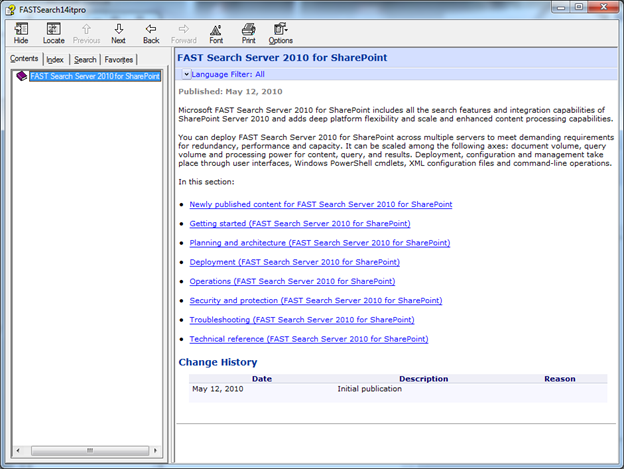
Figure 6 – The CHM page displays properly once the Classic.css file is downloaded and available in the same folder as the CHM.
Big thanks to Peter Arwanitis for the reminder that we actually have offline documentation and to Knut Brandrud for the link to the page that linked to the CHM file.
Additional References
FAST Search Server 2010 (FS14) Technical Library
Subscribe to the Fast Search Server 2010 RSS feed at https://services.social.microsoft.com/feeds/feed/FASTSearchServer2010NewContent.
This RSS feed will list new documentation as it becomes available.