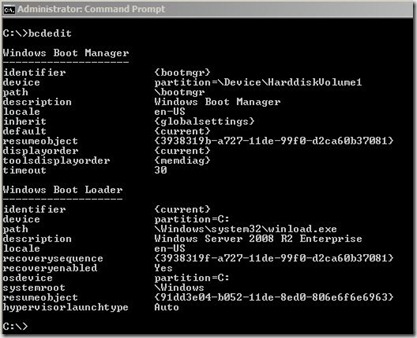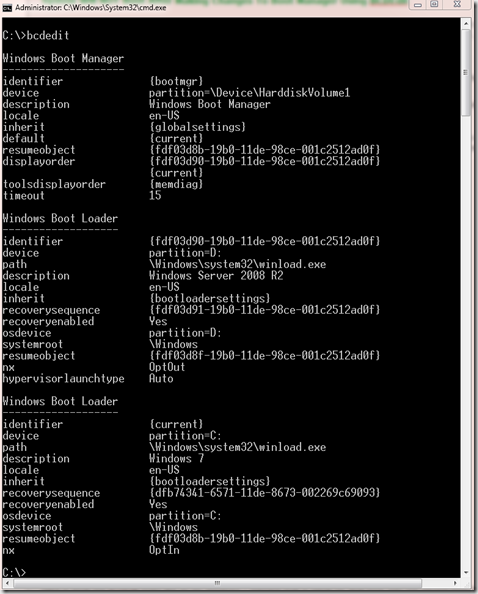Server 2008 R2 or Windows 7 System Will NOT Boot After Making Changes To Boot Manager Using BCDEdit
I messed up. It happens to everyone from time to time. In my case, I was playing around with my system boot manager because I wanted to setup Boot To VHD. Well being tired and not thinking to clearly, I made the changes to the {current} boot item instead of the new one I had just created. You guessed it… After making this mistake my machine would no longer boot. Since it is Saturday late afternoon and I have to be on stage in Boston on Monday, I need to fix it NOW!
I had two options…
1) Restore from backup: Yes, I have a backup of my entire machine from just a few days ago. However, since then I have added some 20 virtual machines to this windows Server 2008 R2 machine and I really do not want to do that again. If I have to go this way, It is going to be a very long weekend.
2) Figure out how to fix my screw up: This is the option I chose and I am glad I did. After about 30 mins of playing with it, I got everything back up and running. Add another couple hours to create this post for you and I am ready to get back to work.
I am not going to bother telling you all the things that I tried that did not work, it is safe to say that I got pretty familiar with the BCDEdit tool using the /? key :) I also tried the automated repair but the first time I tried it I had several drives plugged into the system and the repair did not work so great.
You can find details of the BCDEdit.exe tool here:
Bcdedit.EXE - I did not find this one particularly useful
BCDEdit.EXE Command-Line Options – I am hopeful as the Windows 7 and 2008 R2 Product Releases to General Availability, that the documentation will get better!
I could not find any good resources for the tool (other than the /? for help on the tool). There is a Microsoft site on BCDEdit but I found that link to be pretty useless because the word docx requires a password which I do not know. I will see about getting that fixed.
However, I will share what did work so you do not have to struggle with it.
I disconnected all but my boot drive and DVD drive. I booted from a Windows Server 2008 R2 DVD (if you are on Vista or Windows 7 or Server 2008, use that DVD instead). While it was on the screen asking me what language I wanted I pressed Shift-F10 (sorry no screenshot, will try to add one next week when I have more time). This dropped me to a command prompt. From the command prompt, I browsed to see what my drive letters were and what files I had. The DVD for me happened to be the X drive. I drilled down on my cd to the Sources folder then the Recovery Folder and I found an executable called StartRep.exe (hum, that is interesting… Let’s see what it will do) I ran the file, it took about 20 seconds to scan my machine looking for problems and told me that if the problems were fixed, my machine would boot after doing a restart. I restarted my machine and… OUTSTANDING my machine was booting normally. Deep breath and sigh of relief. Simple troubleshooting and I dodged a bullet. So the complete path to the file for me was x:\sources\recovery\StartRep.exe. I assume StartRep.exe stands for Start Repair.
It worked wonders for me and I can tell you that I LOVE SERVER 2008 R2 AND WINDOWS 7!
I could not get into my machine but my hypervisor would not boot any of my VM’s (major bummer). I was getting Event ID 14050 error messages. One more thing was needed. Because this is a Hyper-V machine I needed to tell the boot manager that it is using a hypervisor. From an elevated command prompt, I had to run the following…
bcdedit /set {current} hypervisorlaunchtype auto
Then POWER OFF AND UNPLUG the machine (not just restart)
I left it off for a minute, booted it back up and fired up a couple VM’s… SUCCESS!
Of, I am a bit particular because I noticed that the description of my boot was not “Windows Server 2008 R2 Enterprise (recovered)” and I did not want that so I needed to make one more change…
bcdedit /set {current} description “Windows Server 2008 R2 Enterprise”
This renamed the boot item and I now believe I am done! I ran BCDEdit again and all looks good.
If you want training on BCDEdit check out... TechNet Unleashed- The Microsoft Virtualization Tour… Registration OPEN!. If it is already closed by the time you read this, check my blog for the complete session recording after the series is complete.
Just in case you need it, after fixing my machine, I printed out the BcdEdit Details…
The TEXT Version…
C:\>bcdedit
Windows Boot Manager
--------------------
identifier {bootmgr}
device partition=\Device\HarddiskVolume1
path \bootmgr
description Windows Boot Manager
locale en-US
inherit {globalsettings}
default {current}
resumeobject {3938319b-a727-11de-99f0-d2ca60b37081}
displayorder {current}
toolsdisplayorder {memdiag}
timeout 30
Windows Boot Loader
-------------------
identifier {current}
device partition=C:
path \Windows\system32\winload.exe
description Windows Server 2008 R2 Enterprise
locale en-US
recoverysequence {3938319f-a727-11de-99f0-d2ca60b37081}
recoveryenabled Yes
osdevice partition=C:
systemroot \Windows
resumeobject {91dd3e04-b052-11de-8ed0-806e6f6e6963}
hypervisorlaunchtype Auto
Graphic Version…
Here is what the BCDEdit looks like on my Windows 7 Machine that is setup for dual boot with the second boot partition being on a separate hard drive.
The text version…
C:\>bcdedit
Windows Boot Manager
--------------------
identifier {bootmgr}
device partition=\Device\HarddiskVolume1
description Windows Boot Manager
locale en-US
inherit {globalsettings}
default {current}
resumeobject {fdf03d8b-19b0-11de-98ce-001c2512ad0f}
displayorder {fdf03d90-19b0-11de-98ce-001c2512ad0f}
{current}
toolsdisplayorder {memdiag}
timeout 15
Windows Boot Loader
-------------------
identifier {fdf03d90-19b0-11de-98ce-001c2512ad0f}
device partition=D:
path \Windows\system32\winload.exe
description Windows Server 2008 R2
locale en-US
inherit {bootloadersettings}
recoverysequence {fdf03d91-19b0-11de-98ce-001c2512ad0f}
recoveryenabled Yes
osdevice partition=D:
systemroot \Windows
resumeobject {fdf03d8f-19b0-11de-98ce-001c2512ad0f}
nx OptOut
hypervisorlaunchtype Auto
Windows Boot Loader
-------------------
identifier {current}
device partition=C:
path \Windows\system32\winload.exe
description Windows 7
locale en-US
inherit {bootloadersettings}
recoverysequence {dfb74341-6571-11de-8673-002269c69093}
recoveryenabled Yes
osdevice partition=C:
systemroot \Windows
resumeobject {fdf03d8b-19b0-11de-98ce-001c2512ad0f}
nx OptIn
The Graphic Version…
I hope if anyone out there makes the same mistake as me, you find this post and can fix it pretty easily. Once I get my Boot to VHD working (After Monday) I will do a Step By Step post on that process and put a link here.
Comments
Anonymous
January 01, 2003
Hi all i whant to suggest a new - difficult scenario : On our server, the mother card have crashed , whe have decided to replace the mother board (hopeless not with the same chipset) --> the new achitecture/abstraction model of windows 2008/2008 r2 let difficult to us to repare the windows startrep (and all the booting repare tools ) don-t help us at all it-is impossible to make a repare/upgrade re-install on the existing installation (upgrade offline of windows 2008/2008 r2 not supported anymore) What we can do now ? whe have a correct backup windows (but unable to restore to different hardware)--> bsod this server is the only dc of 35 machine and have some specific software -> what we can do now ? thanks for you answer, (we hope there is answer) To follow...Anonymous
October 12, 2009
Thanks for sharing, although Ive never messed up my boot manager (recently), this sounds like something I would totally do, and then be stumped to find a solution. Im sure someone will find this information very useful, when they repeat your mistake...and you know someone will.Anonymous
October 14, 2009
Looking forward to getting your Boot to VHD working; i'm trying to do the same thing right now.
Hi Robert, I have created some video's on boot to vhd which I should have posted on my blog in a week or two. You might want to check out the TechNet events coming to your area because that is one of the topics and it includes step by step.
- Anonymous
February 22, 2010
Dan, Thanks very much for posting about this. I'm contemplating adding server 2008 to my existing xp machine. Problem is that xp is 32-bit, and the trial 2008 image is 64-bit. Assuming my pc supports 64-bit, will this cause a problem? Thanks, Mike
Hi Mike, I would think you will have to do dual boot onto different partitions. Use the install from DVD option and install to a different drive than your XP machine. As long as the machine is supported on a 64 bit OS it should be fine but I have not personally tried it so please… Make sure you have a full PC backup just in case.
Anonymous
April 05, 2010
thank you thank you saved my 64 bit sys image partion using driveimagexml deleted the partion, enlarged it and restored using dirveimagexml. boot file lost the conection, after reading this, drop the win upgrade disk in the drive, asked for repair,it found and recovered the lost sys and added back into the multi boot - thought I was going to have to reinstal the 64 bit, but it was back thanksAnonymous
June 19, 2010
THANK YOU!!!! I was struggling with a shadowprotect server edition restore of server 2008 R2 when I came accross your entry. I was getting a 0xc0000225 a device required for booting is not available error message. I followed your steps using the Shift+F11 and the startrep.exe which in turn fixed the partition table errors that were preventing me from booting. Thank you again.Anonymous
June 25, 2010
A great and big thanks to you from deep of my heart. It takes me almost arround 15 days, to found this article, as i almost tried everything...but in vein. This is able to start atlease my windows logo... but right now it is auto restarting....at least a step further.Anonymous
June 25, 2010
Wow...i run the startrep.exe again and viola it is now successfully booted. window is up in front of mine...i have no words for you except a big hearted thank for you and salutes you to save when i try to install again a clean copy and found totally hopeless. I have to say' Thanks Thanks ..... oo ... ThanksAnonymous
September 02, 2010
Hi man! Ohhh! So much I have to say thank you! You really saved me, this worked wonders! I don't know what I had done if I hadn't read this! Thanks for taking the time to write this and keeping it online!Anonymous
November 24, 2010
This is fantastic, thank you for posting this. This just saved me.Anonymous
January 07, 2011
The comment has been removedAnonymous
October 06, 2011
Your Shift + F10 fix worked and made me want to touch myself. <3Anonymous
October 16, 2011
Cool! Thanks! Saved me a huuuuge bit of time :)Anonymous
January 11, 2012
The comment has been removedAnonymous
March 29, 2014
Fantastic blog only call any time and get free from your problem. Go through this link and free from your problem.
http://windows7support.blogspot.in/2014/01/fix-bootmgr-missing-error-in-windows-7.html
Thanks
Aalia lyonAnonymous
April 17, 2014
Nice blog !!! Its can solve you querry about bootmgr missing error in windows 7 click this link and free from your windows 7 realted problem.
http://windows7support.blogspot.in/2014/01/fix-bootmgr-missing-error-in-windows-7.html
Thanks
Aalia lyonAnonymous
May 09, 2014
Wonderful ,, to instant solve your problem clik it here http://windows7support.blogspot.in/2014/01/fix-bootmgr-missing-error-in-windows-7.html And Get free from boot mgr missing windows 7 problem.
Thank you
Aalia lyonAnonymous
December 03, 2015
The comment has been removed