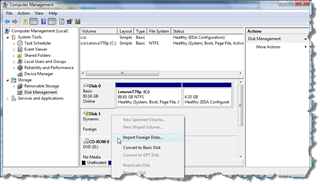Dynamic Disks: Use with care
I recently had a Windows XP desktop computer die on me a while ago, so I basically cannibalized the parts (memory, video, and hard drives). I couple of days ago, I was looking for some data and realized that it was on one of the hard drives from the dead computer. So I attached the drive to an IDE-to-USB cable and connected it to my Vista machine. The system recognized the USB Mass Storage Device but didn’t mount it to a drive letter. When I went to the Computer Management console, it reported that the disk was Dynamic and that it’s status was Invalid. The only option available to me at this time was to Convert To Basic. If you do that, be careful! It’s not so much a conversion option but rather a reformatting option. That’s right, all the existing data will be wiped out. No saving throw. No chance of resurrection. Since I wanted to keep the data, this was not an option.
If you’re not familiar with Dynamic versus Basic, Dynamic disks allow you to take multiple disks appear as one, kind of like software RAID. So if you have drives configured to have multiple drive to act as one volume, you’ll need to connect them to the actual hard drive cable. Luckily, in my case, I only configured 1 drive as a dynamic disk (and of course I don’t remember why I even partitioned it that way).
Doing some Live and Google searches, the trend I saw was that Vista (and Windows 7) might not like dynamic disks connected via USB, so when I connected the drive one of my few remaining Windows XP boxes, The Computer Management console reported the drive was Foreign rather than Invalid. From the context menu, the option “Import Foreign Disks…” was available to me. This allowed me to mount the drive and copy the data off.
So for kicks, I connected the drive to one of my Vista machines and it reports now that the drive is Foreign and that I can now import the drive for that machine was well. But rather that do that, I think I’m just going to reformat the drive to Basic and be done with it.
I’m sure there are a lot of people out there who are using Dynamic Disks just fine, and with SATA drives, being able to chain multiple drives into a single volume is a great idea. Just beware that if you do, make sure you’re doing regular back ups of your data or that you have a disaster recovery plan in place in case the box you’re running it on decides to take an unexpected nose dive.
Excelsior!
Technorati Tags: Dynamic Disk,Tips
Comments
Anonymous
February 11, 2009
PingBack from http://www.clickandsolve.com/?p=6403Anonymous
March 08, 2010
The comment has been removed