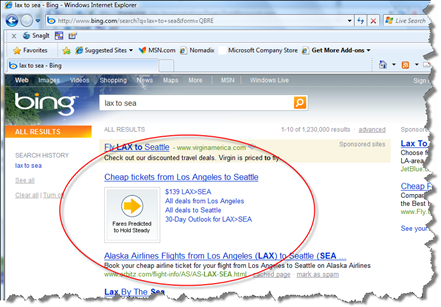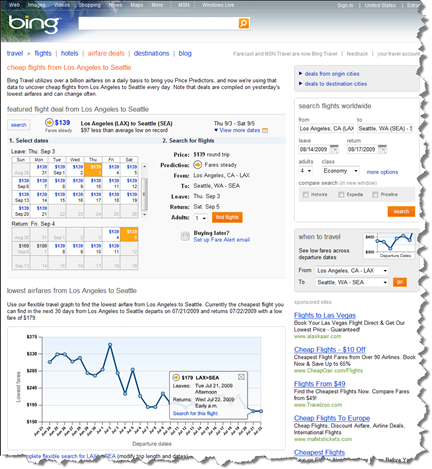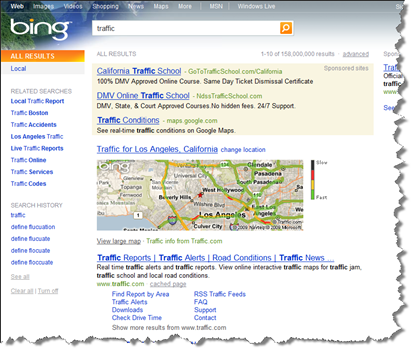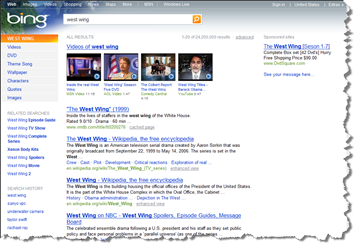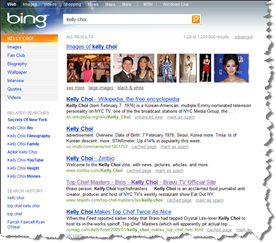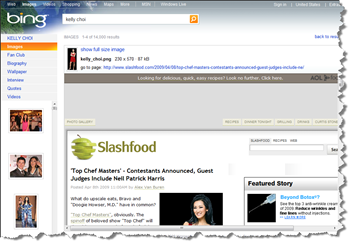Bing’ing around
I’ve been a using Bing when it was only available internally to Microsoft employees and now externally since it’s been officially released. I heard a lot about its new features and how it’s more of a “decision” engine rather than yet another search engine. I was very skeptical about the whole marketing message about it being a decision engine until the other day. “Seeing is believing and believing is seeing” as the saying goes.
I watched some of the Bing-a-thon and some of the features they talked about sounded great but they never showed what they typed into the search field, so IMAO the experience was lost in translation.
Travel decisions
So one of things they talked about was travel. If you’re planning a trip, you might wonder if its the right time to buy your plane tickets now or should you wait? Fair question, right? So how can Bing help? Simply type in where you want to fly from and to into the search field and see for yourself.
For example, if you wanted to fly from LAX to Sea-Tac, enter LAX to SEA in the search field and “Bing”, you will get a travel indicator on the main page of your search result. The travel indicator provides you with instant feedback on the ticket price over the next 30 days based on historical data on how prices fluctuate, thus allowing you to make a better informed “decision” on your travel plans.
When you click on the travel indicator, you’re get taken to Bing Travel where it shows you more information about ticket prices, trends of ticket prices, etc. Using this as your main travel portal, you can get a better idea how much your vacation is going to cost you if you book now or later.
Okay, so you’re not flying but just trying to get across town. In LA, a 20-mile car drive could range from a 20 minute drive to a 2+ hour drive, depending on time of day, season, road conditions, act of God, etc. So rather than going to Sigalert.com, just type in Traffic in the search field and through the magic of reverse IP, “Bing” you’ll get a quick snapshot of traffic conditions in your area. If you click on the map, it will take you to Bing Maps for full traffic conditions in your location.
The Result Breakdown
One thing that’s unique about Bing is how things the results are broken down. There’s a menu along the left hand margin that provides you with a shortcut to areas of the search result so you can go directly to an area you’re looking for.
If there are videos (I used “West Wing”) or images (I used “Kelly Choi”) associated with your search criteria, they will show up at the top of the results. If there are video associated with the result, a few of the most commonly viewed videos will be available for you you review right on the main page. Just over your mouse over the video and “Bing” you’re watching the content. You don’t have to leave the site or your result page (or try to remember to open the result in a new tab or browser window).
If you click on one of the images along the top, you’ll be taken to a new page showing displaying the image and the original source of the image like other search engines, but along the left margin, Bing will show you the list of images that were originally along the top of the original result page, thus cutting down the number of back and forth clicks you have to do.
Beyond the videos and images, depending on the subject matter, the following menus will be dynamically generated. For example, for my West Wing search, the menu shortcuts are:
- WEST WING
- Videos
- DVD
- Theme Song
- Wallpaper
- Characters
- Quotes
- Images
For Kelly Choi, the menu shortcuts are:
- KELLY CHOI
- Images
- Fan Club
- Biography
- Wallpaper
- Quotes
- Videos
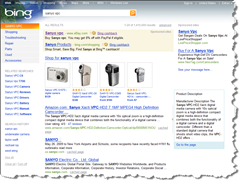 If you were shopping for something, say a new digital camera, you’ll get yet another set of shortcuts. For example, say you were interested in a Sanyo VPC camera, your shortcut would be:
If you were shopping for something, say a new digital camera, you’ll get yet another set of shortcuts. For example, say you were interested in a Sanyo VPC camera, your shortcut would be:
- SANYO VPC
- Shopping
- Troubleshooting
- Repair
- Parts
- Used
- Accessories
Why bother mentioning this? How many times have you used other search engines and the results you get back are the results based on just click-thrus, rankings, etc. and they are all inter-mixed. With other search engines, the top result could be the main fan page or company link, the next item is a review, then a store, then a news article, and so on. Bing groups results into categories which becomes the shortcut menu along the left margin. If I want to see what parts are available for the Sanyo, click on the Accessories link and you’re shown the search results only for the accessories of the camera. I can now decide if this is the camera I want based on the number of accessories that are available for it.
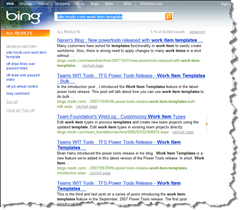 Now of course, this cool menu breakdown doesn’t work for everything you might search for. As a developer, often you use a search engine to find a white paper, algorithm guidance, sample code, etc. So just like other search engines, you can type “site:<domain name> <topic>” and it will scan the specified for domain for the content you’re looking for. For example, you’re looking for Work Item Template and you want to see what MSDN has to say about it, you’re search criteria will be:
Now of course, this cool menu breakdown doesn’t work for everything you might search for. As a developer, often you use a search engine to find a white paper, algorithm guidance, sample code, etc. So just like other search engines, you can type “site:<domain name> <topic>” and it will scan the specified for domain for the content you’re looking for. For example, you’re looking for Work Item Template and you want to see what MSDN has to say about it, you’re search criteria will be:
site:msdn.com work item template.
There are a number of other things that Bing does differently but I think I’ve ramble on enough. I think it’s time for me to stop Bing-ing around get back to do some real work. I definitely challenge you to “Bing and decide” for yourself. I was playing Texas Hold'em on Facebook the other night and a couple of people at the table text messaged me saying they really like Bing and have switch it to be their default search engine. That’s pretty cool!
Excelsior!
Technorati Tags: Bing,Cloud Services