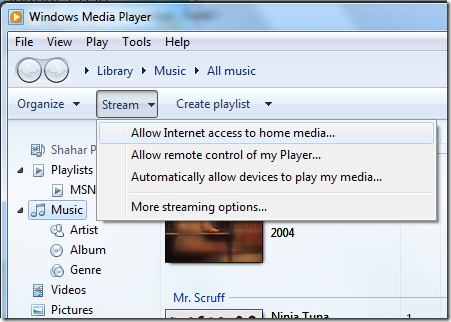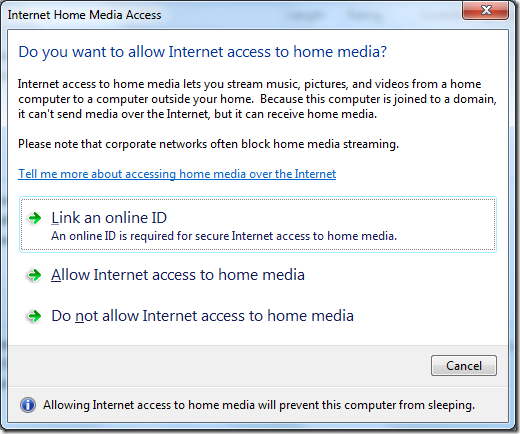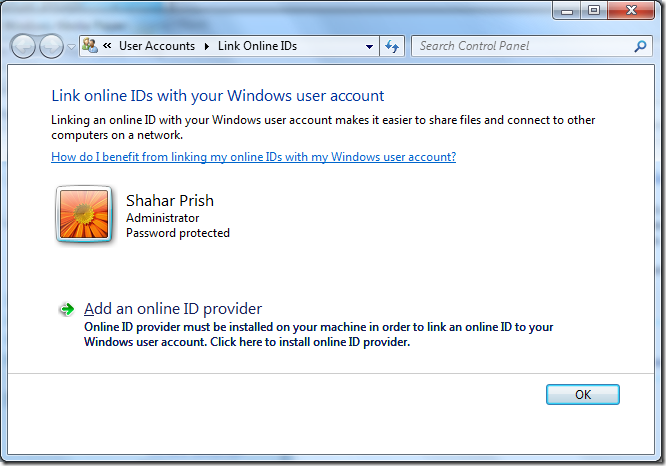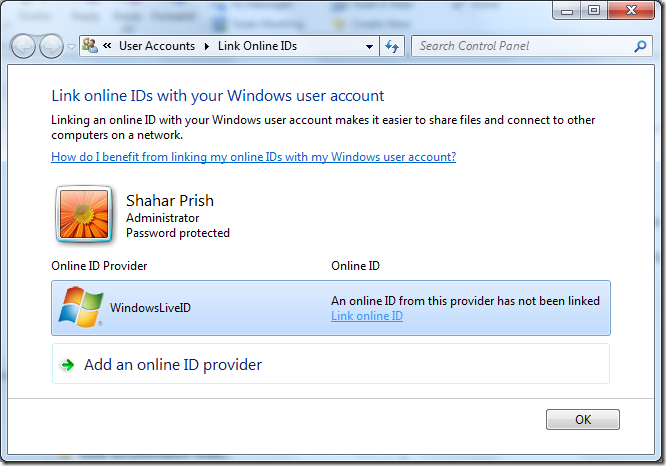Windows 7 RC – Media Streaming (“Stream” button in Windows Media Player)
I found out about this feature a bit ago and.. Wow.. I am so impressed. The set-up procedure is a little convoluted, but once you do it, the thing just works.
Here’s the idea: Allow your identity (your Windows Live account, basically) to stream your media accross the interwebs. If my home computer has my entire outdated music library on it, I don’t need to copy the entire thing to my laptops to access it – I just make sure to associate my Windows Login user to my Live account user and voila – I can stream media from my house when I work!
Step by step:
You can associate your live-id to your windows user account by using the control panel, but Windows Media Player gives you a shortcut. In the Stream drop-down, choose “Allow Internet access to home media”:
Then, you will be presented with a dialog containing the options you have. You should click “Link online ID”:
Once you click that, WMP will bring you to a window that allows you to add an online ID provider. Click the “Add an online…” button:
Once clicked, you will be presented with providers. Click the “Windows Live” one – that will again redirect you to a download from Microsoft. Choose the correct architecture (x86 or x64) and download/install the package. Once you did that, going back to the “Link online IDs” dialog will look like this:
You now need to select the “Link online ID” on the WindowsLiveID highlighted item. That will ask you to log into Windows Live with your Live-ID. Once that’s done, the window will again change to show the linked account:
If you go back to Windows Media Player, you should choose the”Allow internet access to home media” option on the open dialog box (same as the second image in this post). Once clicked, the dialog should close and you should land back inside Windows Media Player. But now, you will have your home library available to choose from:
You can now play your music to your heart conent. Apparently, this also supports streaming of video. The quality seems kind’a random – I have seen it be very good (indistinguishable from the original) and pretty bad. I guess it takes your bandwidth into account:
Enjoy!!
Comments
Anonymous
May 07, 2009
PingBack from http://microsoft-sharepoint.simplynetdev.com/windows-7-rc-%e2%80%93-media-streaming-%e2%80%9cstream%e2%80%9d-button-in-windows-media-player/Anonymous
November 16, 2010
The comment has been removedAnonymous
November 16, 2010
I had one other comment, The Video streaming looks great to. Thank You again :~) Ellen arieb45@comcast.net