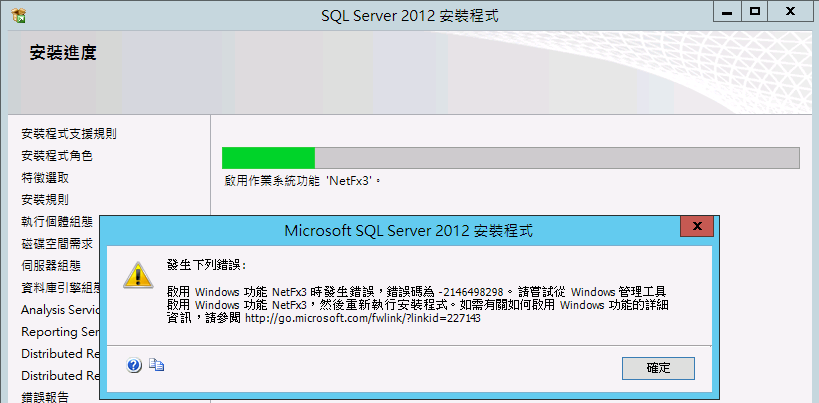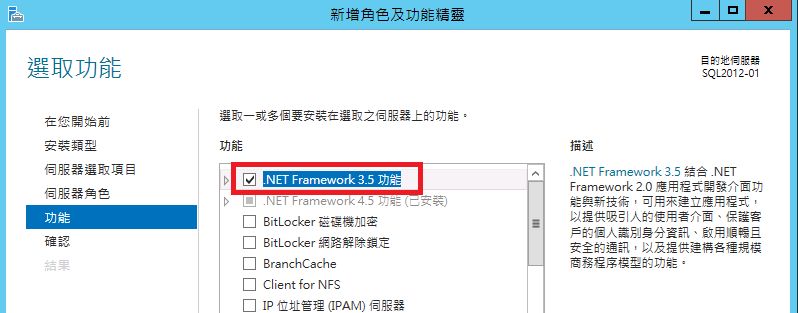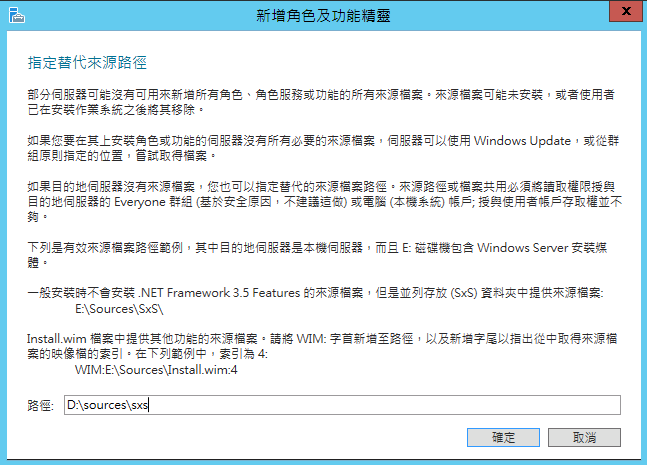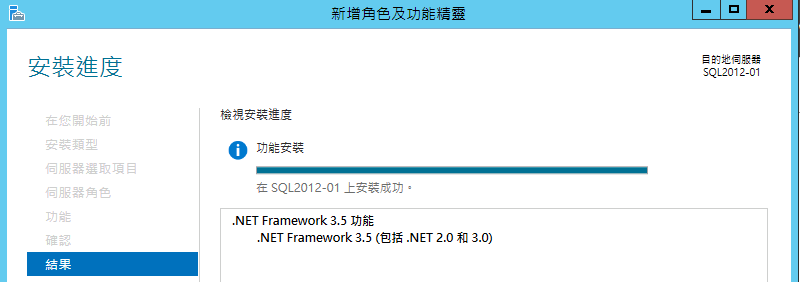SQL Server 2012 Installing on Windows Server 2012, Error while enabling Windows feature : NetFx3, Error Code : –2146498298
1.安裝過程發生Error while enabling Windows Feature NetFx3, Error Code : –2146498298 的警告。
Error while enabling Windows feature : NetFx3, Error Code : –2146498298 , Please try enabling Windows Feature : NetFx3 from Windows management tools and then run setup again.
2.解決方法是在安裝SQL Server 2012之前,在Windows Server 2012的新增角色及功能,啟用[.Net Framework 3.5 功能]。
注意:此步驟必須點選[指定替代來源路徑],並事先放入Windows Server 2012 Installation 光碟。
如果光碟機是D,則輸入D:\sources\SxS
指定替代來源路徑.Net Framework 3.5才能安裝成功。
3.安裝完成後再開始安裝SQL Server 2012。
[Reference]
Enable .NET Framework 3.5 by using the Add
Roles and Features Wizard
https://technet.microsoft.com/en-us/library/dn482071.aspx
In Server Manager, click Manage and then select Add Roles
and Features to start the Add Roles and Features Wizard.On the Select installation type screen, select Role-based or
feature-based installation.Select the target server.
On the Select features screen, check the box next to .Net
Framework 3.5 Features.On the Confirm installation selections screen, a warning will
be displayed asking Do you need to specify an alternate source path? .
If the target
computer does not have access to Windows Update, click the Specify an alternate source
path link to specify the path to the \sources\sxs folder on the
installation media and then click OK. After you have specified the
alternate source, or if the target computer has access to Windows Update,
click the X next to the warning, and then click Install.If you are using Server Manager in Windows Server 2012 to add a role
or feature to a remote server, the remote server’s computer account
(DOMAIN\ComputerName$) requires access to the alternate source file path
because the deployment operation runs in the SYSTEM context on the target
server.
Installing NetFx3 on Windows Server 2012
https://garvis.ca/2013/01/04/installing-netfx3-on-windows-server-2012/