MPEG-2 video problem with PowerPoint 2010
We recently released knowledge base article https://support.microsoft.com/kb/982954 addressing an issue with certain MPEG-2 files inserting into PowerPoint. There were a few workarounds we suggest. One of which is installing an MPEG-2 codec.

PowerPoint cannot insert a video from the selected file. Verify that the necessary codec for this media format is installed, and then try again.
(400737)
However, there's actually a neat little trick you can do to get these MPEG-2 videos to insert, then play in PowerPoint 2010. Basically, you just need to downgrade the video to a 2007 video object. There's not a downgrade button or anything like that but you just need to insert the video into a legacy presentation (*.ppt) that will be in [Compatibility Mode], insert the video there. If you have an existing file that is already a native (*.pptx; *.pptm) presentation and you want to insert the video there, just copy and paste the video from the legacy presentation (*.ppt) then insert into your native presentation (*.pptx).
Steps to successfully insert the video into PowerPoint 2010.
1. Start a new session of PowerPoint 2010.
2. Click on the Save button on the Quick Access Toolbar in the upper left above the File tab.
3. Change the 'Save as type' drop-down box toPowerPoint 97-2003 Presentation (*.ppt).
This will put you in Compatibility Mode

4. Choose a location to save the file and click the Save button
5. Click on the Insert tab and click the Video icon.

6. Select the MPEG-2 video you received the error on before and click the Insert button.
7. Right-click on the video and choose Copy. You could also press CTRL+C; or under the Home tab, click on Copy on the left side of the Ribbon.
8. Open the presentation (*.pptx) file you received the error on earlier, then right-click inside the slide you want the video inserted, and under the Paste Options choose the icon on the left (Use Destination Theme). You could also press CTRL+V; or under the Home tab, click the Paste icon on the left side of the Ribbon.
9. See if you can now play the video.
10. If the video plays, right-click the video and click Upgrade Media Object.
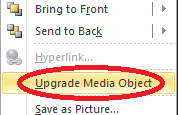
11. In the Media Object Upgrade dialog box click on the Upgrade button.

Comments
Anonymous
September 06, 2011
Thank you. I have struggled with this issue for several days before coming across your post. While this isn't an elegant fix, it works and allows me to use videos in PPT2010. Would be nice if MS could get this fixed, as I'm not even able to directly import .wmv files without going through the procedure you outlined.Anonymous
May 23, 2012
Doesn't work for me. Says that codec is unavailable when I do the procedure to my MTS-file. It worked before i "upgraded" the video... Before I upgraded I couldn't trim the video... So no... My PPT still wants a codec...Anonymous
July 10, 2012
what are the drawbacks of mpeg-2 over mpeg-7Anonymous
February 05, 2013
Thank you! Worked for me as long as I don't "upgrade media object".Anonymous
March 18, 2013
This is so helpful, thank you!Anonymous
January 28, 2014
Thank you, works perfect in PPT 2013.Anonymous
April 17, 2014
Thank you so much. It works!Anonymous
February 11, 2015
Excellent workaround, thanks M8Anonymous
August 15, 2015
Did not work for me at all. Any other suggestions?Anonymous
November 06, 2015
Excellent, it is working perfect for me