How to move Azure SQL server to another subscription
This post is about what we DO NOT want you to do and how to do it right.
if you want to move Azure SQL server from one subscription to another do not delete it assuming you will be able to create the server in the other subscription.
this will not work for you (read why here)
Instead, go to the server blade in the portal and click on Move
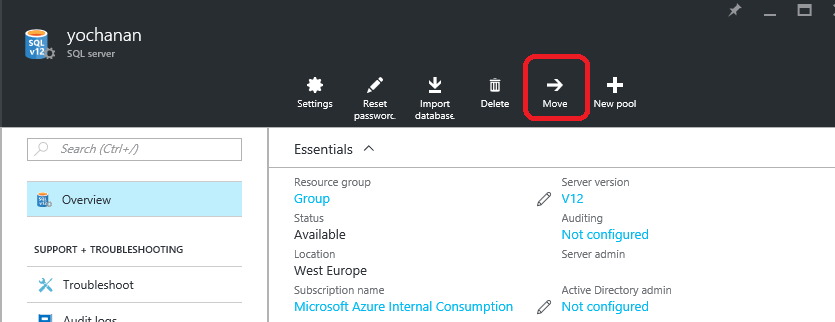
you will see all the subscriptions that you are administering
if you cannot see the destination subscription ID in the list, make sure you are added as administrator (co-administrator) on that subscription.
if your Microsoft account is set to as administrator and you still cannot see the subscription them much probably you have different account types (Work/School and personal)
in this case please open a support case to get assistance by our team.
Comments
- Anonymous
July 04, 2016
Great article!