Steps to Enable Xdebug for PHP Profiling
By Yi Wang and Mangesh Sangapu
Find the matching version of xdebug extension from "D:\devtools\xdebug\2.4.0\",for example, if you have PHP 5.6, use "D:\devtools\xdebug\2.4.0\php_5.6\php_xdebug-2.4.0-5.6-vc11-nts.dll".
To access D: drive, use Kudu <your-website-name>.scm.azurewebsites.net, or "Advanced Tools" in Azure portal,
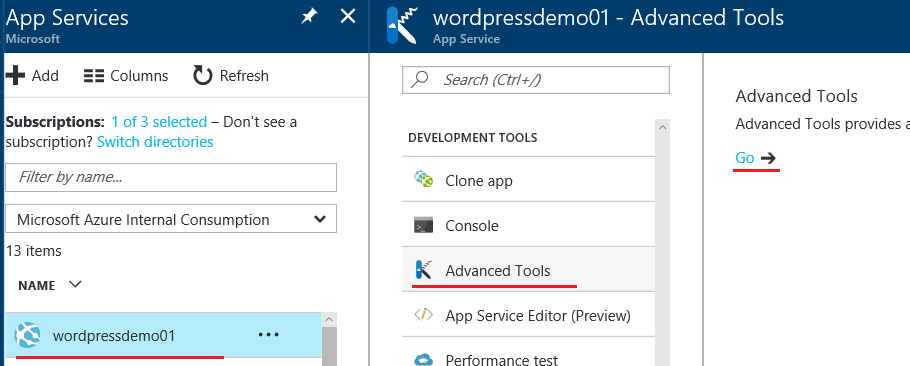
Add Xdebug extension in Application Settings->App settings:
PHP_ZENDEXTENSIONS = D:\devtools\xdebug\2.4.0\php_5.6\php_xdebug-2.4.0-5.6-vc11-nts.dll
Create Xdebug profile output directory "D:\home\site\wwwroot\bin\xdebug_profiles"
Create "D:\home\site\wwwroot\.user.ini", add follow in settings in ".user.ini"
xdebug.profiler_enable=0
xdebug.profiler_output_dir="D:\home\site\wwwroot\bin\xdebug_profiles"
xdebug.profiler_enable_trigger=1(Note: To enable Xdebug all the time, set "xdebug.profiler_enable=1", and remove "xdebug.profiler_enable_trigger" )
Trigger Xdebug profiling as "https://<your-site>/<page-name>.php?XDEBUG_PROFILE=1"
Additional Settings
To append the filename to the xdebug output filename, use the following setting in .user.ini:
xdebug.trace_output_name = cachegrind.out.%s
| Specifier | Meaning | Example Format | Example Filename |
| %s | script name 2 | cachegrind.out.%s | cachegrind.out._home_httpd_html_test_xdebug_test_php |
Links to Xdebug Profile Viewers
Xdebug Reference Documentation https://xdebug.org/docs/
More reference Troubleshooting PHP Performance in Microsoft Azure Web Sites with Xdebug