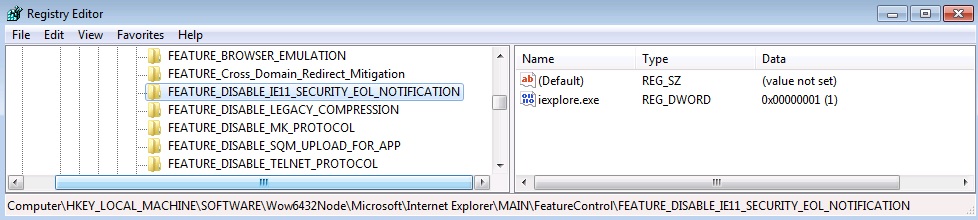How to implement the End of Life Feature Control Key outlined in KB3123303 using Group Policy?
Here are some quick steps you can take to implement the Feature Control Key mentioned in the recently release article 3123303 "The new "End of Life" upgrade notification for Internet Explorer" which is designed to alert users of the End of life for legacy Internet Explorer versions (IE10 and below).
In this example, we are using Computer Configuration GPO to target the Internet Explorer registry setting.
OBJECTIVE: To implement the FEATURE_DISABLE_IE11_SECURITY_EOL_NOTIFICATION registry key for the computer Group Policy Preferences Registry configuration.
REQUIREMENTS: Be familiar with GPMC.MSC console and Group Policy Preferences.
STEPS
- Open GPMC.MSC console and from the left hand pane, expand: Computer Configuration / Preferences / Windows Settings and Right Click on the Registry object and select New > Collection Item
- Right click on the Collection Item, select rename and give it a friendly name, example: KB3123303_FCK
- Right click on the KB3123303_FCK and select NEW / Registry Item
- Match the following entries:
Action: Create
Hive: HKEY_LOCAL_MACHINE
Key Path:SOFTWARE\Microsoft\Internet Explorer\Main\FeatureControl\FEATURE_DISABLE_IE11_SECURITY_EOL_NOTIFICATION
Value name: iexplore.exe
Value type: REG_DWORD
Value data: 1
- From the common TAB, you can set this GPO to Apply once and do not reapply if this meet your needs
Repeat the following steps for the X64 Bit OS scenario:
- Right click on the KB3123303_FCK and select NEW / Registry Item
- Match the following entries:
- Action: Create
- Hive: HKEY_LOCAL_MACHINE
- Key Path:SOFTWARE\WOW6432Node\Microsoft\Internet Explorer\Main\FeatureControl\FEATURE_DISABLE_IE11_SECURITY_EOL_NOTIFICATION
- Value name: iexplore.exe
- Value type: REG_DWORD
- Value data: 1
The GPO Setting will look something like this:
The client machine will have the following key:
Option:
Here is a small sample batch you can use to push these registry keys:
ECHO OFF
REM End of Life FCK
REM Author: Axelr
REM Comments: Helps configure the End of Life Feature Control Key outlined kb3123303. This batch will add the keys ad value!
REM End
ECHO ON
::Article
::The new "End of Life" upgrade notification for Internet Explorer
::https://support.microsoft.com/en-us/kb/3123303
::x86
REG ADD "HKEY_LOCAL_MACHINE\SOFTWARE\Microsoft\Internet Explorer\Main\FeatureControl\FEATURE_DISABLE_IE11_SECURITY_EOL_NOTIFICATION" /v "iexplore.exe" /t REG_DWORD /d 1 /f
::x64
REG ADD "HKEY_LOCAL_MACHINE\SOFTWARE\WOW6432Node\Microsoft\Internet Explorer\Main\FeatureControl\FEATURE_DISABLE_IE11_SECURITY_EOL_NOTIFICATION" /v "iexplore.exe" /t REG_DWORD /d 1 /f
Here is a sample batch you can use to delete the key:
ECHO OFF
REM End of Life FCK
REM Author: Axelr
REM Comments: Helps configure the End of Life Feature Control Key outlined kb3123303. This batch will removed the value!
REM End
ECHO ON
::Article
::The new "End of Life" upgrade notification for Internet Explorer
::https://support.microsoft.com/en-us/kb/3123303
::Delete the entries
REG DELETE "HKEY_LOCAL_MACHINE\SOFTWARE\Microsoft\Internet Explorer\Main\FeatureControl\FEATURE_DISABLE_IE11_SECURITY_EOL_NOTIFICATION" /v "iexplore.exe" /f
REG DELETE "HKEY_LOCAL_MACHINE\SOFTWARE\WOW6432Node\Microsoft\Internet Explorer\Main\FeatureControl\FEATURE_DISABLE_IE11_SECURITY_EOL_NOTIFICATION" /v "iexplore.exe" /f