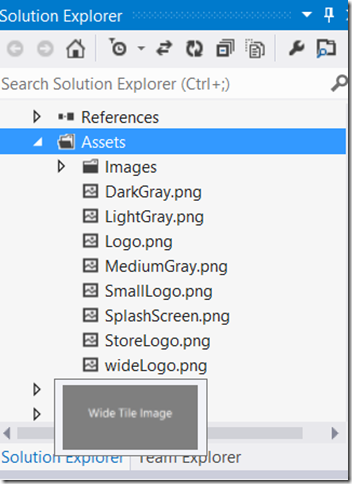How to begin personalizing your app with a CodePlex Windows 8 Starter Kit
In an earlier post we saw how to get started building a Windows Store app by leveraging Windows 8 templates on CodePlex with C# and JavaScript in Visual Studio. Here are a few next steps to personalizing the template into your very own app.
Replace the default images in the Assets folder with logos more relevant to your app. Make sure you adjust your images to the necessary dimensions of the logos 30x30 (SmallLogo), 150x150 (Logo), 310x150 (wideLogo), etc.
Update information that the user sees when he or she looks into the Settings Charm (Privacy Policy, About Us, Terms and Conditions, etc.) by modifying the information in the SettingsFlyouts folders. For example, in the ContactUs.xaml file you can add your email address.
If you want your app to start in a particular orientation, or use a specific capability (webcam, internet, location, etc.), be sure to specify this in Package.appxmanifest, which contains metadata for your app and is everything that Windows 8 needs to know about your app.
You’re off to a great start! Be sure to check out more app development resources from Microsoft Developer & Platform Evangelism to help you bring that great app idea to life.