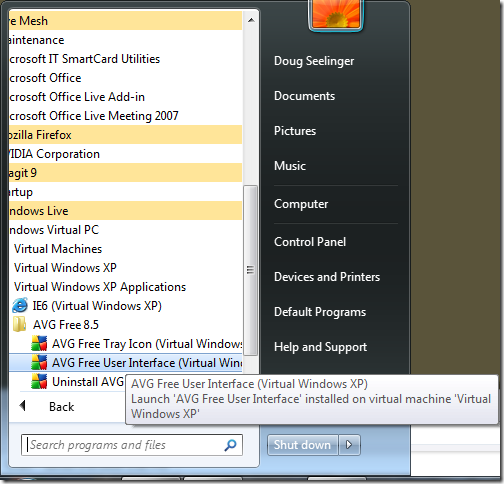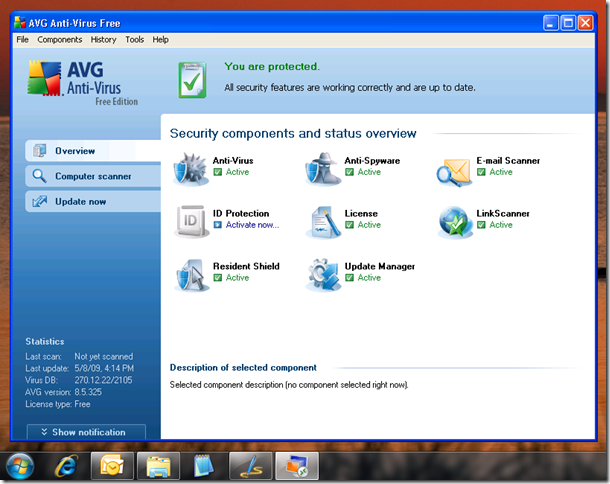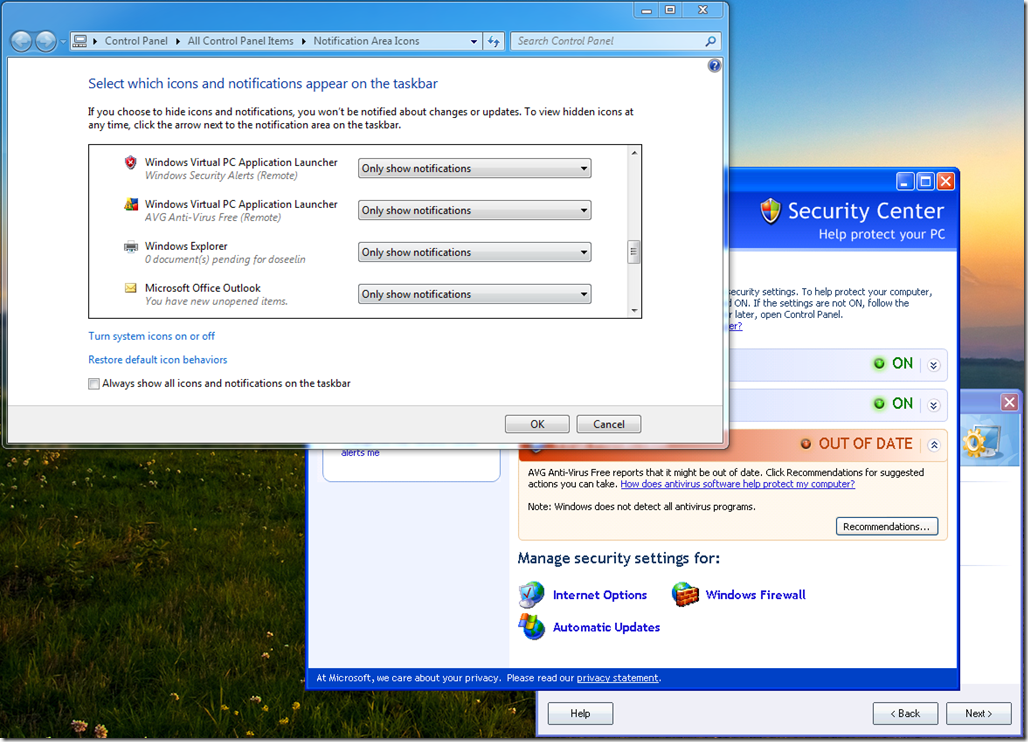More Windows XP Mode
I was SOOOO wrong in my last blog post. Windows XP Mode is so much more than just simply XP in a Virtual PC VM. First of all, any application that you install in XP appears in your Win 7 Start menu:
Not only that, but you can add pre-installed items (like I did for IE6, above), by creating a new shortcut in the “All Users” Start Menu folder (right-click the start button and select “Open All Users”) by dragging items into it.
Then, you can run XP apps that appear in the “Virtual Windows XP Applications” right from the Windows 7 desktop:
These windows look and act like Windows XP windows since… well, they are. The normal Windows 7 desktop manager functionality doesn’t work (eg. dragging the window to the top of the screen won’t maximize, as it will for most Win 7 apps). It’s still pretty cool to run your VM apps “outside” of the VM desktop. Note that the Icon in the Windows 7 Menu is the Virtual PC icon. And multiple XP Mode Windows “pile up” as multiple VPC icons on the taskbar:
Look! IE 6 & IE 8 side-by-side! (or overlapping, in this case) 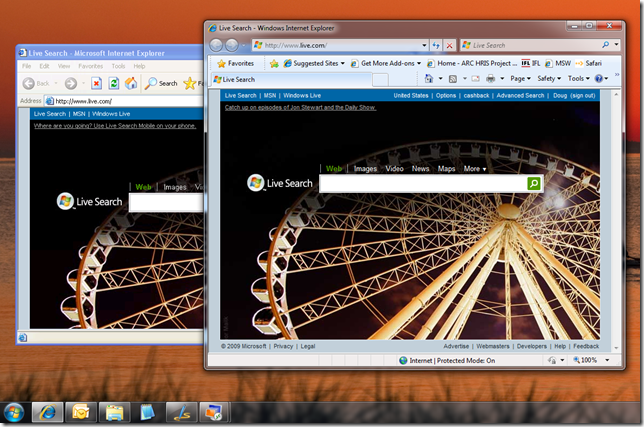
By this time I was duly impressed. But wait! There’s more! I wasn’t prepared to see the XP system tray icons and warning popping up in the Windows 7 notification area, but they did:
I have a feeling that I may have only scratched the surface of what’s available in “Windows XP Mode” integration with Windows 7. So what are you waiting for? Jump into Windows 7 – the water’s fine. And if you need to go back to the kiddie pool for your old apps, then Windows XP Mode is there for you.