Use GitHub Copilot for free in Visual Studio
GitHub Copilot Free enables you to experience AI-powered coding assistance in your IDE by providing limited access to select Copilot features. With Copilot Free, you can now access all AI-integrated features in Visual Studio, including Completions, Edits, and Chat.
Prerequisites
To get started with Copilot Free in Visual Studio, you need:
- Visual Studio 2022 version 17.8 or later
- GitHub Copilot in Visual Studio
Get started with Copilot Free in Visual Studio
Set up Copilot Free using Visual Studio as follows:
Use Ctrl+\ to open the chat window in Visual Studio. You can also select the GitHub Copilot badge in the upper-right corner of the IDE, and then select Open Chat Window from the dropdown to open chat.
Select Sign up for Copilot Free.
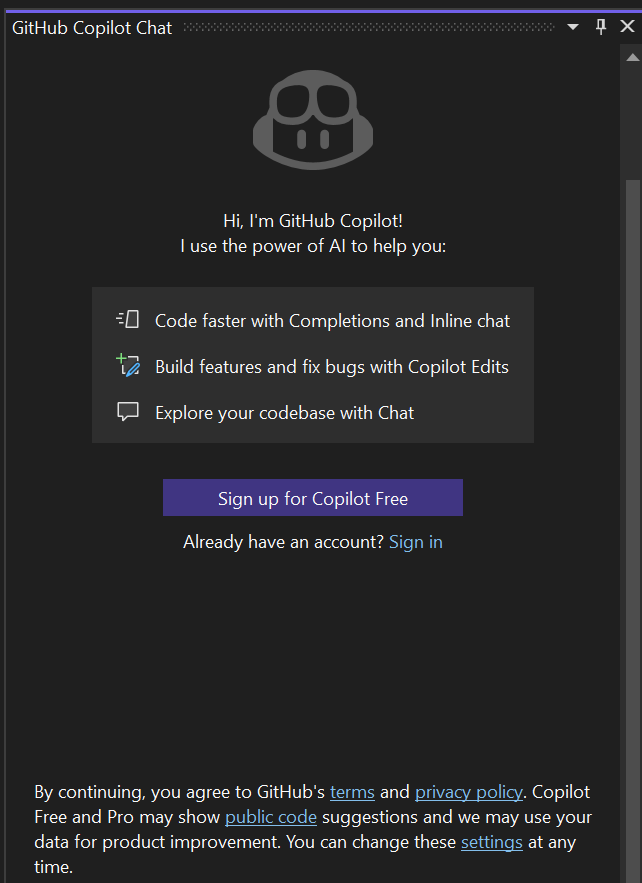
If you have an existing GitHub account, sign in when prompted. If not, follow the steps to create a new GitHub account.
Once finished, you’re redirected back to Visual Studio.
Copilot Free usage limits in Visual Studio
Copilot Free provides a limited number of code completions and chat responses for free per month. When you reach your monthly usage limit for chat or code completions or both, you'll get a notification and notice a change in Copilot functionality.
You can check your free tier status anytime by selecting Copilot Free Status from the Copilot badge dropdown in the top-right corner of the IDE.
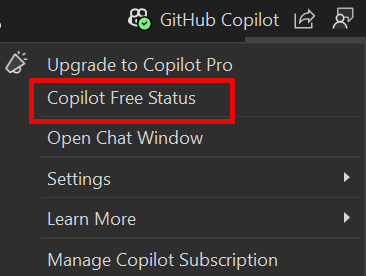
You can also check the current status of your Copilot Free account on the GitHub account settings page.
Usage limit reached
When you hit the usage limits, your Copilot experience in Visual Studio may be impacted as follows:
Usage limit for Completions is reached
User receives IntelliCode suggestions instead of Copilot completions. The Copilot badge stays green, indicating active status.
Usage limit for Chat is reached
User no longer receives chat responses when sending prompts. The Copilot badge stays green, indicating active status.
When you reach usage limits for Copilot Free, you can wait for them to reset at the end of the monthly cycle or upgrade to Copilot Pro to continue using Copilot.
Frequently asked questions
Who can access Copilot Free?
Copilot Free is not available if you have an EMU account, access to a Copilot seat through an organization, an existing Copilot Pro subscription or trial, or free access to Copilot Pro as a student, teacher, or open-source maintainer. For the latest information, see About GitHub Copilot Free.
Can I turn off completions to save them for later?
Yes. You can enable or disable completions at any time. To enable or disable completions, select Settings from GitHub Copilot badge in the upper-right corner of your IDE, and then select or unselect Enable Copilot Completions. You can also get to it from Settings > Options.
Can I block suggestions matching public code with Copilot Free?
Yes. You can configure these settings from the GitHub Copilot Settings page.
What Copilot features are included in Copilot Free?
Copilot Free includes the following features: Copilot Completions, Edits, and Chat. Learn more at About GitHub Copilot Free.
What are the Copilot Free limits for Completions and Chat?
See About GitHub Copilot Free for information.