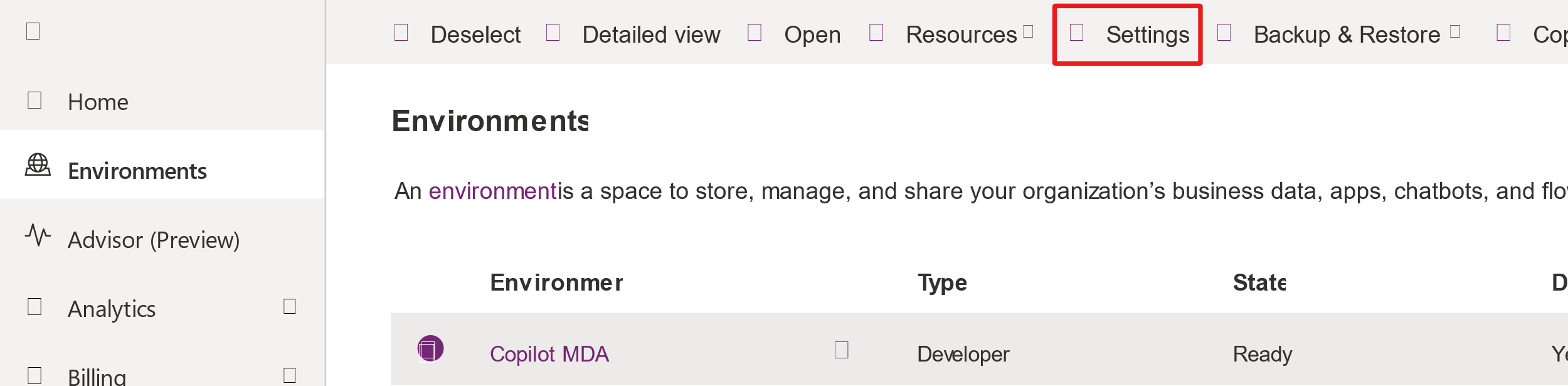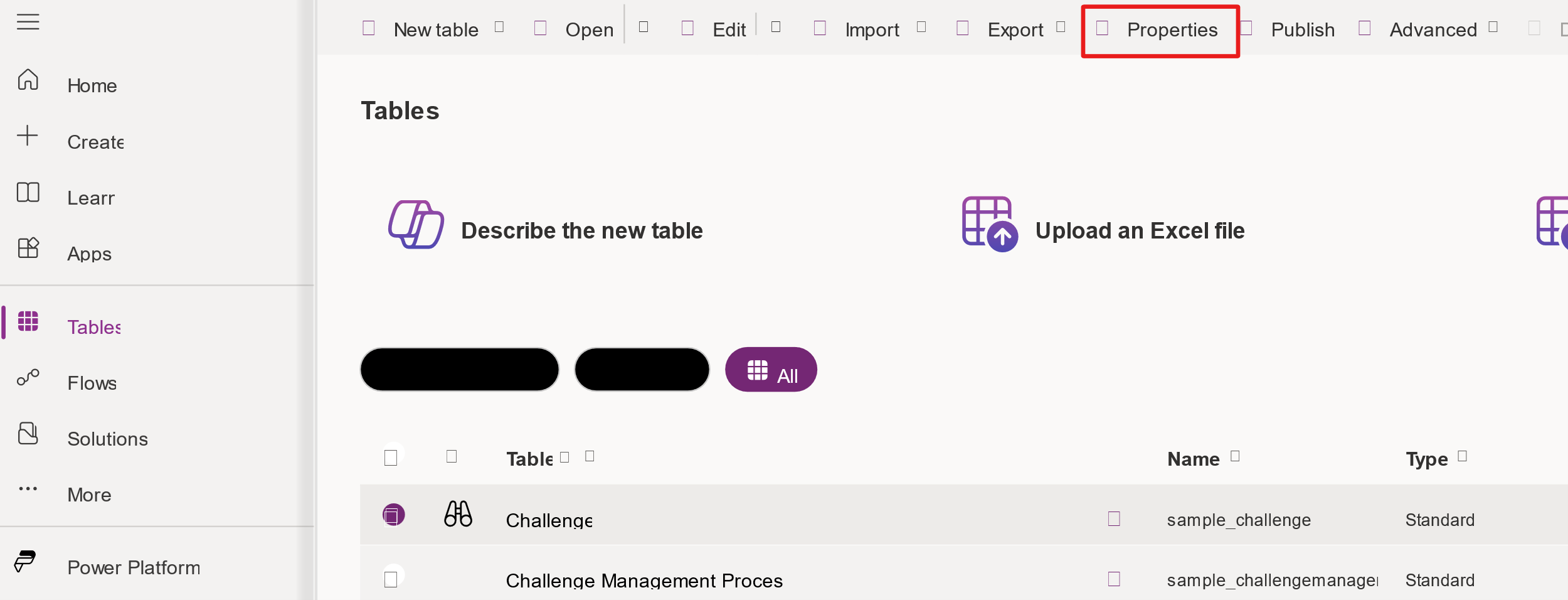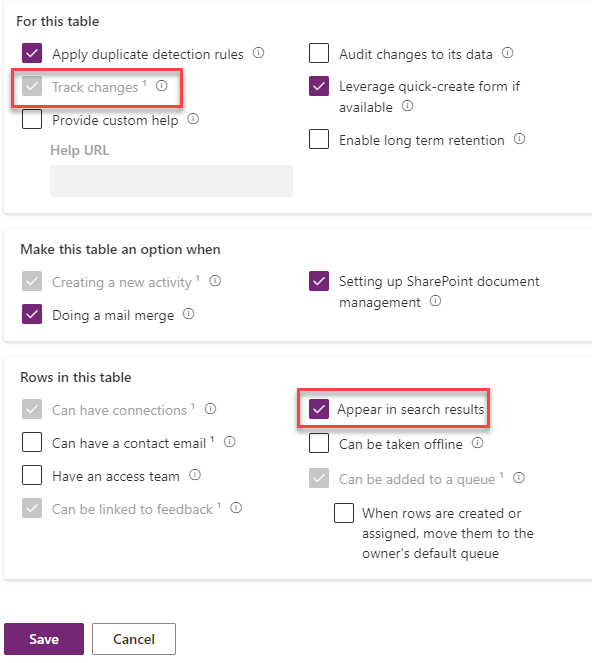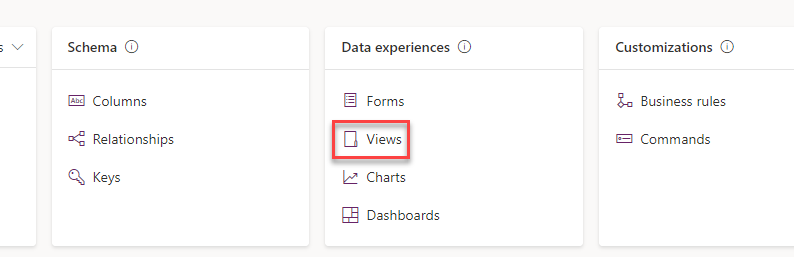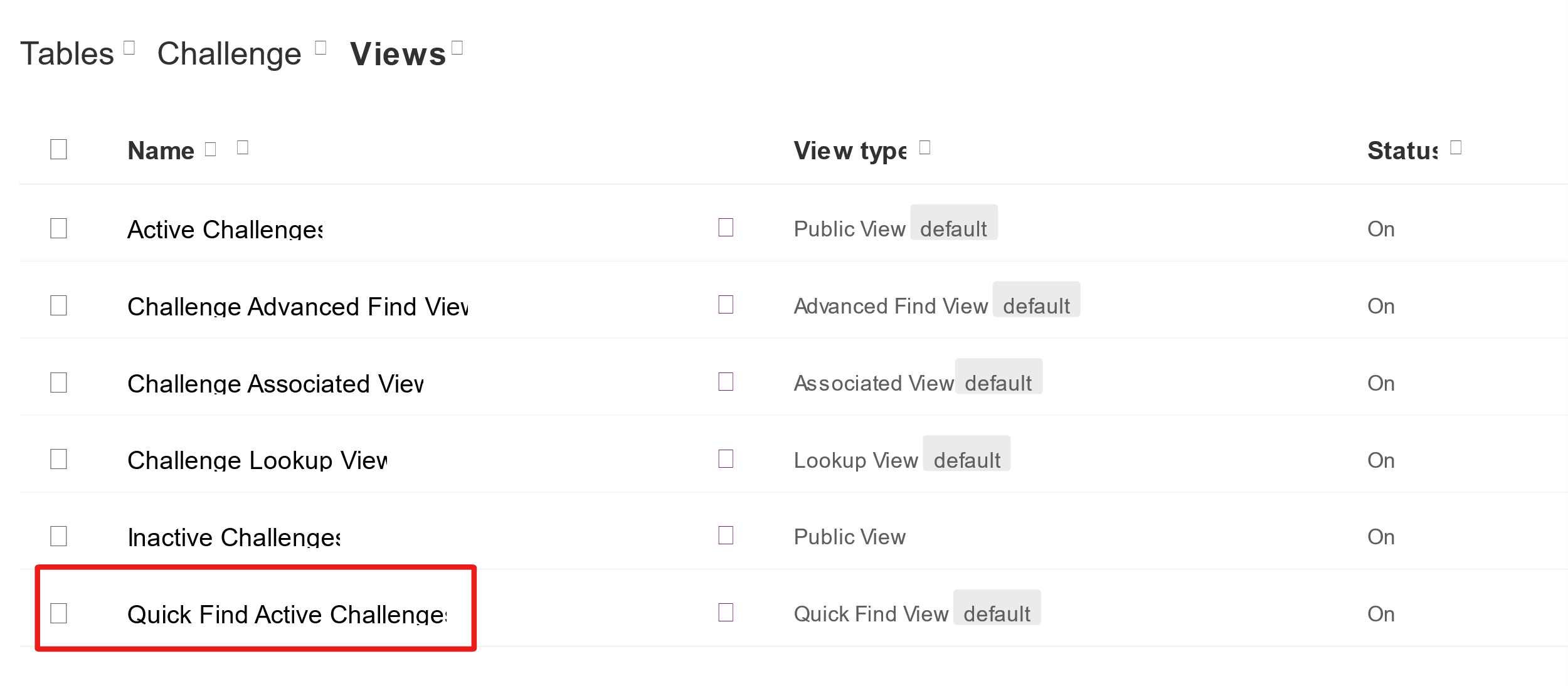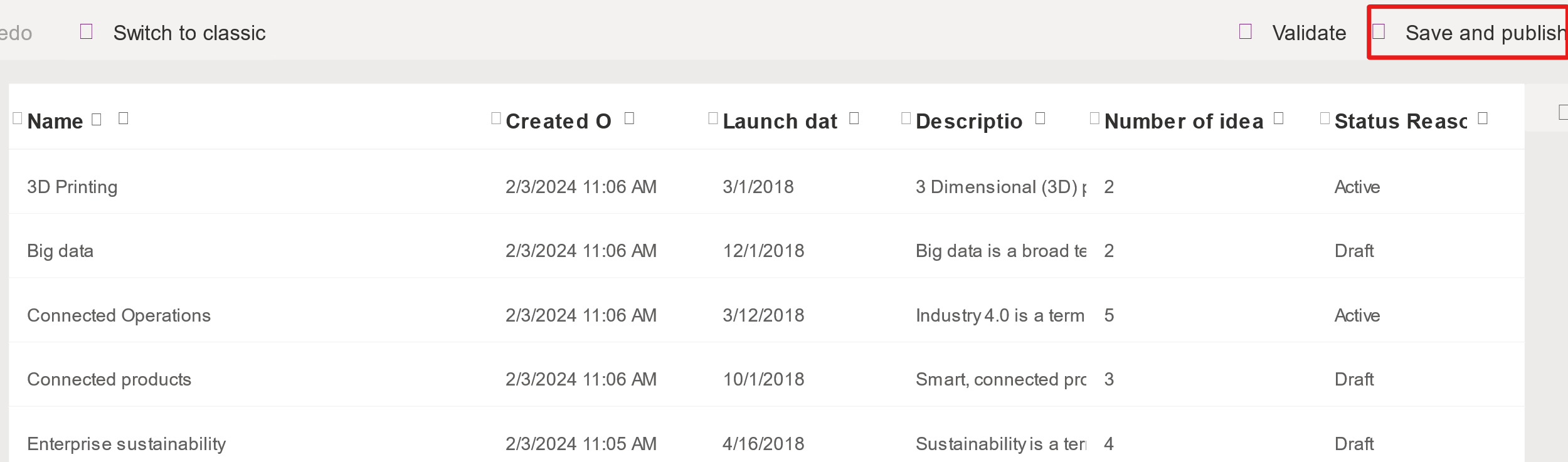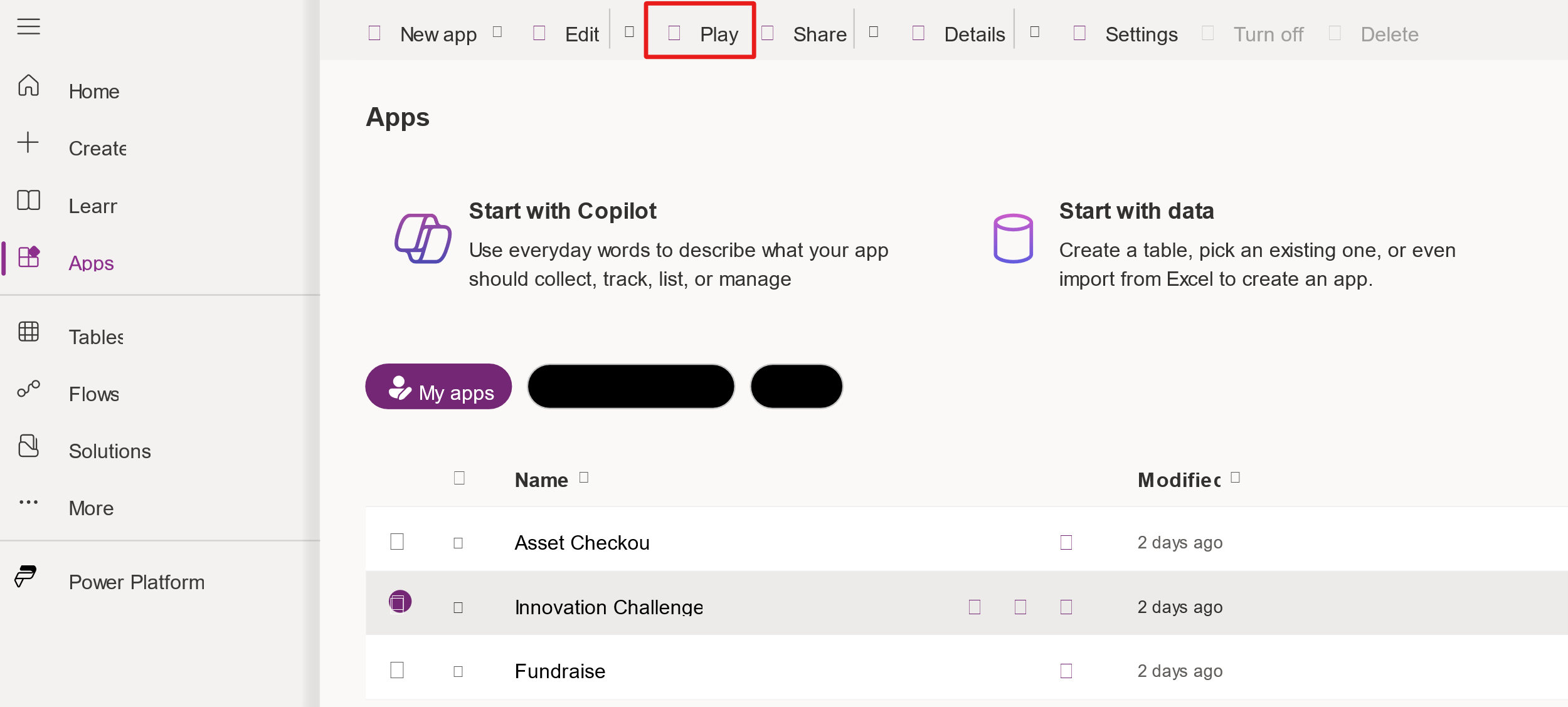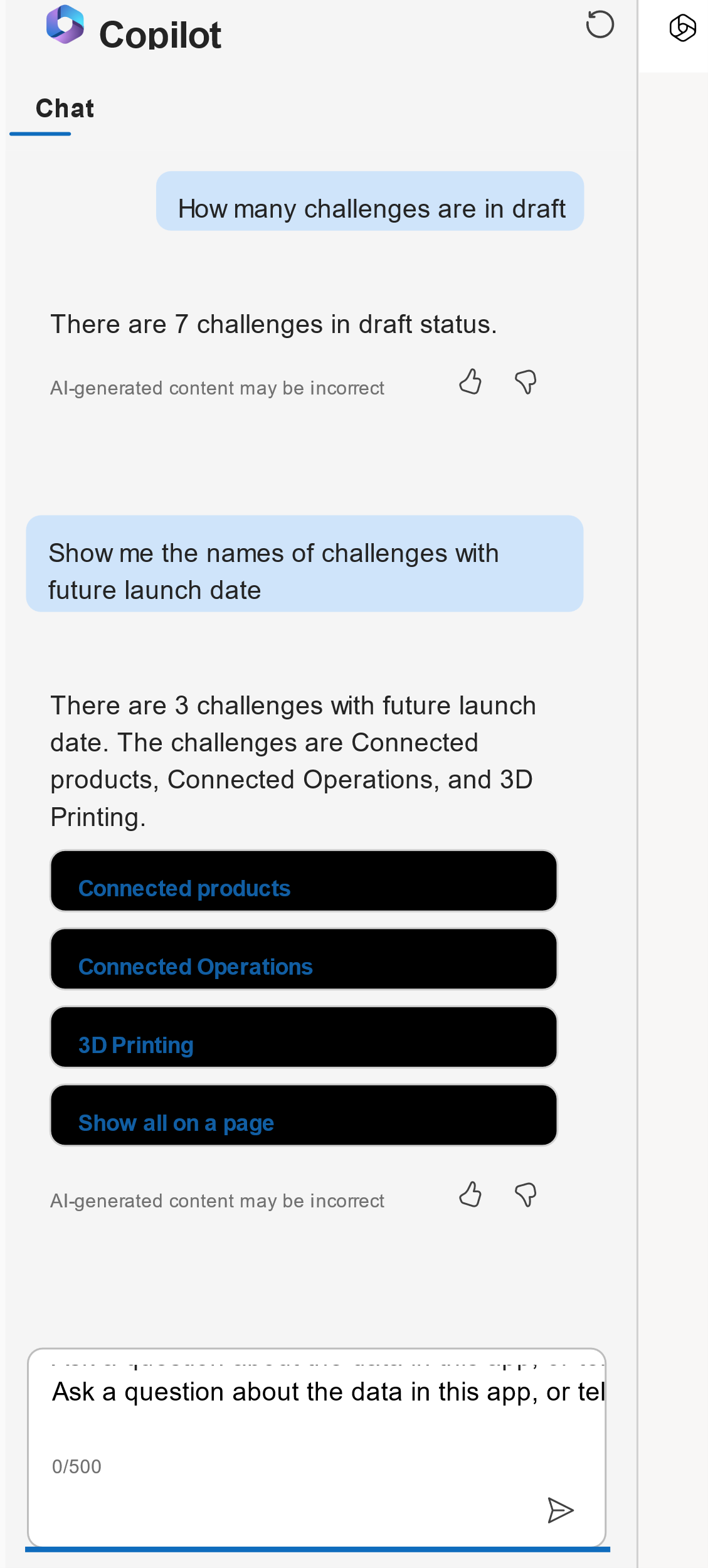Exercise - Add Copilot to a model-driven app
In this exercise, you turn on Copilot for model-driven applications, set your environment to receive monthly updates for model-driven apps, configure a Dataverse table and columns for Copilot, and then test Copilot for model-driven applications.
Prerequisite: You must have a non-production environment with Dataverse database, sample apps, and data installed.
Task - Set up your environment
In this task, you turn on Copilot for model-driven applications and change the model-driven app release channel.
Go to Power Platform admin center, select Environments, select the environment that you're using for this exercise, and then select Settings.
Expand the Product section and then select Features.
Select On for AI-powered experience.
Scroll down and select Save.
Return to the settings by selecting Settings from the breadcrumb navigation.
Expand Product and then select Behavior.
Select Monthly channel for Model-driven app release channel.
Scroll down and select Save. If the Delay between character inputs field is empty, enter 250.
Task - Configure table and columns
In this task, you configure a Dataverse table and columns for Copilot.
Go to Power Apps and make sure that you have the correct environment.
Select Tables from the left navigation.
Select the All tab.
Locate and select the Challenge table and then select Properties.
Expand the Advanced options section.
Select the Track changes and the Appear in search results checkboxes.
Select Save and then wait for your changes to save.
Open the Challenge table.
Select Views.
Locate and open the Quick Find Active Challenges view.
Select View column > Launch date.
Launch date should show as added to the view.
Add Description, Number of ideas, and Status Reason columns to the view.
The view should now resemble the following image. Select Save and publish and then wait for the publish to complete.
Select the Back button.
Select Solutions from the left navigation.
Select the Publish all customizations button and then wait for the publishing to complete.
Don't navigate away from this page.
Task - Test Copilot
In this task, you test Copilot for model-driven applications.
Select Apps, select the Innovation Challenge application, and then select the Play button.
The application should load. Select Challenges and then open the Connected Operations challenge.
Select the Timeframe tab.
Change the Launch date to a future date and then select Save & Close.
Open a couple more challenges and change their launch date to future dates.
You should now have at least three challenges with their launch dates in the future.
Go to the Copilot prompt and enter How many challenges are in draft, and then select the send button.
Copilot should tell you the number of challenges that are in draft status. Enter Show me the names of challenges with future launch date and then select the send button.
Copilot should show you the challenges that match your request.
Try making your own requests and see what answers Copilot gives you.