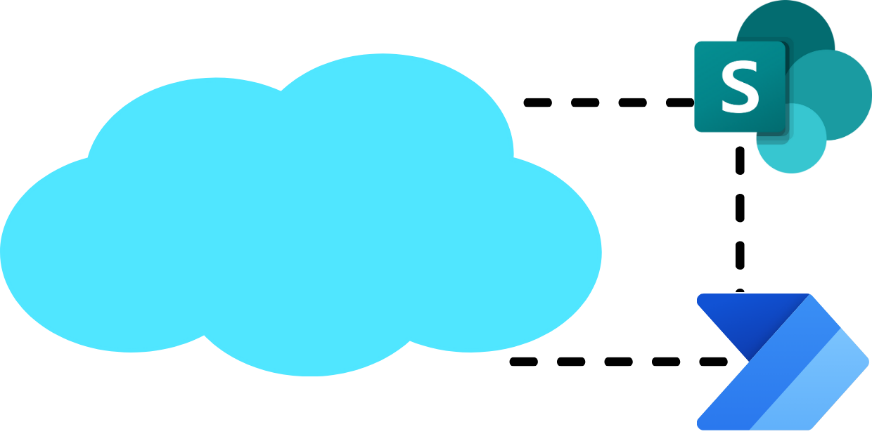Introduction
The SharePoint Connector in Microsoft Power Automate offers a powerful way to enhance your Microsoft SharePoint processes. With this connector, you can create flows to automate file management, streamline list operations, and improve team collaboration. Whether you’re dealing with repetitive tasks, such as sending notifications when someone adds items to a list, or more complex workflows like scheduled data archiving, the SharePoint Connector is an excellent tool for streamlining your interactions with SharePoint.
Power Automate connects seamlessly with SharePoint Online so that you can focus on what matters while automation handles the rest. In this module, you explore the available triggers and actions in the SharePoint Connector, and you learn how to integrate them with other tools, such as Microsoft Teams, to further enhance productivity.
Connecting to SharePoint in Power Automate requires you to configure access to your SharePoint site. Before getting started on the exercises, it’s important to make sure that you have access to the data that you plan to use. The permissions for your SharePoint Connector match your permissions for SharePoint, meaning that you can only perform actions on SharePoint items that you have access to.
If you need more permissions (for example, you have read-only permissions to a list but your flow needs to write to it), you would need to sign in to the SharePoint Connector by using credentials that possess adequate permissions. Alternatively, you or an admin would need to update your permissions in SharePoint so that you can perform the desired tasks in Power Automate.