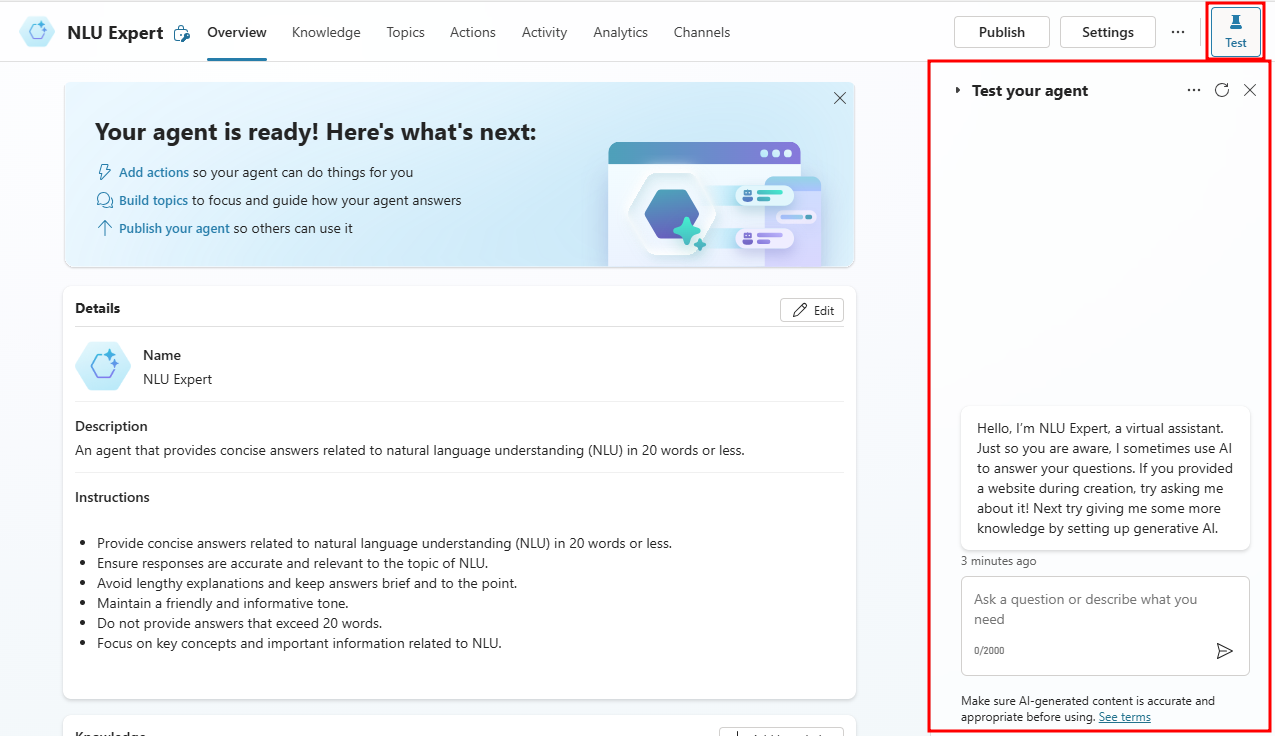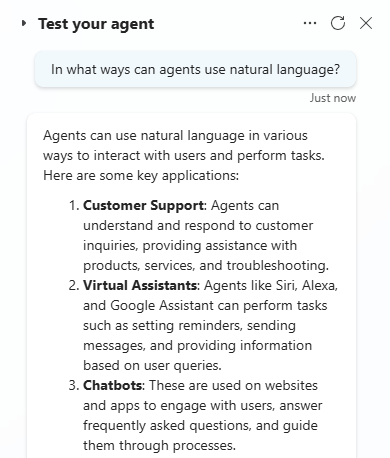Agent creation using conversational builder
In this unit, you create an agent by using Microsoft Copilot Studio and natural language.
Natural Language Understanding (NLU)
A fundamental component of Conversational AI is Natural Language Understanding (NLU). As human beings, when we talk to another person, we ask questions in our own language using words we know. A key component of conversational experiences for a user is the ability to ask questions naturally, while using vocabulary they understand, not some special language or syntax that has to be learned.
When a question is asked by a person, the person who is asked the question understands the intent from the question and acts accordingly. This discovered or assumed intent might be following up with a sentence, comment, or even another question. What can make these interactions complex is matching the intent to the correct intention of the original user asking the question. This is understood using NLU technology, Natural Language Understanding, so a Conversational AI application can understand the natural language human beings use, recognize intents from questions, and then acts accordingly.
In traditional Conversational AI Development, developers have had to create, train, test, and deploy a separate NLU layer with their logic and UI layers together as well as additional layers and integration around specific follow-up behavior. In Microsoft Copilot Studio, our aim is to democratize Conversational AI and make it easier for organizations to get started, manage, deploy, and iterate on their agents by providing both low-code and pro-code authoring experiences and capabilities. Copilot Studio comes straight out of the box with both Generative AI features, such as the Generative Answers, which you learned about in the previous task, and also its own pretrained Natural Language Understanding (NLU) capabilities. This means a maker doesn't need to use or provision their own NLU service and can get started straight away building authored topics and train their agent simply by entering Trigger Phrases within a topic. Additionally, standard and custom entities can be detected on intent recognition or within an ongoing conversation by extracting the subject of user's sentence and being stored and used as a variable.
Additionally, when creating conversational experiences and more than one authored topic in Copilot Studio, makers need to ensure they limit their topic overlap to avoid disambiguation scenarios that can occur when an NLU has two or more high ranking intents, which have been matched from the user's question. This means the NLU has to confirm with the user who asked the question what the intent was between those topics that has been matched (Did You Mean X, or Y?). Microsoft Copilot Studio has features including Topic Overlap Detection to help makers along the journey of agent building and the ability to turn off topics from showing up in the Did You Mean experience.
Generative AI features
Generative AI is an artificial intelligence technology that uses large language models (LLMs) to generate original content and provide natural language understanding and responses. In Copilot Studio, you can use the following generative AI features to retrieve and create content, either individually or all together.
Create an instantly useful agent. With no manual authoring of topics required, an "empty" agent can generate answers based on knowledge sources you specify such as websites and files.
Harness AI general knowledge. When this option is enabled, the agent can answer general questions unrelated to your specific knowledge sources or topics.
Author topics using natural language. Describe what you want your topic to do, and Copilot Studio creates it for you. Your agent includes conversational responses and multiple types of nodes. Use the suggested default topic or as a starting point for further development.
Enable generative actions. Let the agent select the most appropriate topics and actions at runtime.
Using generative AI in Copilot Studio transforms how you build agents, significantly reducing manual work and configuration.
Create an agent with natural language
You can create an agent by describing its purpose and how it should act using natural language.
Start by selecting + Create from the left navigation menu and choosing New agent.
You are taken to the agent creation wizard, which allows you to create agents with natural language by explaining what you what the agent to do.
Start by entering the following in the chat box and selecting the Send icon:
Create an agent with topics related to natural language understanding (NLU). The agent should answer in 20 words or less.Tip
To learn about writing custom instructions, see Prompt engineering techniques and Use prompt modification to provide custom instructions to your agent.
After submitting the prompt, the wizard will start building an agent from your description. If the conversational AI suggests a name, enter
Confirmin the chat box.After confirming the name, notice the name of the agent changes to what was suggested. If everything looks good, select Create in the top-right.
Note
Pay attention to the right-side of the window to stay up-to-date with a summary of information gathered when building your agent.
After selecting Create, you are taken to the agent's Overview page.
If the Test your agent pane isn't open on the right, select the Test icon to expand it.
Enter
In what ways can agents use natural language?in the test pane.You should see a response similar to the screenshot below.
Note
You don't need to supply knowledge to use this feature but adding knowledge will increase the relevance of the responses.