PublishCodeCoverageResults@1 - Publish code coverage results v1 task
Use this task to publish Cobertura or JaCoCo code coverage results from a build.
Inputs
codeCoverageTool - Code coverage tool
string. Required. Allowed values: Cobertura, JaCoCo. Default value: JaCoCo.
Specifies the tool that generates code coverage results.
summaryFileLocation - Summary file
string. Required.
Specifies the path of the summary file containing code coverage statistics, such as line, method, and class coverage. Multiple summary files are merged into a single report. The value may contain minimatch patterns. For example: $(System.DefaultWorkingDirectory)/MyApp/**/site/cobertura/coverage.xml.
reportDirectory - Report directory
string.
Specifies the path of the code coverage HTML report directory. The report directory is published for later viewing as an artifact of the build. The value may contain minimatch patterns. For example: $(System.DefaultWorkingDirectory)/MyApp/**/site/cobertura.
additionalCodeCoverageFiles - Additional files
string.
Specifies the file path pattern and notes any additional code coverage files to be published as artifacts of the build. The value may contain minimatch patterns. For example: $(System.DefaultWorkingDirectory)/**/*.exec.
failIfCoverageEmpty - Fail when code coverage results are missing
boolean. Default value: false.
Fails the task if code coverage did not produce any results to publish.
Task control options
All tasks have control options in addition to their task inputs. For more information, see Control options and common task properties.
Output variables
None.
Remarks
Note
See New version of Publish Code Coverage Results task on the Azure DevOps blog for information about the new features in V2 of the Publish Code Coverage Results task, and migrating from V1 to V2.
Use this task in a build pipeline to publish code coverage results produced when running tests to Azure Pipelines or TFS in order to obtain coverage reporting. The task supports popular coverage result formats such as Cobertura and JaCoCo.
This task is only supported in build pipelines, not release pipelines.
Tasks such as Visual Studio Test, .NET Core, Ant, Maven, Gulp, and Grunt also provide the option to publish code coverage data to the pipeline. If you are using these tasks, you do not need a separate Publish Code Coverage Results task in the pipeline.
To generate the HTML code coverage report you need dotnet framework 2.0.0 or later on the agent. The dotnet folder must be in the environment path. If there are multiple folders containing dotnet, the one with version 2.0.0 must be before any others in the path list.
Code coverage results for JavaScript with Istanbul using YAML
To publish code coverage results for JavaScript with Istanbul using YAML, see Customize JavaScript in the Ecosystems section of these topics, which also includes examples for other languages.
See an example of publishing code coverage using Cobertura.
Docker
For apps using Docker, build and tests may run inside the container and generate code coverage results within the container. In order to publish the results to the pipeline, the resulting artifacts should be made available to the Publish Code Coverage Results task. For reference, you can see a similar example for publishing test results under the Build, test, and publish results with a Docker file section for Docker.
View results
In order to view the code coverage results in the pipeline, see Review code coverage results.
Is code coverage data merged when multiple files are provided as input to the task or multiple tasks are used in the pipeline?
At present, the code coverage reporting functionality provided by this task is limited, and it does not merge coverage data. If you provide multiple files as input to the task, only the first match is considered. If you use multiple publish code coverage tasks in the pipeline, the summary and report is shown for the last task. Any previously uploaded data is ignored.
Known issues
The publish code coverage results task generates and publishes the HTML report, which is a set of HTML files that are linked from the main index.html file. If the code coverage tab fails to show the code coverage report, check whether the size of the index.html file is close to or larger than 7 MB. Complete the following steps to check the size of the file. Then, if the file size is close to or larger than 7 MB, you can use the following workaround to view the coverage report.
Select the build Summary tab, and then select the published link:
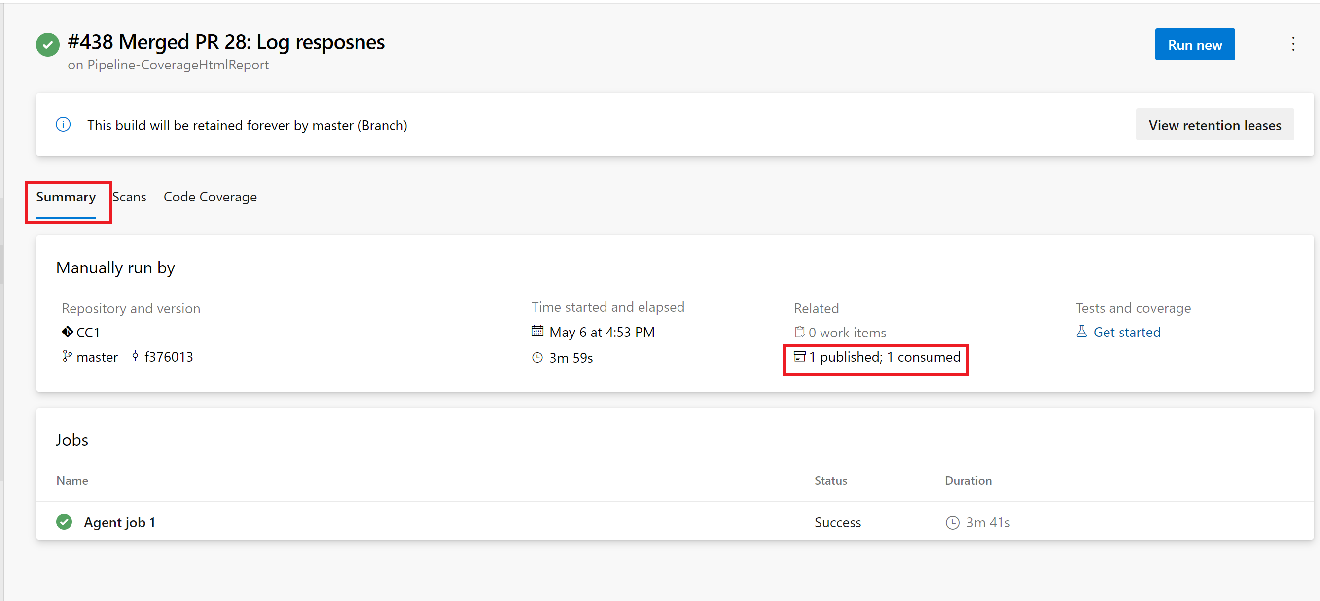
Next to the Code Coverage Report_* artifact, select Download artifacts:
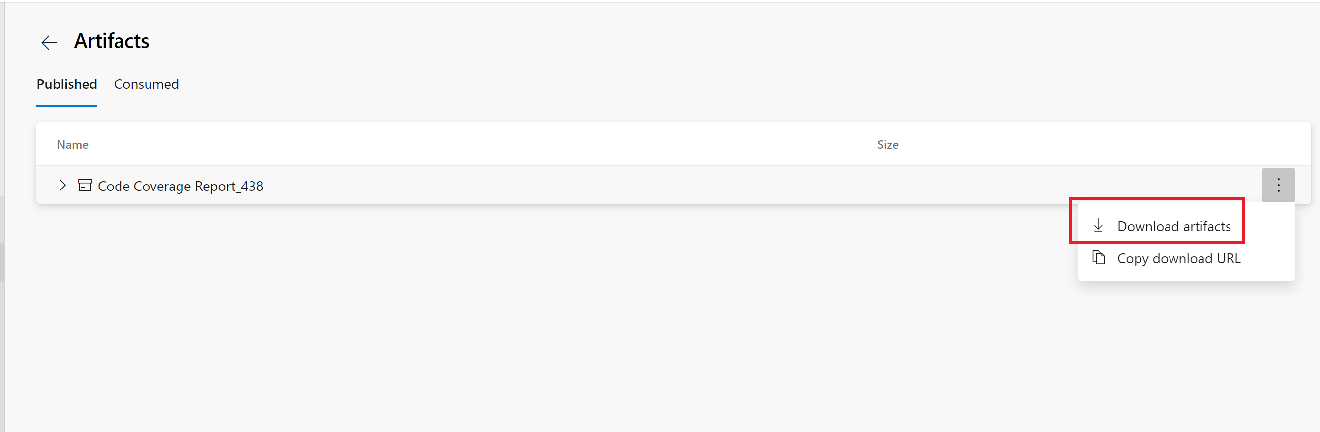
When the code coverage report is downloaded, extract the .zip file.
In the code coverage report, check the size of index.html to help determine whether the file size is causing the issue described here.
Open index.html in a browser to view the code coverage report.
Requirements
| Requirement | Description |
|---|---|
| Pipeline types | YAML, Classic build |
| Runs on | Agent, DeploymentGroup |
| Demands | None |
| Capabilities | This task does not satisfy any demands for subsequent tasks in the job. |
| Command restrictions | Any |
| Settable variables | Any |
| Agent version | 2.102.0 or greater |
| Task category | Test |