Configure and pay for parallel jobs
TFS 2017 | TFS 2015
This article describes the licensing model for Azure Pipelines in Team Foundation Server 2017 (TFS 2017) or newer. We don't charge you for Team Foundation Build (TFBuild) so long as you have a TFS Client Access License (CAL).
A TFS parallel job gives you the ability to run a single release at a time in a project collection. You can keep hundreds or even thousands of release jobs in your collection. But, to run more than one release at a time, you need additional parallel jobs.
One free parallel job is included with every collection in a Team Foundation Server. Every Visual Studio Enterprise subscriber in a Team Foundation Server contributes one additional parallel job.
You can buy additional private jobs from the Visual Studio Marketplace. There is a maximum limit of 25 parallel jobs for Microsoft-hosted agents.
Do I need parallel jobs in TFS 2015? Short answer: no. More details
How is a parallel job consumed?
For example, a collection in a Team Foundation Server has one parallel job. This allows users in that collection to run only one release at a time. When additional releases are triggered, they are queued and will wait for the previous one to complete.
A release requires a parallel job only when it is being actively deployed to a stage. Waiting for an approval does not consume a parallel job. However, waiting for a manual intervention in the middle of a deployment does consume a parallel job.
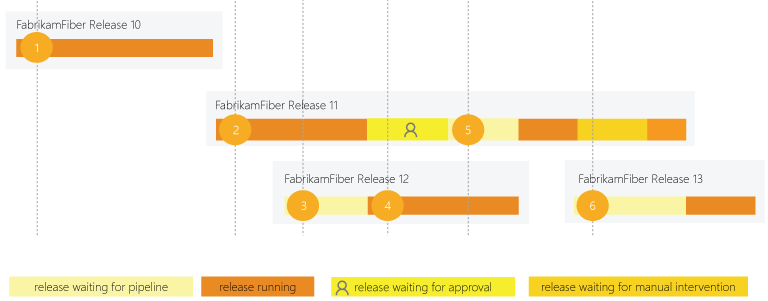
- FabrikamFiber Release 10 is first to be deployed.
- Deployment of FabrikamFiber Release 11 starts after Release 10's deployment is complete.
- Release 12 is queued until Release 11's deployment is active.
- Release 11 waits for an approval. Release 12's deployment starts because a release waiting for approvals does not consume a parallel job.
- Even though Release 11 is approved, it resumes only after Release 12's deployment is completed.
- Release 11 is waiting for manual intervention. Release 13 cannot start because the manual intervention state consumes a parallel job.
Manual intervention does not consume a job in TFS 2017.1 and newer.
Parallel processing within a single release
Parallel processing within a single release does not require additional parallel jobs. So long as you have enough agents, you can deploy to multiple stages in a release at the same time.
For example, suppose your collection has three parallel jobs. You can have more than three agents running at the same time to perform parallel operations within releases. For instance, notice below that four or five agents are actively running jobs from three parallel jobs.
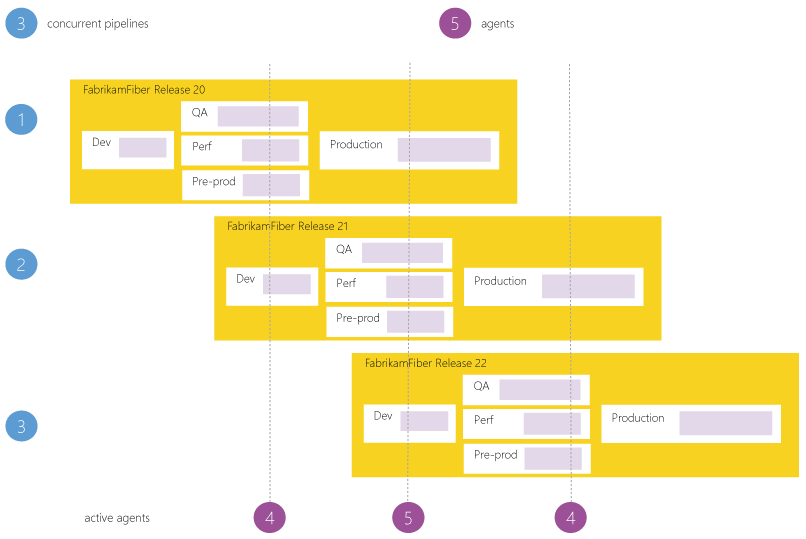
Parallel jobs in an organization
For example, here's an organization that has multiple Team Foundation Servers. Two of their users have Visual Studio Enterprise subscriptions that they can use at the same time across all their on-premises servers and in each collection so long as the customer adds them as users to both the servers as explained below.
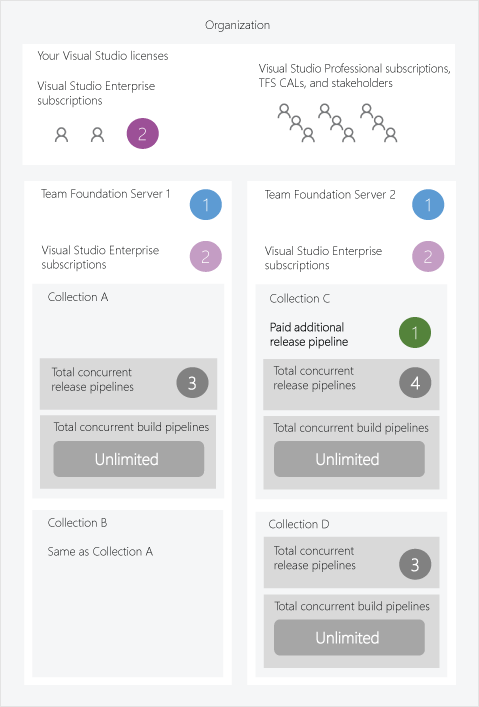
Determine the number of parallel jobs you need
You can begin by seeing if your teams can get by with the parallel jobs you've got by default. As the number of queued releases exceeds the number of parallel jobs you have, your release queues will grow longer. When you find the queue delays are too long, you can purchase additional parallel jobs as needed.
Simple estimate
A simple rule of thumb: Estimate that you'll need one parallel job for every 10 users in your server.
Detailed estimate
In the following scenarios you might need multiple parallel jobs:
If you have multiple teams, if each of them require a CI build, and if each of the CI builds is configured to trigger a release, then you'll likely need a parallel job for each team.
If you develop multiple applications in one collection, then you'll likely need additional parallel jobs: one to deploy each application at the same time.
Use your Visual Studio Enterprise subscription benefit
Users who have Visual Studio Enterprise subscriptions are assigned to VS Enterprise access level in the Users hub of TFS instance. Each of these users contributes one additional parallel job to each collection. You can use this benefit on all Team Foundation Servers in your organization.
Browse to Server settings, Access levels.

URL example:
http://{your_server}:8080/tfs/_admin/_licensesOn the left side of the page, click VS Enterprise.
Add your users who have Visual Studio Enterprise subscriptions.
After you've added these users, additional licenses will appear on the resource limits page described below.
Purchase additional parallel jobs
If you need to run more parallel releases, you can buy additional private jobs from the Visual Studio marketplace. Since there is no way to directly purchase parallel jobs from Marketplace for a TFS instance at present, you must first buy parallel jobs for an Azure DevOps organization. After you buy the private jobs for an Azure DevOps organization, you enter the number of purchased parallel jobs manually on the resource limits page described below.
View and manage parallel jobs
Browse to Collection settings, Pipelines, Resource limits.
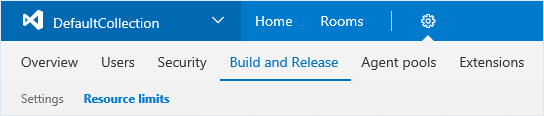
URL example:
http://{your_server}:8080/tfs/DefaultCollection/_admin/_buildQueue?_a=resourceLimitsView or edit the number of purchased parallel jobs.
FAQ
Who can use the system?
TFS users with a TFS CAL can author as many releases as they want.
To approve releases, a TFS CAL is not necessary; any user with stakeholder access can approve or reject releases.
Do I need parallel jobs to run builds on TFS?
No, on TFS you don't need parallel jobs to run builds. You can run as many builds as you want at the same time for no additional charge.
Do I need parallel jobs to manage releases in versions before TFS 2017?
No.
In TFS 2015, so long as your users have a TFS CAL, they can manage releases for no additional charge in trial mode. We called it "trial mode" to indicate that we would eventually charge for managing releases. Despite this label, we fully support managing releases in TFS 2015.