View permissions for yourself or others
TFS 2017 | TFS 2015 | TFS 2013
Learn how to view your permissions or the permissions that are set for others in Azure DevOps. If you don't have a permission to access a feature or function, you can request it from the right resource.
Permissions are set at the collection, project, and object level as described in Get started with permissions, access, and security groups. So to view the permissions you have, you need to open the permissions at the object, project, or collection level.
Note
This article shows how to view permissions assigned to a user at the project-level or collection-level. However, the steps are similar when you work from the Security dialog of an object.
Prerequisites
- You must have a project to connect to. If you don't have a project yet, create one.
- You must be a member of the Project Valid Users Group or Project Collection Valid Users Group to view permissions.
View project-level permissions
Open Project Settings. Choose the
 gear settings icon, and choose Security.
gear settings icon, and choose Security.
Begin entering the name into the Filter users and groups box. The system automatically shows the names that begin with the characters you enter.
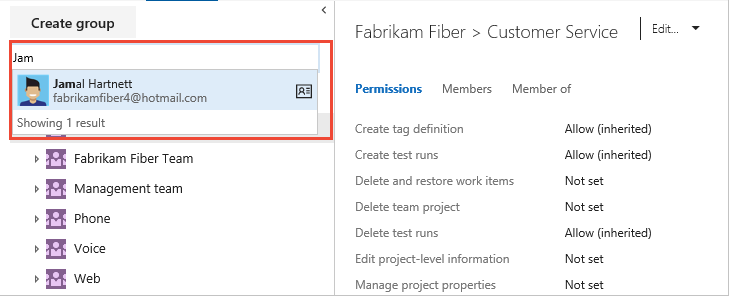
Choose the name you want. The project-level permissions you have set are based on the groups you belong to or the permissions set for your account.
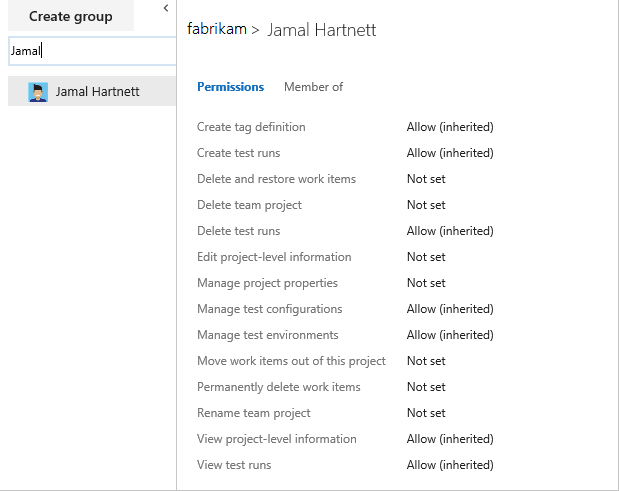
For a description of each permission, see Permissions and groups reference.
Choose Member of to see which security groups the user belongs to.
Here we see that Jamal Hartnett belongs to several teams and the Project Collection Administrators group.
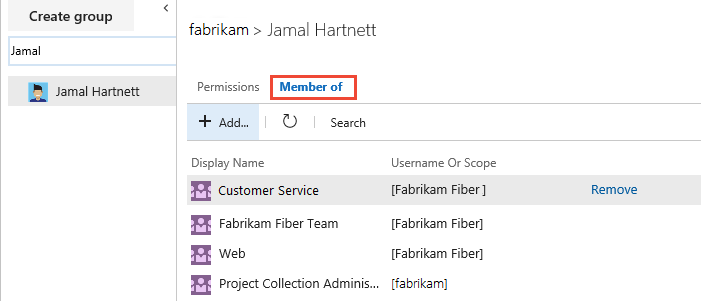
For a description of each group, see Permissions and groups reference.
View organization or collection-level permissions
Open admin settings for the organization or a project collection.
Choose the
 settings icon and select Organization settings or Collection settings.
settings icon and select Organization settings or Collection settings.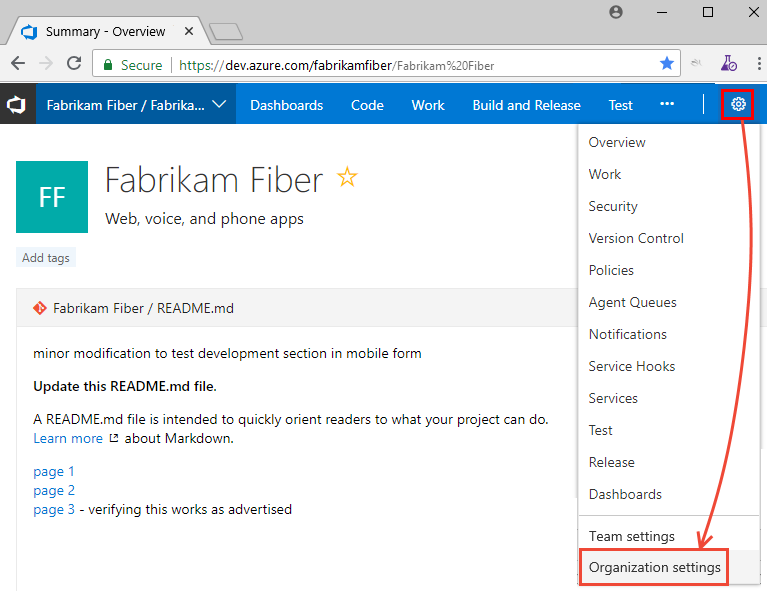
Choose Security, Project Collection Administrators group, and then Members.
Follow steps 2 through 4 in the procedure outlined previously for view project-level permissions.
View object-level permissions
You can define the security or permissions for a number of objects. You access them from the context menu of the object.
From the web portal, open the Security dialog for the object whose permissions you want to set. For specific instructions, see the following articles:
Area
Task
Wiki & Dashboard permissions
Azure Repos, Azure Pipelines/DevOps (code, build, test, release) permissions
Azure Boards/Work tracking permissions
- Area and iteration paths
- Work item query and folder
- Plan permissions