Monitor jobs in Azure Data Lake Analytics using the Azure portal
Important
Azure Data Lake Analytics retired on 29 February 2024. Learn more with this announcement.
For data analytics, your organization can use Azure Synapse Analytics or Microsoft Fabric.
To see all the jobs
From the Azure portal, select Microsoft Azure in the upper left corner.
Select the tile with your Data Lake Analytics account name. The job summary is shown on the Job Management tile.
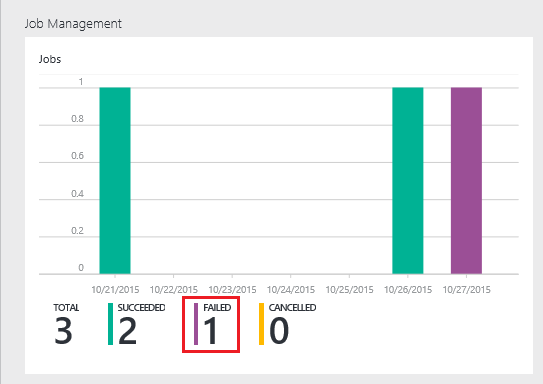
The job Management gives you a glance of the job status. Notice there's a failed job.
Select the Job Management tile to see the jobs. The jobs are categorized in Running, Queued, and Ended. You shall see your failed job in the Ended section. It shall be first one in the list. When you have many jobs, you can select Filter to help you to locate jobs.

Select the failed job from the list to open the job details:
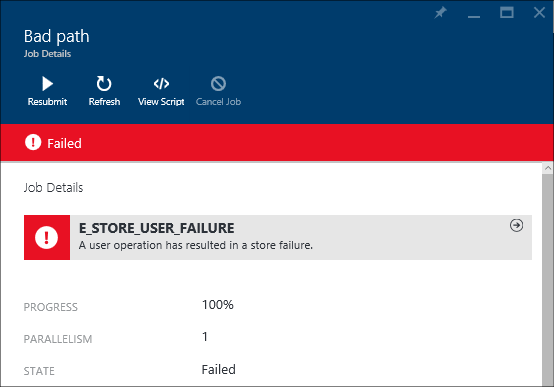
Notice the Resubmit button. After you fix the problem, you can resubmit the job.
Select highlighted part from the previous screenshot to open the error details. You shall see something like:
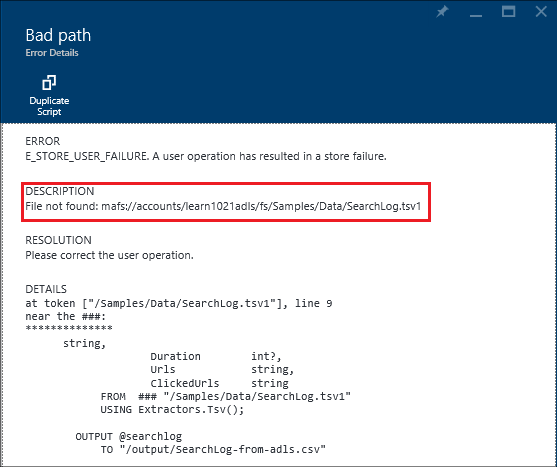
It tells you the source folder isn't found.
Select Duplicate Script.
Update the FROM path to:
/Samples/Data/SearchLog.tsvSelect Submit Job.