Manage your customer list - search, update, or export customer information in Partner Center
Applies to: Partner Center | Partner Center for Microsoft Cloud for US Government
Appropriate roles: Admin agent | Sales agent
Customer records are among your most important information assets in Partner Center.
You can also export data about transactions and management actions for customers as activity logs. For more information, see View customer activity logs.
The Customer List page shows details in a table view. From the table, you can create new orders, manage and assign tags, or go to your customer's Service management page.
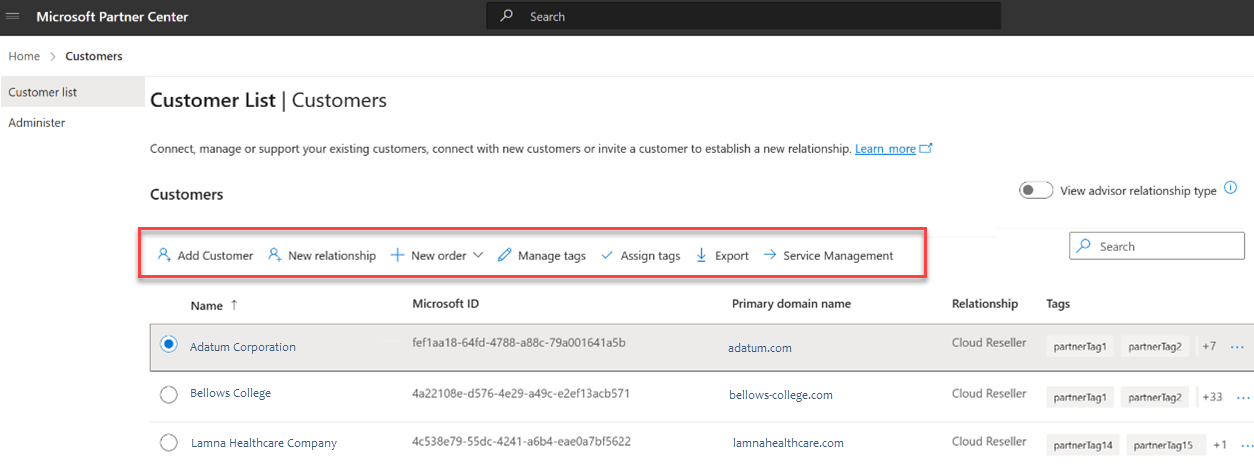
Search for a customer
Sign in to Partner Center and select Customers. A list of your customers appears on the Customer List.
Dual partners (that is, partners who are both direct bill/tier 1 + indirect reseller) will see duplicate customers in the list (that is, customers from both their direct bill/tier 1 status and their status as an indirect reseller).
Customer list search tips
Having trouble locating a particular customer? Here are some search tips for making the most of your customer list:
- Ensure the customer accepted your request for a reselling relationship (learn more at Request a reseller relationship with a customer).
- Ensure you clear any filtering you might have previously applied when searching your full customer list
- Searching by Microsoft ID is most exact, though you can search by name, primary domain, or tags If searching by domain, ensure it's the full primary domain, as also reflected in the customer's Microsoft 365 admin center profile. A shortened vanity domain may not achieve the result you need.
Create a new order
You can create a new order for a specific customer from the Customer list page:
- Select a customer and select New order in the command bar.
- Select the product catalog from which you’d like to initiate the order: Azure, Marketplace, Software, or Online services. To complete the transaction, follow the order workflow.
Update a customer's billing information
You can update a customer's billing information, including their company name, address, and customer contact details. To learn more, see Update customer account info, company details, and customer billing information.
Export your customer list
To export your customer list:
Sign in to Partner Center and select Customers.
Select Export customers in the command bar to download the customer list to the default download folder on your computer as a .csv file.
Data columns in the Customers.csv file include:
- Microsoft ID
- Company name
- Primary domain name
- Relationship (the partner's business relationship to the customer, for example Cloud Reseller)
- Tags
Note
Exporting always provides the full list of customers. Search settings or filtered data don't apply to the export.