Troubleshoot self-service password reset in Microsoft Entra ID
Microsoft Entra self-service password reset (SSPR) lets users reset their passwords in the cloud.
For problems with SSPR, the following troubleshooting steps and common errors may help. You can also watch this short video on the How to resolve the six most common SSPR end-user error messages.
If you can't find the answer to your problem, our support teams are always available to help.
SSPR configuration in the Microsoft Entra admin center
If you don't see certain SSPR options or you can't configure them in the Microsoft Entra admin center, review the following troubleshooting steps:
I don't see Password reset under Protection in the Microsoft Entra admin center
You don't see Password reset if you don't have a Microsoft Entra ID license assigned to the administrator performing the operation.
To assign a license to an administrator account, see Assign, verify, and resolve problems with licenses.
I don't see a particular configuration option
Many elements of the UI are hidden until they're needed. Make sure the option is enabled before you look for the specific configuration options.
I don't see the On-premises integration tab
On-premises password writeback is only visible if you downloaded and configured Microsoft Entra Connect.
For more information, see Getting started with Microsoft Entra Connect.
SSPR reporting
If you have problems with SSPR reporting in the Microsoft Entra admin center, review the following troubleshooting steps:
I see an authentication method that I disabled in the Add method option in combined registration
The combined registration takes into account three policies to determine what methods are shown in Add method:
If you disable app notifications in SSPR but enable it in MFA policy, that option appears in combined registration. For another example, if a user disables Office phone in SSPR, it's still displayed as an option if the user has the Phone/Office phone property set.
I don't see any password management activity types in the Self-Service Password Management audit event category
A Microsoft Entra ID license isn't assigned to the administrator performing the operation.
To assign a license to the administrator account in question, see Assign, verify, and resolve problems with licenses.
User registrations show multiple times
When a user registers, we currently log each individual piece of data registered as a separate event.
If you want to aggregate this data and have greater flexibility in how you can view it, you can download the report and open the data as a pivot table in Excel.
SSPR registration portal
If your users have problems registering for SSPR, review the following troubleshooting steps:
The directory isn't enabled for password reset. The user may see an error that reports, "Your administrator has not enabled you to use this feature."
You can enable SSPR for all users, no users, or for selected groups of users. Only one Microsoft Entra group can currently be enabled for SSPR using the Microsoft Entra admin center. As part of a wider deployment of SSPR, nested groups are supported. Make sure that the users in the groups you choose are assigned the appropriate licenses.
In the Microsoft Entra admin center, change the Self-service password reset enabled configuration to Selected or All and then select Save.
The user doesn't have a Microsoft Entra ID license assigned. The user may see an error that reports, "Your administrator has not enabled you to use this feature."
Only one Microsoft Entra group can currently be enabled for SSPR using the Microsoft Entra admin center. As part of a wider deployment of SSPR, nested groups are supported. Make sure that the users in the groups you choose are assigned the appropriate licenses. Review the previous troubleshooting step to enable SSPR as required.
Also review troubleshooting steps to make sure that the administrator performing the configuration options has a license assigned. To assign a license to the administrator account in question, follow the steps to Assign, verify, and resolve problems with licenses.
SSPR usage
To help resolve problems with SSPR, review these steps.
| Error | Solution |
|---|---|
| The directory isn't enabled for password reset. | In the Microsoft Entra admin center, change the Self-service password reset enabled configuration to Selected or All and then select Save. |
| The user doesn't have a Microsoft Entra ID license assigned. | A Microsoft Entra ID license isn't assigned to the desired user. To assign a license to the administrator account in question, follow the steps to Assign, verify, and resolve problems with licenses. |
| The directory is enabled for password reset, but the authentication information for the user is missing or malformed. | Make sure that user account is properly formed contact data on file in the directory. For more information, see Data used by Microsoft Entra self-service password reset. |
| The directory is enabled for password reset, but the user has only one piece of contact data on file when the policy is set to require two verification methods. | Make sure that the user has at least two properly configured contact methods. An example is having both a mobile phone number and an office phone number. |
| The directory is enabled for password reset and the user is properly configured, but the user is unable to be contacted. | A temporary service error, or there's incorrect contact data that we can't properly detect. If the user waits 10 seconds, a link is displayed to "Try again" and "Contact your administrator". If the user selects "Try again," it retries the call. If the user selects "Contact your administrator," it sends a form email to the administrators requesting a password reset to be performed for that user account. |
| The user never receives the password reset SMS or phone call. | The phone number in the directory may be malformed. Make sure the phone number is in the format "+1 4251234567". Password reset doesn't support extensions, even if you specify one in the directory. The extensions are stripped before the call is made. Use a number without an extension, or integrate the extension into the phone number in your private branch exchange (PBX). |
| The user never receives the password reset email. | The most common cause for this problem is that the message is rejected by a spam filter. Check your spam, junk, or deleted items folder for the email. Also, make sure the user checks the correct email account as registered with SSPR. |
| I set a password reset policy, but when an admin account uses password reset, that policy isn't applied. | Microsoft manages and controls the administrator password reset policy to ensure the highest level of security. |
| The user is prevented from attempting a password reset too many times in a day. | An automatic throttling mechanism is used to block users from attempting to reset their passwords too many times in a short period of time. Throttling occurs the following scenarios: - The user attempts to validate a phone number five times in one hour. - The user attempts to use the security questions gate five times in one hour. - The user attempts to reset a password for the same user account five times in one hour. - If a user encounters this problem, they must wait 24 hours after the last attempt. The user can then reset their password. |
| The user sees an error when validating their phone number. | This error occurs when the phone number entered doesn't match the phone number on file. Make sure the user is entering the complete phone number, including the area and country code, when they attempt to use a phone-based method for password reset. |
| The user sees an error when using their email address. | If the UPN differs from the primary ProxyAddress/SMTPAddress of the user, the Sign-in to Microsoft Entra ID with email as an alternate login ID setting must be enabled for the tenant. |
| There's an error processing the request. | Generic SSPR registration errors can be caused by many issues, but generally this error is caused by either a service outage or a configuration issue. If you continue to see this generic error when you re-try the SSPR registration process, contact Microsoft support for help. |
| On-premises policy violation | The password doesn't meet the on-premises Active Directory password policy. The user must define a password that meets the complexity or strength requirements. |
| Password doesn't comply with fuzzy policy | The password that was used appears in the banned password list and can't be used. The user must define a password that meets or exceeds the banned password list policy. |
SSPR errors that a user might see
The following errors and technical details may be shown to a user as part of the SSPR process. Often, the error isn't something they can resolve themselves, as the SSPR feature needs to enabled, configured, or registered for their account.
Use the following information to understand the problem and what needs to be corrected on the Microsoft Entra tenant or individual user account.
| Error | Details | Technical details |
|---|---|---|
| TenantSSPRFlagDisabled = 9 | We're sorry, you can't reset your password at this time because your administrator has disabled password reset for your organization. There's no further action you can take to resolve this situation. Contact your admin and ask them to enable this feature. To learn more, see Help, I forgot my Microsoft Entra password. |
SSPR_0009: We've detected that password reset hasn't been enabled by your administrator. Contact your admin and ask them to enable password reset for your organization. |
| WritebackNotEnabled = 10 | We're sorry, you can't reset your password at this time because your administrator hasn't enabled a necessary service for your organization. There's no further action you can take to resolve this situation. Contact your admin and ask them to check your organization's configuration. To learn more about this necessary service, see Configuring password writeback. |
SSPR_0010: We've detected that password writeback hasn't been enabled. Contact your admin and ask them to enable password writeback. |
| SsprNotEnabledInUserPolicy = 11 | We're sorry, you can't reset your password at this time because your administrator hasn't configured password reset for your organization. There's no further action you can take to resolve this situation. Contact your admin and ask them to configure password reset. To learn more about password reset configuration, see Quickstart: Microsoft Entra self-service password reset. |
SSPR_0011: Your organization hasn't defined a password reset policy. Contact your admin and ask them to define a password reset policy. |
| UserNotLicensed = 12 | We're sorry, you can't reset your password at this time because required licenses are missing from your organization. There's no further action you can take to resolve this situation. Contact your admin and ask them to check your license assignment. To learn more about licensing, see Licensing requirements for Microsoft Entra self-service password reset. |
SSPR_0012: Your organization doesn't have the required licenses necessary to perform password reset. Contact your admin and ask them to review the license assignments. |
| UserNotMemberOfScopedAccessGroup = 13 | We're sorry, you can't reset your password at this time because your administrator hasn't configured your account to use password reset. There's no further action you can take to resolve this situation. Contact your admin and ask them to configure your account for password reset. To learn more about account configuration for password reset, see Roll out password reset for users. |
SSPR_0013: You aren't a member of a group enabled for password reset. Contact your admin and request to be added to the group. |
| UserNotProperlyConfigured = 14 | We're sorry, you can't reset your password at this time because necessary information is missing from your account. There's no further action you can take to resolve this situation. Contact your admin and ask them to reset your password for you. After you can access to your account again, you need to register the necessary information. To register information, follow the steps in the Register for self-service password reset article. |
SSPR_0014: Additional security info is needed to reset your password. To proceed, contact your admin and ask them to reset your password. After you can access to your account, you can register additional security info at https://aka.ms/ssprsetup. Your admin can add additional security info to your account by following the steps in Set and read authentication data for password reset. |
| OnPremisesAdminActionRequired = 29 | We're sorry, we can't reset your password at this time because of a problem with your organization's password reset configuration. There's no further action you can take to resolve this situation. Contact your admin and ask them to investigate. Or We can't reset your password at this time because of a problem with your organization's password reset configuration. There's no further action you can take to resolve this issue. Contact your admin and ask them to investigate. To learn more about the potential problem, see Troubleshoot password writeback. |
SSPR_0029: We're unable to reset your password due to an error in your on-premises configuration. Contact your admin and ask them to investigate. |
| OnPremisesConnectivityError = 30 | We're sorry, we can't reset your password at this time because of connectivity issues to your organization. There's no action to take right now, but the problem might be resolved if you try again later. If the problem persists, contact your admin and ask them to investigate. To learn more about connectivity issues, see Troubleshoot password writeback connectivity. |
SSPR_0030: We can't reset your password due to a poor connection with your on-premises environment. Contact your admin and ask them to investigate. |
| OnPremisesSuccessCloudFailure | We've reset your password successfully, but you have to wait a few minutes before the changes are committed to the cloud. After these changes are committed, you can use your new password wherever you sign in with a work or school account. | Password reset was successful on-premises, but there was an error while writing to the cloud. The error might be caused by a time-out, or a cloud password policy, throttling, or other reasons. |
Microsoft Entra forums
For general questions about Microsoft Entra ID and self-service password reset, you can ask the community for assistance on the Microsoft Q&A question page for Microsoft Entra ID. Members of the community include engineers, product managers, MVPs, and fellow IT professionals.
Contact Microsoft support
If you can't find the answer to a problem, our support teams are always available to assist you further.
To properly assist you, we ask that you provide as much detail as possible when opening a case. These details include the following:
- General description of the error: What is the error? What was the behavior that was noticed? How can we reproduce the error? Provide as much detail as possible.
- Page: What page were you on when you noticed the error? Include the URL if you're able to and a screenshot of the page.
- Support code: What was the support code that was generated when the user saw the error?
To find this code, reproduce the error, then select the Support code link at the bottom of the screen and send the support engineer the GUID that results.
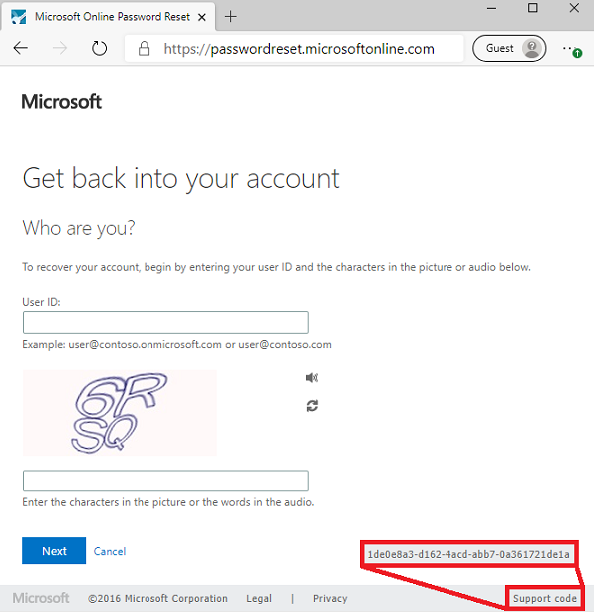
If you're on a page without a support code at the bottom, select F12 and search for the SID and CID and send those two results to the support engineer.
- Date, time, and time zone: Include the precise date and time with the time zone that the error occurred.
- User ID: Who was the user who saw the error? An example is user@contoso.com.
- Is this a federated user?
- Is this a pass-through authentication user?
- Is this a password-hash-synchronized user?
- Is this a cloud-only user?
- Licensing: Is the user assigned a Microsoft Entra ID license?
- Application event log: If you're using password writeback and the error is in your on-premises infrastructure, include a zipped copy of your Application event log from the Microsoft Entra Connect server.
Next steps
To learn more about SSPR, see How it works: Microsoft Entra self-service password reset or How does self-service password reset writeback work in Microsoft Entra ID?.