How to: Bind the Properties of Two Controls
This example shows how to bind the property of one instantiated control to that of another using the ElementName property.
Example
The following example shows how to bind the Background property of a Canvas to the SelectedItem.Content property of a ComboBox:
<Window
xmlns="http://schemas.microsoft.com/winfx/2006/xaml/presentation"
xmlns:x="http://schemas.microsoft.com/winfx/2006/xaml"
Width="460" Height="200"
Title="Binding the Properties of Two Controls">
<Window.Resources>
<Style TargetType="TextBlock">
<Setter Property="FontSize" Value="16"/>
<Setter Property="FontWeight" Value="Bold"/>
<Setter Property="DockPanel.Dock" Value="Top"/>
<Setter Property="HorizontalAlignment" Value="Center"/>
</Style>
<Style TargetType="Canvas">
<Setter Property="Height" Value="50"/>
<Setter Property="Width" Value="50"/>
<Setter Property="Margin" Value="8"/>
<Setter Property="DockPanel.Dock" Value="Top"/>
</Style>
<Style TargetType="ComboBox">
<Setter Property="Width" Value="150"/>
<Setter Property="Margin" Value="8"/>
<Setter Property="DockPanel.Dock" Value="Top"/>
</Style>
</Window.Resources>
<Border Margin="10" BorderBrush="Silver" BorderThickness="3" Padding="8">
<DockPanel>
<TextBlock>Choose a Color:</TextBlock>
<ComboBox Name="myComboBox" SelectedIndex="0">
<ComboBoxItem>Green</ComboBoxItem>
<ComboBoxItem>Blue</ComboBoxItem>
<ComboBoxItem>Red</ComboBoxItem>
</ComboBox>
<Canvas>
<Canvas.Background>
<Binding ElementName="myComboBox" Path="SelectedItem.Content"/>
</Canvas.Background>
</Canvas>
</DockPanel>
</Border>
</Window>
When this example is rendered it looks like the following:
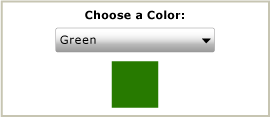
Note
The binding target property (in this example, the Background property) must be a dependency property. For more information, see Data Binding Overview.
See also
Samarbejd med os på GitHub
Kilden til dette indhold kan findes på GitHub, hvor du også kan oprette og gennemse problemer og pullanmodninger. Du kan få flere oplysninger i vores vejledning til bidragydere.
.NET Desktop feedback
