Alignment, Margins, and Padding Overview
The FrameworkElement class exposes several properties that are used to precisely position child elements. This topic discusses four of the most important properties: HorizontalAlignment, Margin, Padding, and VerticalAlignment. The effects of these properties are important to understand, because they provide the basis for controlling the position of elements in Windows Presentation Foundation (WPF) applications.
Introduction to Element Positioning
There are numerous ways to position elements using WPF. However, achieving ideal layout goes beyond simply choosing the right Panel element. Fine control of positioning requires an understanding of the HorizontalAlignment, Margin, Padding, and VerticalAlignment properties.
The following illustration shows a layout scenario that utilizes several positioning properties.
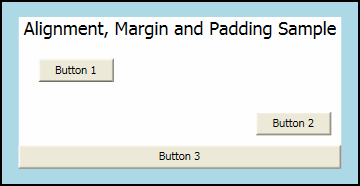
At first glance, the Button elements in this illustration may appear to be placed randomly. However, their positions are actually precisely controlled by using a combination of margins, alignments, and padding.
The following example describes how to create the layout in the preceding illustration. A Border element encapsulates a parent StackPanel, with a Padding value of 15 device independent pixels. This accounts for the narrow LightBlue band that surrounds the child StackPanel. Child elements of the StackPanel are used to illustrate each of the various positioning properties that are detailed in this topic. Three Button elements are used to demonstrate both the Margin and HorizontalAlignment properties.
// Create the application's main Window.
mainWindow = new Window ();
mainWindow.Title = "Margins, Padding and Alignment Sample";
// Add a Border
myBorder = new Border();
myBorder.Background = Brushes.LightBlue;
myBorder.BorderBrush = Brushes.Black;
myBorder.Padding = new Thickness(15);
myBorder.BorderThickness = new Thickness(2);
myStackPanel = new StackPanel();
myStackPanel.Background = Brushes.White;
myStackPanel.HorizontalAlignment = HorizontalAlignment.Center;
myStackPanel.VerticalAlignment = VerticalAlignment.Top;
TextBlock myTextBlock = new TextBlock();
myTextBlock.Margin = new Thickness(5, 0, 5, 0);
myTextBlock.FontSize = 18;
myTextBlock.HorizontalAlignment = HorizontalAlignment.Center;
myTextBlock.Text = "Alignment, Margin and Padding Sample";
Button myButton1 = new Button();
myButton1.HorizontalAlignment = HorizontalAlignment.Left;
myButton1.Margin = new Thickness(20);
myButton1.Content = "Button 1";
Button myButton2 = new Button();
myButton2.HorizontalAlignment = HorizontalAlignment.Right;
myButton2.Margin = new Thickness(10);
myButton2.Content = "Button 2";
Button myButton3 = new Button();
myButton3.HorizontalAlignment = HorizontalAlignment.Stretch;
myButton3.Margin = new Thickness(0);
myButton3.Content = "Button 3";
// Add child elements to the parent StackPanel.
myStackPanel.Children.Add(myTextBlock);
myStackPanel.Children.Add(myButton1);
myStackPanel.Children.Add(myButton2);
myStackPanel.Children.Add(myButton3);
// Add the StackPanel as the lone Child of the Border.
myBorder.Child = myStackPanel;
// Add the Border as the Content of the Parent Window Object.
mainWindow.Content = myBorder;
mainWindow.Show ();
WindowTitle = "Margins, Padding and Alignment Sample"
'Add a Border.
Dim myBorder As New Border()
myBorder.Background = Brushes.LightBlue
myBorder.BorderBrush = Brushes.Black
myBorder.Padding = New Thickness(15)
myBorder.BorderThickness = New Thickness(2)
Dim myStackPanel As New StackPanel()
myStackPanel.Background = Brushes.White
myStackPanel.HorizontalAlignment = Windows.HorizontalAlignment.Center
myStackPanel.VerticalAlignment = Windows.VerticalAlignment.Top
Dim myTextBlock As New TextBlock()
myTextBlock.Margin = New Thickness(5, 0, 5, 0)
myTextBlock.FontSize = 18
myTextBlock.HorizontalAlignment = Windows.HorizontalAlignment.Center
myTextBlock.Text = "Alignment, Margin and Padding Sample"
Dim myButton1 As New Button()
myButton1.HorizontalAlignment = Windows.HorizontalAlignment.Left
myButton1.Margin = New Thickness(20)
myButton1.Content = "Button 1"
Dim myButton2 As New Button()
myButton2.HorizontalAlignment = Windows.HorizontalAlignment.Right
myButton2.Margin = New Thickness(10)
myButton2.Content = "Button 2"
Dim myButton3 As New Button()
myButton3.HorizontalAlignment = Windows.HorizontalAlignment.Stretch
myButton3.Margin = New Thickness(0)
myButton3.Content = "Button 3"
'Add child elements to the parent StackPanel.
myStackPanel.Children.Add(myTextBlock)
myStackPanel.Children.Add(myButton1)
myStackPanel.Children.Add(myButton2)
myStackPanel.Children.Add(myButton3)
'Add the StackPanel as the lone Child of the Border.
myBorder.Child = myStackPanel
' Add the Canvas as the lone Child of the Border
myBorder.Child = myStackPanel
Me.Content = myBorder
The following diagram provides a close-up view of the various positioning properties that are used in the preceding sample. Subsequent sections in this topic describe in greater detail how to use each positioning property.
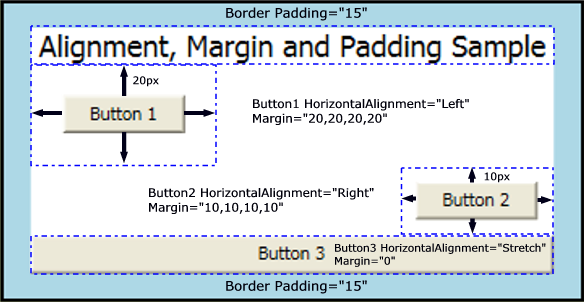
Understanding Alignment Properties
The HorizontalAlignment and VerticalAlignment properties describe how a child element should be positioned within a parent element's allocated layout space. By using these properties together, you can position child elements precisely. For example, child elements of a DockPanel can specify four different horizontal alignments: Left, Right, or Center, or to Stretch to fill available space. Similar values are available for vertical positioning.
Note
Explicitly-set Height and Width properties on an element take precedence over the Stretch property value. Attempting to set Height, Width, and a HorizontalAlignment value of Stretch results in the Stretch request being ignored.
HorizontalAlignment Property
The HorizontalAlignment property declares the horizontal alignment characteristics to apply to child elements. The following table shows each of the possible values of the HorizontalAlignment property.
| Member | Description |
|---|---|
| Left | Child elements are aligned to the left of the parent element's allocated layout space. |
| Center | Child elements are aligned to the center of the parent element's allocated layout space. |
| Right | Child elements are aligned to the right of the parent element's allocated layout space. |
| Stretch (Default) | Child elements are stretched to fill the parent element's allocated layout space. Explicit Width and Height values take precedence. |
The following example shows how to apply the HorizontalAlignment property to Button elements. Each attribute value is shown, to better illustrate the various rendering behaviors.
Button myButton1 = new Button();
myButton1.HorizontalAlignment = HorizontalAlignment.Left;
myButton1.Content = "Button 1 (Left)";
Button myButton2 = new Button();
myButton2.HorizontalAlignment = HorizontalAlignment.Right;
myButton2.Content = "Button 2 (Right)";
Button myButton3 = new Button();
myButton3.HorizontalAlignment = HorizontalAlignment.Center;
myButton3.Content = "Button 3 (Center)";
Button myButton4 = new Button();
myButton4.HorizontalAlignment = HorizontalAlignment.Stretch;
myButton4.Content = "Button 4 (Stretch)";
Dim myButton1 As New Button()
myButton1.HorizontalAlignment = Windows.HorizontalAlignment.Left
myButton1.Margin = New Thickness(20)
myButton1.Content = "Button 1"
Dim myButton2 As New Button()
myButton2.HorizontalAlignment = Windows.HorizontalAlignment.Right
myButton2.Margin = New Thickness(10)
myButton2.Content = "Button 2"
Dim myButton3 As New Button()
myButton3.HorizontalAlignment = Windows.HorizontalAlignment.Center
myButton3.Margin = New Thickness(0)
myButton3.Content = "Button 3"
Dim myButton4 As New Button()
myButton4.HorizontalAlignment = Windows.HorizontalAlignment.Stretch
myButton4.Content = "Button 4 (Stretch)"
The preceding code yields a layout similar to the following image. The positioning effects of each HorizontalAlignment value are visible in the illustration.
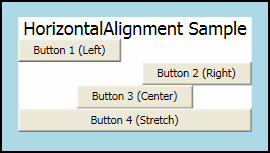
VerticalAlignment Property
The VerticalAlignment property describes the vertical alignment characteristics to apply to child elements. The following table shows each of the possible values for the VerticalAlignment property.
| Member | Description |
|---|---|
| Top | Child elements are aligned to the top of the parent element's allocated layout space. |
| Center | Child elements are aligned to the center of the parent element's allocated layout space. |
| Bottom | Child elements are aligned to the bottom of the parent element's allocated layout space. |
| Stretch (Default) | Child elements are stretched to fill the parent element's allocated layout space. Explicit Width and Height values take precedence. |
The following example shows how to apply the VerticalAlignment property to Button elements. Each attribute value is shown, to better illustrate the various rendering behaviors. For purposes of this sample, a Grid element with visible gridlines is used as the parent, to better illustrate the layout behavior of each property value.
TextBlock myTextBlock = new TextBlock();
myTextBlock.FontSize = 18;
myTextBlock.HorizontalAlignment = HorizontalAlignment.Center;
myTextBlock.Text = "VerticalAlignment Sample";
Grid.SetRow(myTextBlock, 0);
Button myButton1 = new Button();
myButton1.VerticalAlignment = VerticalAlignment.Top;
myButton1.Content = "Button 1 (Top)";
Grid.SetRow(myButton1, 1);
Button myButton2 = new Button();
myButton2.VerticalAlignment = VerticalAlignment.Bottom;
myButton2.Content = "Button 2 (Bottom)";
Grid.SetRow(myButton2, 2);
Button myButton3 = new Button();
myButton3.VerticalAlignment = VerticalAlignment.Center;
myButton3.Content = "Button 3 (Center)";
Grid.SetRow(myButton3, 3);
Button myButton4 = new Button();
myButton4.VerticalAlignment = VerticalAlignment.Stretch;
myButton4.Content = "Button 4 (Stretch)";
Grid.SetRow(myButton4, 4);
Dim myTextBlock As New TextBlock()
myTextBlock.FontSize = 18
myTextBlock.HorizontalAlignment = Windows.HorizontalAlignment.Center
myTextBlock.Text = "VerticalAlignment Sample"
Grid.SetRow(myTextBlock, 0)
Dim myButton1 As New Button()
myButton1.VerticalAlignment = Windows.VerticalAlignment.Top
myButton1.Content = "Button 1 (Top)"
Grid.SetRow(myButton1, 1)
Dim myButton2 As New Button()
myButton2.VerticalAlignment = Windows.VerticalAlignment.Bottom
myButton2.Content = "Button 2 (Bottom)"
Grid.SetRow(myButton2, 2)
Dim myButton3 As New Button()
myButton3.VerticalAlignment = Windows.VerticalAlignment.Center
myButton3.Content = "Button 3 (Center)"
Grid.SetRow(myButton3, 3)
Dim myButton4 As New Button()
myButton4.VerticalAlignment = Windows.VerticalAlignment.Stretch
myButton4.Content = "Button 4 (Stretch)"
Grid.SetRow(myButton4, 4)
<Page xmlns="http://schemas.microsoft.com/winfx/2006/xaml/presentation"
xmlns:x="http://schemas.microsoft.com/winfx/2006/xaml"
WindowTitle="VerticalAlignment Sample">
<Border Background="LightBlue" BorderBrush="Black" BorderThickness="2" Padding="15">
<Grid Background="White" ShowGridLines="True">
<Grid.RowDefinitions>
<RowDefinition Height="25"/>
<RowDefinition Height="50"/>
<RowDefinition Height="50"/>
<RowDefinition Height="50"/>
<RowDefinition Height="50"/>
</Grid.RowDefinitions>
<TextBlock Grid.Row="0" Grid.Column="0" FontSize="18" HorizontalAlignment="Center">VerticalAlignment Sample</TextBlock>
<Button Grid.Row="1" Grid.Column="0" VerticalAlignment="Top">Button 1 (Top)</Button>
<Button Grid.Row="2" Grid.Column="0" VerticalAlignment="Bottom">Button 2 (Bottom)</Button>
<Button Grid.Row="3" Grid.Column="0" VerticalAlignment="Center">Button 3 (Center)</Button>
<Button Grid.Row="4" Grid.Column="0" VerticalAlignment="Stretch">Button 4 (Stretch)</Button>
</Grid>
</Border>
</Page>
The preceding code yields a layout similar to the following image. The positioning effects of each VerticalAlignment value are visible in the illustration.
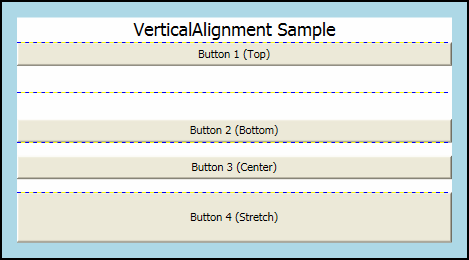
Understanding Margin Properties
The Margin property describes the distance between an element and its child or peers. Margin values can be uniform, by using syntax like Margin="20". With this syntax, a uniform Margin of 20 device independent pixels would be applied to the element. Margin values can also take the form of four distinct values, each value describing a distinct margin to apply to the left, top, right, and bottom (in that order), like Margin="0,10,5,25". Proper use of the Margin property enables very fine control of an element's rendering position and the rendering position of its neighbor elements and children.
Note
A non-zero margin applies space outside the element's ActualWidth and ActualHeight.
The following example shows how to apply uniform margins around a group of Button elements. The Button elements are spaced evenly with a ten-pixel margin buffer in each direction.
Button^ myButton7 = gcnew Button();
myButton7->Margin = Thickness(10);
myButton7->Content = "Button 7";
Button^ myButton8 = gcnew Button();
myButton8->Margin = Thickness(10);
myButton8->Content = "Button 8";
Button^ myButton9 = gcnew Button();
myButton9->Margin = Thickness(10);
myButton9->Content = "Button 9";
Button myButton7 = new Button();
myButton7.Margin = new Thickness(10);
myButton7.Content = "Button 7";
Button myButton8 = new Button();
myButton8.Margin = new Thickness(10);
myButton8.Content = "Button 8";
Button myButton9 = new Button();
myButton9.Margin = new Thickness(10);
myButton9.Content = "Button 9";
Dim myButton7 As New Button
myButton7.Margin = New Thickness(10)
myButton7.Content = "Button 7"
Dim myButton8 As New Button
myButton8.Margin = New Thickness(10)
myButton8.Content = "Button 8"
Dim myButton9 As New Button
myButton9.Margin = New Thickness(10)
myButton9.Content = "Button 9"
<Button Margin="10">Button 7</Button>
<Button Margin="10">Button 8</Button>
<Button Margin="10">Button 9</Button>
In many instances, a uniform margin is not appropriate. In these cases, non-uniform spacing can be applied. The following example shows how to apply non-uniform margin spacing to child elements. Margins are described in this order: left, top, right, bottom.
Button^ myButton1 = gcnew Button();
myButton1->Margin = Thickness(0, 10, 0, 10);
myButton1->Content = "Button 1";
Button^ myButton2 = gcnew Button();
myButton2->Margin = Thickness(0, 10, 0, 10);
myButton2->Content = "Button 2";
Button^ myButton3 = gcnew Button();
myButton3->Margin = Thickness(0, 10, 0, 10);
Button myButton1 = new Button();
myButton1.Margin = new Thickness(0, 10, 0, 10);
myButton1.Content = "Button 1";
Button myButton2 = new Button();
myButton2.Margin = new Thickness(0, 10, 0, 10);
myButton2.Content = "Button 2";
Button myButton3 = new Button();
myButton3.Margin = new Thickness(0, 10, 0, 10);
Dim myButton1 As New Button
myButton1.Margin = New Thickness(0, 10, 0, 10)
myButton1.Content = "Button 1"
Dim myButton2 As New Button
myButton2.Margin = New Thickness(0, 10, 0, 10)
myButton2.Content = "Button 2"
Dim myButton3 As New Button
myButton3.Margin = New Thickness(0, 10, 0, 10)
<Button Margin="0,10,0,10">Button 1</Button>
<Button Margin="0,10,0,10">Button 2</Button>
<Button Margin="0,10,0,10">Button 3</Button>
Understanding the Padding Property
Padding is similar to Margin in most respects. The Padding property is exposed on only on a few classes, primarily as a convenience: Block, Border, Control, and TextBlock are samples of classes that expose a Padding property. The Padding property enlarges the effective size of a child element by the specified Thickness value.
The following example shows how to apply Padding to a parent Border element.
myBorder = gcnew Border();
myBorder->Background = Brushes::LightBlue;
myBorder->BorderBrush = Brushes::Black;
myBorder->BorderThickness = Thickness(2);
myBorder->CornerRadius = CornerRadius(45);
myBorder->Padding = Thickness(25);
myBorder = new Border();
myBorder.Background = Brushes.LightBlue;
myBorder.BorderBrush = Brushes.Black;
myBorder.BorderThickness = new Thickness(2);
myBorder.CornerRadius = new CornerRadius(45);
myBorder.Padding = new Thickness(25);
Dim myBorder As New Border
myBorder.Background = Brushes.LightBlue
myBorder.BorderBrush = Brushes.Black
myBorder.BorderThickness = New Thickness(2)
myBorder.CornerRadius = New CornerRadius(45)
myBorder.Padding = New Thickness(25)
<Border Background="LightBlue"
BorderBrush="Black"
BorderThickness="2"
CornerRadius="45"
Padding="25">
Using Alignment, Margins, and Padding in an Application
HorizontalAlignment, Margin, Padding, and VerticalAlignment provide the positioning control necessary to create a complex user interface (UI). You can use the effects of each property to change child-element positioning, enabling flexibility in creating dynamic applications and user experiences.
The following example demonstrates each of the concepts that are detailed in this topic. Building on the infrastructure found in the first sample in this topic, this example adds a Grid element as a child of the Border in the first sample. Padding is applied to the parent Border element. The Grid is used to partition space between three child StackPanel elements. Button elements are again used to show the various effects of Margin and HorizontalAlignment. TextBlock elements are added to each ColumnDefinition to better define the various properties applied to the Button elements in each column.
mainWindow = gcnew Window();
myBorder = gcnew Border();
myBorder->Background = Brushes::LightBlue;
myBorder->BorderBrush = Brushes::Black;
myBorder->BorderThickness = Thickness(2);
myBorder->CornerRadius = CornerRadius(45);
myBorder->Padding = Thickness(25);
// Define the Grid.
myGrid = gcnew Grid();
myGrid->Background = Brushes::White;
myGrid->ShowGridLines = true;
// Define the Columns.
ColumnDefinition^ myColDef1 = gcnew ColumnDefinition();
myColDef1->Width = GridLength(1, GridUnitType::Auto);
ColumnDefinition^ myColDef2 = gcnew ColumnDefinition();
myColDef2->Width = GridLength(1, GridUnitType::Star);
ColumnDefinition^ myColDef3 = gcnew ColumnDefinition();
myColDef3->Width = GridLength(1, GridUnitType::Auto);
// Add the ColumnDefinitions to the Grid.
myGrid->ColumnDefinitions->Add(myColDef1);
myGrid->ColumnDefinitions->Add(myColDef2);
myGrid->ColumnDefinitions->Add(myColDef3);
// Add the first child StackPanel.
StackPanel^ myStackPanel = gcnew StackPanel();
myStackPanel->HorizontalAlignment = HorizontalAlignment::Left;
myStackPanel->VerticalAlignment = VerticalAlignment::Top;
Grid::SetColumn(myStackPanel, 0);
Grid::SetRow(myStackPanel, 0);
TextBlock^ myTextBlock1 = gcnew TextBlock();
myTextBlock1->FontSize = 18;
myTextBlock1->HorizontalAlignment = HorizontalAlignment::Center;
myTextBlock1->Margin = Thickness(0, 0, 0, 15);
myTextBlock1->Text = "StackPanel 1";
Button^ myButton1 = gcnew Button();
myButton1->Margin = Thickness(0, 10, 0, 10);
myButton1->Content = "Button 1";
Button^ myButton2 = gcnew Button();
myButton2->Margin = Thickness(0, 10, 0, 10);
myButton2->Content = "Button 2";
Button^ myButton3 = gcnew Button();
myButton3->Margin = Thickness(0, 10, 0, 10);
TextBlock^ myTextBlock2 = gcnew TextBlock();
myTextBlock2->Text = "ColumnDefinition.Width = \"Auto\"";
TextBlock^ myTextBlock3 = gcnew TextBlock();
myTextBlock3->Text = "StackPanel.HorizontalAlignment = \"Left\"";
TextBlock^ myTextBlock4 = gcnew TextBlock();
myTextBlock4->Text = "StackPanel.VerticalAlignment = \"Top\"";
TextBlock^ myTextBlock5 = gcnew TextBlock();
myTextBlock5->Text = "StackPanel.Orientation = \"Vertical\"";
TextBlock^ myTextBlock6 = gcnew TextBlock();
myTextBlock6->Text = "Button.Margin = \"1,10,0,10\"";
myStackPanel->Children->Add(myTextBlock1);
myStackPanel->Children->Add(myButton1);
myStackPanel->Children->Add(myButton2);
myStackPanel->Children->Add(myButton3);
myStackPanel->Children->Add(myTextBlock2);
myStackPanel->Children->Add(myTextBlock3);
myStackPanel->Children->Add(myTextBlock4);
myStackPanel->Children->Add(myTextBlock5);
myStackPanel->Children->Add(myTextBlock6);
// Add the second child StackPanel.
StackPanel^ myStackPanel2 = gcnew StackPanel();
myStackPanel2->HorizontalAlignment = HorizontalAlignment::Stretch;
myStackPanel2->VerticalAlignment = VerticalAlignment::Top;
myStackPanel2->Orientation = Orientation::Vertical;
Grid::SetColumn(myStackPanel2, 1);
Grid::SetRow(myStackPanel2, 0);
TextBlock^ myTextBlock7 = gcnew TextBlock();
myTextBlock7->FontSize = 18;
myTextBlock7->HorizontalAlignment = HorizontalAlignment::Center;
myTextBlock7->Margin = Thickness(0, 0, 0, 15);
myTextBlock7->Text = "StackPanel 2";
Button^ myButton4 = gcnew Button();
myButton4->Margin = Thickness(10, 0, 10, 0);
myButton4->Content = "Button 4";
Button^ myButton5 = gcnew Button();
myButton5->Margin = Thickness(10, 0, 10, 0);
myButton5->Content = "Button 5";
Button^ myButton6 = gcnew Button();
myButton6->Margin = Thickness(10, 0, 10, 0);
myButton6->Content = "Button 6";
TextBlock^ myTextBlock8 = gcnew TextBlock();
myTextBlock8->HorizontalAlignment = HorizontalAlignment::Center;
myTextBlock8->Text = "ColumnDefinition.Width = \"*\"";
TextBlock^ myTextBlock9 = gcnew TextBlock();
myTextBlock9->HorizontalAlignment = HorizontalAlignment::Center;
myTextBlock9->Text = "StackPanel.HorizontalAlignment = \"Stretch\"";
TextBlock^ myTextBlock10 = gcnew TextBlock();
myTextBlock10->HorizontalAlignment = HorizontalAlignment::Center;
myTextBlock10->Text = "StackPanel.VerticalAlignment = \"Top\"";
TextBlock^ myTextBlock11 = gcnew TextBlock();
myTextBlock11->HorizontalAlignment = HorizontalAlignment::Center;
myTextBlock11->Text = "StackPanel.Orientation = \"Vertical\"";
TextBlock^ myTextBlock12 = gcnew TextBlock();
myTextBlock12->HorizontalAlignment = HorizontalAlignment::Center;
myTextBlock12->Text = "Button.Margin = \"10,0,10,0\"";
myStackPanel2->Children->Add(myTextBlock7);
myStackPanel2->Children->Add(myButton4);
myStackPanel2->Children->Add(myButton5);
myStackPanel2->Children->Add(myButton6);
myStackPanel2->Children->Add(myTextBlock8);
myStackPanel2->Children->Add(myTextBlock9);
myStackPanel2->Children->Add(myTextBlock10);
myStackPanel2->Children->Add(myTextBlock11);
myStackPanel2->Children->Add(myTextBlock12);
// Add the final child StackPanel.
StackPanel^ myStackPanel3 = gcnew StackPanel();
myStackPanel3->HorizontalAlignment = HorizontalAlignment::Left;
myStackPanel3->VerticalAlignment = VerticalAlignment::Top;
Grid::SetColumn(myStackPanel3, 2);
Grid::SetRow(myStackPanel3, 0);
TextBlock^ myTextBlock13 = gcnew TextBlock();
myTextBlock13->FontSize = 18;
myTextBlock13->HorizontalAlignment = HorizontalAlignment::Center;
myTextBlock13->Margin = Thickness(0, 0, 0, 15);
myTextBlock13->Text = "StackPanel 3";
Button^ myButton7 = gcnew Button();
myButton7->Margin = Thickness(10);
myButton7->Content = "Button 7";
Button^ myButton8 = gcnew Button();
myButton8->Margin = Thickness(10);
myButton8->Content = "Button 8";
Button^ myButton9 = gcnew Button();
myButton9->Margin = Thickness(10);
myButton9->Content = "Button 9";
TextBlock^ myTextBlock14 = gcnew TextBlock();
myTextBlock14->Text = "ColumnDefinition.Width = \"Auto\"";
TextBlock^ myTextBlock15 = gcnew TextBlock();
myTextBlock15->Text = "StackPanel.HorizontalAlignment = \"Left\"";
TextBlock^ myTextBlock16 = gcnew TextBlock();
myTextBlock16->Text = "StackPanel.VerticalAlignment = \"Top\"";
TextBlock^ myTextBlock17 = gcnew TextBlock();
myTextBlock17->Text = "StackPanel.Orientation = \"Vertical\"";
TextBlock^ myTextBlock18 = gcnew TextBlock();
myTextBlock18->Text = "Button.Margin = \"10\"";
myStackPanel3->Children->Add(myTextBlock13);
myStackPanel3->Children->Add(myButton7);
myStackPanel3->Children->Add(myButton8);
myStackPanel3->Children->Add(myButton9);
myStackPanel3->Children->Add(myTextBlock14);
myStackPanel3->Children->Add(myTextBlock15);
myStackPanel3->Children->Add(myTextBlock16);
myStackPanel3->Children->Add(myTextBlock17);
myStackPanel3->Children->Add(myTextBlock18);
// Add child content to the parent Grid.
myGrid->Children->Add(myStackPanel);
myGrid->Children->Add(myStackPanel2);
myGrid->Children->Add(myStackPanel3);
// Add the Grid as the lone child of the Border.
myBorder->Child = myGrid;
// Add the Border to the Window as Content and show the Window.
mainWindow->Content = myBorder;
mainWindow->Title = "Margin, Padding, and Alignment Sample";
mainWindow->Show();
mainWindow = new Window();
myBorder = new Border();
myBorder.Background = Brushes.LightBlue;
myBorder.BorderBrush = Brushes.Black;
myBorder.BorderThickness = new Thickness(2);
myBorder.CornerRadius = new CornerRadius(45);
myBorder.Padding = new Thickness(25);
// Define the Grid.
myGrid = new Grid();
myGrid.Background = Brushes.White;
myGrid.ShowGridLines = true;
// Define the Columns.
ColumnDefinition myColDef1 = new ColumnDefinition();
myColDef1.Width = new GridLength(1, GridUnitType.Auto);
ColumnDefinition myColDef2 = new ColumnDefinition();
myColDef2.Width = new GridLength(1, GridUnitType.Star);
ColumnDefinition myColDef3 = new ColumnDefinition();
myColDef3.Width = new GridLength(1, GridUnitType.Auto);
// Add the ColumnDefinitions to the Grid.
myGrid.ColumnDefinitions.Add(myColDef1);
myGrid.ColumnDefinitions.Add(myColDef2);
myGrid.ColumnDefinitions.Add(myColDef3);
// Add the first child StackPanel.
StackPanel myStackPanel = new StackPanel();
myStackPanel.HorizontalAlignment = HorizontalAlignment.Left;
myStackPanel.VerticalAlignment = VerticalAlignment.Top;
Grid.SetColumn(myStackPanel, 0);
Grid.SetRow(myStackPanel, 0);
TextBlock myTextBlock1 = new TextBlock();
myTextBlock1.FontSize = 18;
myTextBlock1.HorizontalAlignment = HorizontalAlignment.Center;
myTextBlock1.Margin = new Thickness(0, 0, 0, 15);
myTextBlock1.Text = "StackPanel 1";
Button myButton1 = new Button();
myButton1.Margin = new Thickness(0, 10, 0, 10);
myButton1.Content = "Button 1";
Button myButton2 = new Button();
myButton2.Margin = new Thickness(0, 10, 0, 10);
myButton2.Content = "Button 2";
Button myButton3 = new Button();
myButton3.Margin = new Thickness(0, 10, 0, 10);
TextBlock myTextBlock2 = new TextBlock();
myTextBlock2.Text = @"ColumnDefinition.Width = ""Auto""";
TextBlock myTextBlock3 = new TextBlock();
myTextBlock3.Text = @"StackPanel.HorizontalAlignment = ""Left""";
TextBlock myTextBlock4 = new TextBlock();
myTextBlock4.Text = @"StackPanel.VerticalAlignment = ""Top""";
TextBlock myTextBlock5 = new TextBlock();
myTextBlock5.Text = @"StackPanel.Orientation = ""Vertical""";
TextBlock myTextBlock6 = new TextBlock();
myTextBlock6.Text = @"Button.Margin = ""1,10,0,10""";
myStackPanel.Children.Add(myTextBlock1);
myStackPanel.Children.Add(myButton1);
myStackPanel.Children.Add(myButton2);
myStackPanel.Children.Add(myButton3);
myStackPanel.Children.Add(myTextBlock2);
myStackPanel.Children.Add(myTextBlock3);
myStackPanel.Children.Add(myTextBlock4);
myStackPanel.Children.Add(myTextBlock5);
myStackPanel.Children.Add(myTextBlock6);
// Add the second child StackPanel.
StackPanel myStackPanel2 = new StackPanel();
myStackPanel2.HorizontalAlignment = HorizontalAlignment.Stretch;
myStackPanel2.VerticalAlignment = VerticalAlignment.Top;
myStackPanel2.Orientation = Orientation.Vertical;
Grid.SetColumn(myStackPanel2, 1);
Grid.SetRow(myStackPanel2, 0);
TextBlock myTextBlock7 = new TextBlock();
myTextBlock7.FontSize = 18;
myTextBlock7.HorizontalAlignment = HorizontalAlignment.Center;
myTextBlock7.Margin = new Thickness(0, 0, 0, 15);
myTextBlock7.Text = "StackPanel 2";
Button myButton4 = new Button();
myButton4.Margin = new Thickness(10, 0, 10, 0);
myButton4.Content = "Button 4";
Button myButton5 = new Button();
myButton5.Margin = new Thickness(10, 0, 10, 0);
myButton5.Content = "Button 5";
Button myButton6 = new Button();
myButton6.Margin = new Thickness(10, 0, 10, 0);
myButton6.Content = "Button 6";
TextBlock myTextBlock8 = new TextBlock();
myTextBlock8.HorizontalAlignment = HorizontalAlignment.Center;
myTextBlock8.Text = @"ColumnDefinition.Width = ""*""";
TextBlock myTextBlock9 = new TextBlock();
myTextBlock9.HorizontalAlignment = HorizontalAlignment.Center;
myTextBlock9.Text = @"StackPanel.HorizontalAlignment = ""Stretch""";
TextBlock myTextBlock10 = new TextBlock();
myTextBlock10.HorizontalAlignment = HorizontalAlignment.Center;
myTextBlock10.Text = @"StackPanel.VerticalAlignment = ""Top""";
TextBlock myTextBlock11 = new TextBlock();
myTextBlock11.HorizontalAlignment = HorizontalAlignment.Center;
myTextBlock11.Text = @"StackPanel.Orientation = ""Vertical""";
TextBlock myTextBlock12 = new TextBlock();
myTextBlock12.HorizontalAlignment = HorizontalAlignment.Center;
myTextBlock12.Text = @"Button.Margin = ""10,0,10,0""";
myStackPanel2.Children.Add(myTextBlock7);
myStackPanel2.Children.Add(myButton4);
myStackPanel2.Children.Add(myButton5);
myStackPanel2.Children.Add(myButton6);
myStackPanel2.Children.Add(myTextBlock8);
myStackPanel2.Children.Add(myTextBlock9);
myStackPanel2.Children.Add(myTextBlock10);
myStackPanel2.Children.Add(myTextBlock11);
myStackPanel2.Children.Add(myTextBlock12);
// Add the final child StackPanel.
StackPanel myStackPanel3 = new StackPanel();
myStackPanel3.HorizontalAlignment = HorizontalAlignment.Left;
myStackPanel3.VerticalAlignment = VerticalAlignment.Top;
Grid.SetColumn(myStackPanel3, 2);
Grid.SetRow(myStackPanel3, 0);
TextBlock myTextBlock13 = new TextBlock();
myTextBlock13.FontSize = 18;
myTextBlock13.HorizontalAlignment = HorizontalAlignment.Center;
myTextBlock13.Margin = new Thickness(0, 0, 0, 15);
myTextBlock13.Text = "StackPanel 3";
Button myButton7 = new Button();
myButton7.Margin = new Thickness(10);
myButton7.Content = "Button 7";
Button myButton8 = new Button();
myButton8.Margin = new Thickness(10);
myButton8.Content = "Button 8";
Button myButton9 = new Button();
myButton9.Margin = new Thickness(10);
myButton9.Content = "Button 9";
TextBlock myTextBlock14 = new TextBlock();
myTextBlock14.Text = @"ColumnDefinition.Width = ""Auto""";
TextBlock myTextBlock15 = new TextBlock();
myTextBlock15.Text = @"StackPanel.HorizontalAlignment = ""Left""";
TextBlock myTextBlock16 = new TextBlock();
myTextBlock16.Text = @"StackPanel.VerticalAlignment = ""Top""";
TextBlock myTextBlock17 = new TextBlock();
myTextBlock17.Text = @"StackPanel.Orientation = ""Vertical""";
TextBlock myTextBlock18 = new TextBlock();
myTextBlock18.Text = @"Button.Margin = ""10""";
myStackPanel3.Children.Add(myTextBlock13);
myStackPanel3.Children.Add(myButton7);
myStackPanel3.Children.Add(myButton8);
myStackPanel3.Children.Add(myButton9);
myStackPanel3.Children.Add(myTextBlock14);
myStackPanel3.Children.Add(myTextBlock15);
myStackPanel3.Children.Add(myTextBlock16);
myStackPanel3.Children.Add(myTextBlock17);
myStackPanel3.Children.Add(myTextBlock18);
// Add child content to the parent Grid.
myGrid.Children.Add(myStackPanel);
myGrid.Children.Add(myStackPanel2);
myGrid.Children.Add(myStackPanel3);
// Add the Grid as the lone child of the Border.
myBorder.Child = myGrid;
// Add the Border to the Window as Content and show the Window.
mainWindow.Content = myBorder;
mainWindow.Title = "Margin, Padding, and Alignment Sample";
mainWindow.Show();
Dim myBorder As New Border
myBorder.Background = Brushes.LightBlue
myBorder.BorderBrush = Brushes.Black
myBorder.BorderThickness = New Thickness(2)
myBorder.CornerRadius = New CornerRadius(45)
myBorder.Padding = New Thickness(25)
'Define the Grid.
Dim myGrid As New Grid
myGrid.Background = Brushes.White
myGrid.ShowGridLines = True
'Define the Columns.
Dim myColDef1 As New ColumnDefinition
myColDef1.Width = New GridLength(1, GridUnitType.Auto)
Dim myColDef2 As New ColumnDefinition
myColDef2.Width = New GridLength(1, GridUnitType.Star)
Dim myColDef3 As New ColumnDefinition
myColDef3.Width = New GridLength(1, GridUnitType.Auto)
'Add the ColumnDefinitions to the Grid
myGrid.ColumnDefinitions.Add(myColDef1)
myGrid.ColumnDefinitions.Add(myColDef2)
myGrid.ColumnDefinitions.Add(myColDef3)
'Add the first child StackPanel.
Dim myStackPanel As New StackPanel
myStackPanel.HorizontalAlignment = System.Windows.HorizontalAlignment.Left
myStackPanel.VerticalAlignment = System.Windows.VerticalAlignment.Top
Grid.SetColumn(myStackPanel, 0)
Grid.SetRow(myStackPanel, 0)
Dim myTextBlock1 As New TextBlock
myTextBlock1.FontSize = 18
myTextBlock1.HorizontalAlignment = System.Windows.HorizontalAlignment.Center
myTextBlock1.Margin = New Thickness(0, 0, 0, 15)
myTextBlock1.Text = "StackPanel 1"
Dim myButton1 As New Button
myButton1.Margin = New Thickness(0, 10, 0, 10)
myButton1.Content = "Button 1"
Dim myButton2 As New Button
myButton2.Margin = New Thickness(0, 10, 0, 10)
myButton2.Content = "Button 2"
Dim myButton3 As New Button
myButton3.Margin = New Thickness(0, 10, 0, 10)
Dim myTextBlock2 As New TextBlock
myTextBlock2.Text = "ColumnDefinition.Width = ""Auto"""
Dim myTextBlock3 As New TextBlock
myTextBlock3.Text = "StackPanel.HorizontalAlignment = ""Left"""
Dim myTextBlock4 As New TextBlock
myTextBlock4.Text = "StackPanel.VerticalAlignment = ""Top"""
Dim myTextBlock5 As New TextBlock
myTextBlock5.Text = "StackPanel.Orientation = ""Vertical"""
Dim myTextBlock6 As New TextBlock
myTextBlock6.Text = "Button.Margin = ""1,10,0,10"""
myStackPanel.Children.Add(myTextBlock1)
myStackPanel.Children.Add(myButton1)
myStackPanel.Children.Add(myButton2)
myStackPanel.Children.Add(myButton3)
myStackPanel.Children.Add(myTextBlock2)
myStackPanel.Children.Add(myTextBlock3)
myStackPanel.Children.Add(myTextBlock4)
myStackPanel.Children.Add(myTextBlock5)
myStackPanel.Children.Add(myTextBlock6)
'Add the second child StackPanel.
Dim myStackPanel2 As New StackPanel
myStackPanel2.HorizontalAlignment = System.Windows.HorizontalAlignment.Stretch
myStackPanel2.VerticalAlignment = System.Windows.VerticalAlignment.Top
myStackPanel2.Orientation = Orientation.Vertical
Grid.SetColumn(myStackPanel2, 1)
Grid.SetRow(myStackPanel2, 0)
Dim myTextBlock7 As New TextBlock
myTextBlock7.FontSize = 18
myTextBlock7.HorizontalAlignment = System.Windows.HorizontalAlignment.Center
myTextBlock7.Margin = New Thickness(0, 0, 0, 15)
myTextBlock7.Text = "StackPanel 2"
Dim myButton4 As New Button
myButton4.Margin = New Thickness(10, 0, 10, 0)
myButton4.Content = "Button 4"
Dim myButton5 As New Button
myButton5.Margin = New Thickness(10, 0, 10, 0)
myButton5.Content = "Button 5"
Dim myButton6 As New Button
myButton6.Margin = New Thickness(10, 0, 10, 0)
myButton6.Content = "Button 6"
Dim myTextBlock8 As New TextBlock
myTextBlock8.HorizontalAlignment = System.Windows.HorizontalAlignment.Center
myTextBlock8.Text = "ColumnDefinition.Width = ""*"""
Dim myTextBlock9 As New TextBlock
myTextBlock9.HorizontalAlignment = System.Windows.HorizontalAlignment.Center
myTextBlock9.Text = "StackPanel.HorizontalAlignment = ""Stretch"""
Dim myTextBlock10 As New TextBlock
myTextBlock10.HorizontalAlignment = System.Windows.HorizontalAlignment.Center
myTextBlock10.Text = "StackPanel.VerticalAlignment = ""Top"""
Dim myTextBlock11 As New TextBlock
myTextBlock11.HorizontalAlignment = System.Windows.HorizontalAlignment.Center
myTextBlock11.Text = "StackPanel.Orientation = ""Vertical"""
Dim myTextBlock12 As New TextBlock
myTextBlock12.HorizontalAlignment = System.Windows.HorizontalAlignment.Center
myTextBlock12.Text = "Button.Margin = ""10,0,10,0"""
myStackPanel2.Children.Add(myTextBlock7)
myStackPanel2.Children.Add(myButton4)
myStackPanel2.Children.Add(myButton5)
myStackPanel2.Children.Add(myButton6)
myStackPanel2.Children.Add(myTextBlock8)
myStackPanel2.Children.Add(myTextBlock9)
myStackPanel2.Children.Add(myTextBlock10)
myStackPanel2.Children.Add(myTextBlock11)
myStackPanel2.Children.Add(myTextBlock12)
'Add the final child StackPanel.
Dim myStackPanel3 As New StackPanel
myStackPanel3.HorizontalAlignment = System.Windows.HorizontalAlignment.Left
myStackPanel3.VerticalAlignment = System.Windows.VerticalAlignment.Top
Grid.SetColumn(myStackPanel3, 2)
Grid.SetRow(myStackPanel3, 0)
Dim myTextBlock13 As New TextBlock
myTextBlock13.FontSize = 18
myTextBlock13.HorizontalAlignment = System.Windows.HorizontalAlignment.Center
myTextBlock13.Margin = New Thickness(0, 0, 0, 15)
myTextBlock13.Text = "StackPanel 3"
Dim myButton7 As New Button
myButton7.Margin = New Thickness(10)
myButton7.Content = "Button 7"
Dim myButton8 As New Button
myButton8.Margin = New Thickness(10)
myButton8.Content = "Button 8"
Dim myButton9 As New Button
myButton9.Margin = New Thickness(10)
myButton9.Content = "Button 9"
Dim myTextBlock14 As New TextBlock
myTextBlock14.Text = "ColumnDefinition.Width = ""Auto"""
Dim myTextBlock15 As New TextBlock
myTextBlock15.Text = "StackPanel.HorizontalAlignment = ""Left"""
Dim myTextBlock16 As New TextBlock
myTextBlock16.Text = "StackPanel.VerticalAlignment = ""Top"""
Dim myTextBlock17 As New TextBlock
myTextBlock17.Text = "StackPanel.Orientation = ""Vertical"""
Dim myTextBlock18 As New TextBlock
myTextBlock18.Text = "Button.Margin = ""10"""
myStackPanel3.Children.Add(myTextBlock13)
myStackPanel3.Children.Add(myButton7)
myStackPanel3.Children.Add(myButton8)
myStackPanel3.Children.Add(myButton9)
myStackPanel3.Children.Add(myTextBlock14)
myStackPanel3.Children.Add(myTextBlock15)
myStackPanel3.Children.Add(myTextBlock16)
myStackPanel3.Children.Add(myTextBlock17)
myStackPanel3.Children.Add(myTextBlock18)
'Add child content to the parent Grid.
myGrid.Children.Add(myStackPanel)
myGrid.Children.Add(myStackPanel2)
myGrid.Children.Add(myStackPanel3)
'Add the Grid as the lone child of the Border.
myBorder.Child = myGrid
<Page xmlns="http://schemas.microsoft.com/winfx/2006/xaml/presentation" WindowTitle="Margins, Padding and Alignment Sample">
<Border Background="LightBlue"
BorderBrush="Black"
BorderThickness="2"
CornerRadius="45"
Padding="25">
<Grid Background="White" ShowGridLines="True">
<Grid.ColumnDefinitions>
<ColumnDefinition Width="Auto"/>
<ColumnDefinition Width="*"/>
<ColumnDefinition Width="Auto"/>
</Grid.ColumnDefinitions>
<StackPanel Grid.Column="0" Grid.Row="0" HorizontalAlignment="Left" Name="StackPanel1" VerticalAlignment="Top">
<TextBlock FontSize="18" HorizontalAlignment="Center" Margin="0,0,0,15">StackPanel1</TextBlock>
<Button Margin="0,10,0,10">Button 1</Button>
<Button Margin="0,10,0,10">Button 2</Button>
<Button Margin="0,10,0,10">Button 3</Button>
<TextBlock>ColumnDefinition.Width="Auto"</TextBlock>
<TextBlock>StackPanel.HorizontalAlignment="Left"</TextBlock>
<TextBlock>StackPanel.VerticalAlignment="Top"</TextBlock>
<TextBlock>StackPanel.Orientation="Vertical"</TextBlock>
<TextBlock>Button.Margin="0,10,0,10"</TextBlock>
</StackPanel>
<StackPanel Grid.Column="1" Grid.Row="0" HorizontalAlignment="Stretch" Name="StackPanel2" VerticalAlignment="Top" Orientation="Vertical">
<TextBlock FontSize="18" HorizontalAlignment="Center" Margin="0,0,0,15">StackPanel2</TextBlock>
<Button Margin="10,0,10,0">Button 4</Button>
<Button Margin="10,0,10,0">Button 5</Button>
<Button Margin="10,0,10,0">Button 6</Button>
<TextBlock HorizontalAlignment="Center">ColumnDefinition.Width="*"</TextBlock>
<TextBlock HorizontalAlignment="Center">StackPanel.HorizontalAlignment="Stretch"</TextBlock>
<TextBlock HorizontalAlignment="Center">StackPanel.VerticalAlignment="Top"</TextBlock>
<TextBlock HorizontalAlignment="Center">StackPanel.Orientation="Vertical"</TextBlock>
<TextBlock HorizontalAlignment="Center">Button.Margin="10,0,10,0"</TextBlock>
</StackPanel>
<StackPanel Grid.Column="2" Grid.Row="0" HorizontalAlignment="Left" Name="StackPanel3" VerticalAlignment="Top">
<TextBlock FontSize="18" HorizontalAlignment="Center" Margin="0,0,0,15">StackPanel3</TextBlock>
<Button Margin="10">Button 7</Button>
<Button Margin="10">Button 8</Button>
<Button Margin="10">Button 9</Button>
<TextBlock>ColumnDefinition.Width="Auto"</TextBlock>
<TextBlock>StackPanel.HorizontalAlignment="Left"</TextBlock>
<TextBlock>StackPanel.VerticalAlignment="Top"</TextBlock>
<TextBlock>StackPanel.Orientation="Vertical"</TextBlock>
<TextBlock>Button.Margin="10"</TextBlock>
</StackPanel>
</Grid>
</Border>
</Page>
When compiled, the preceding application yields a UI that looks like the following illustration. The effects of the various property values are evident in the spacing between elements, and significant property values for elements in each column are shown within TextBlock elements.
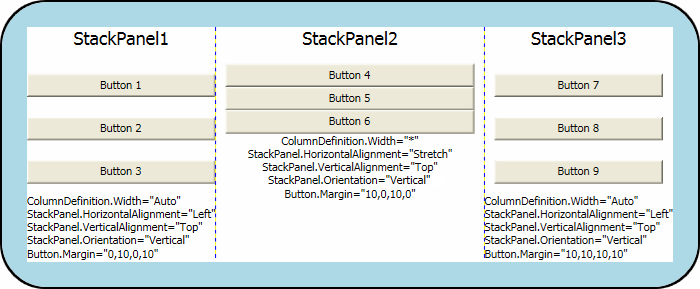
What's Next
Positioning properties defined by the FrameworkElement class enable fine control of element placement within WPF applications. You now have several techniques you can use to better position elements using WPF.
Additional resources are available that explain WPF layout in greater detail. The Panels Overview topic contains more detail about the various Panel elements. The topic Walkthrough: My first WPF desktop application introduces advanced techniques that use layout elements to position components and bind their actions to data sources.
See also
.NET Desktop feedback
