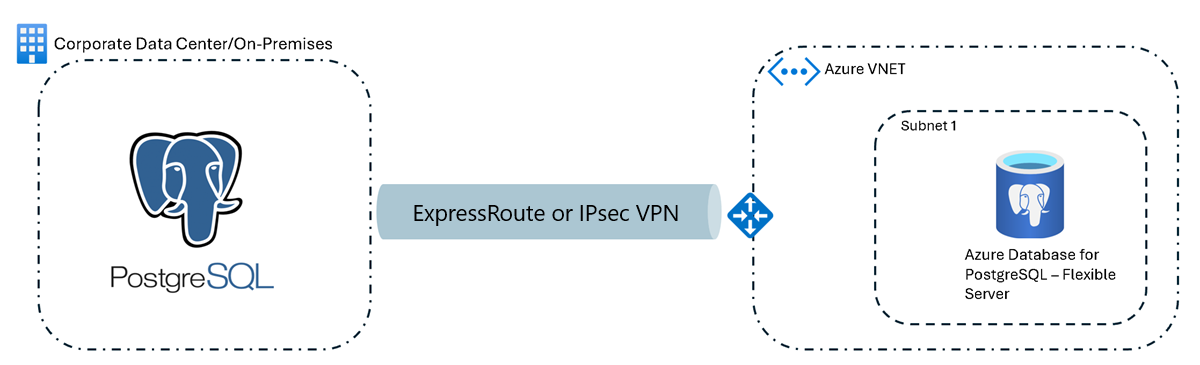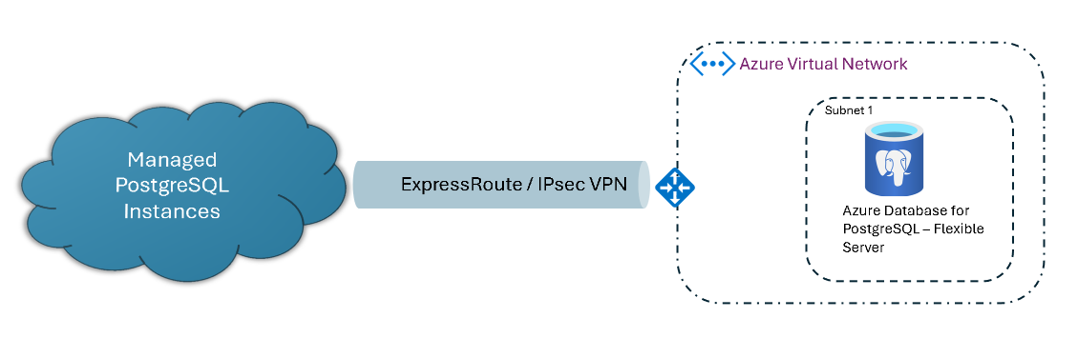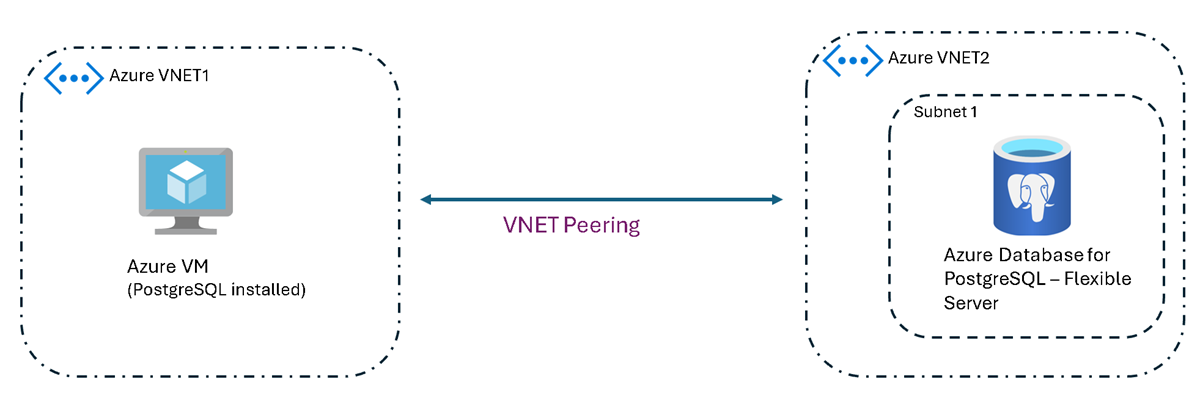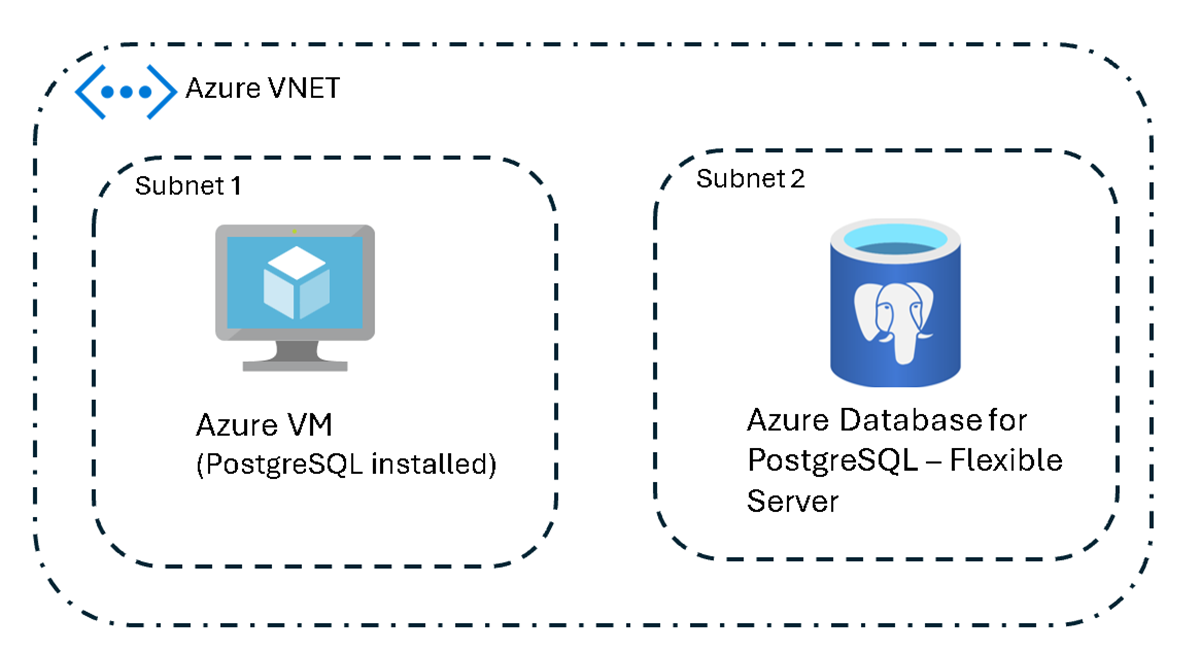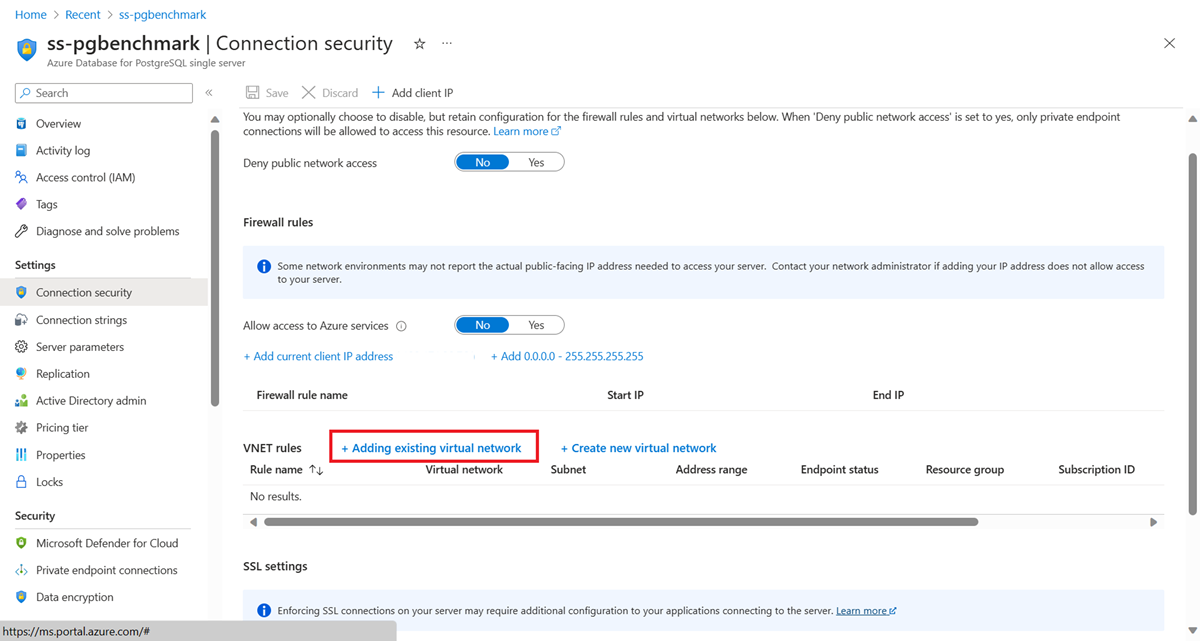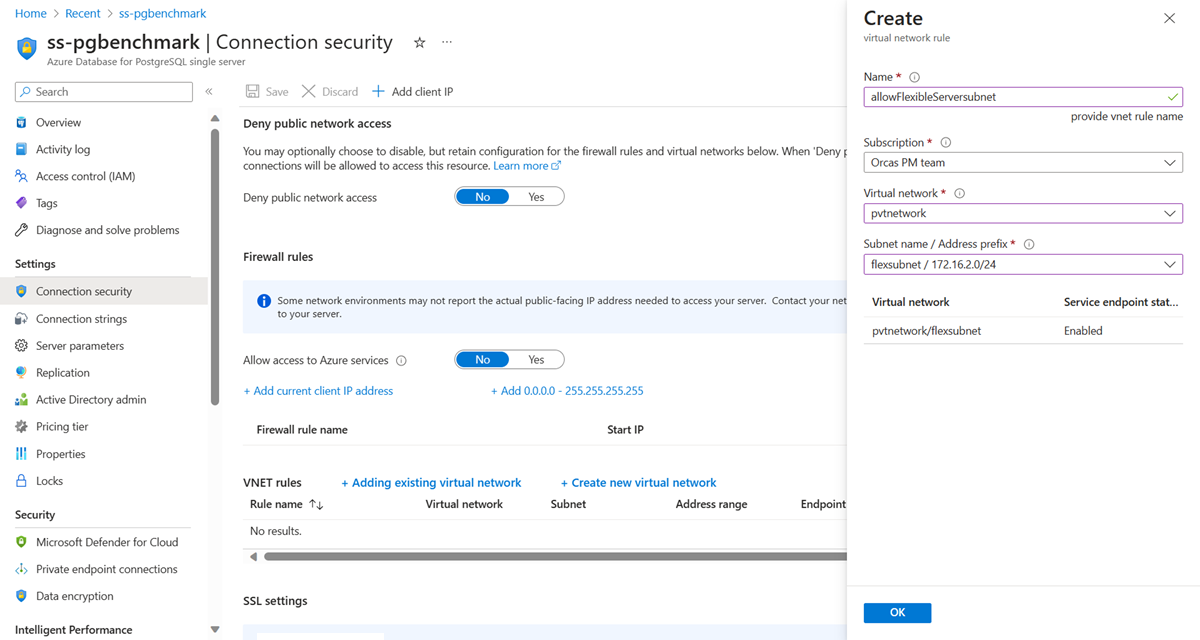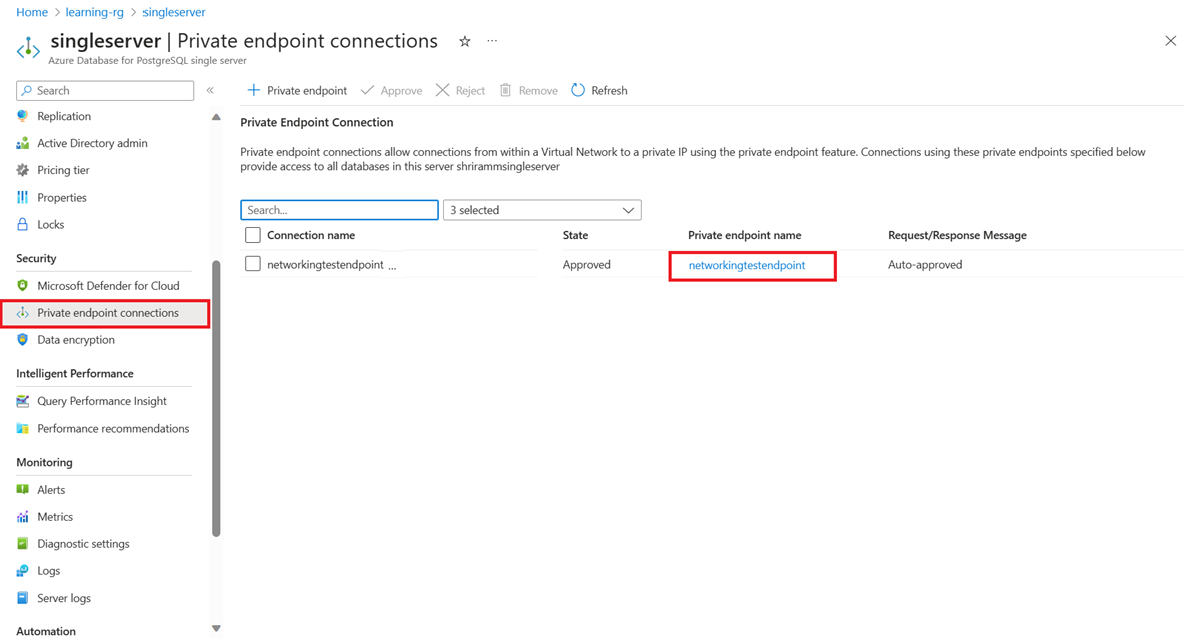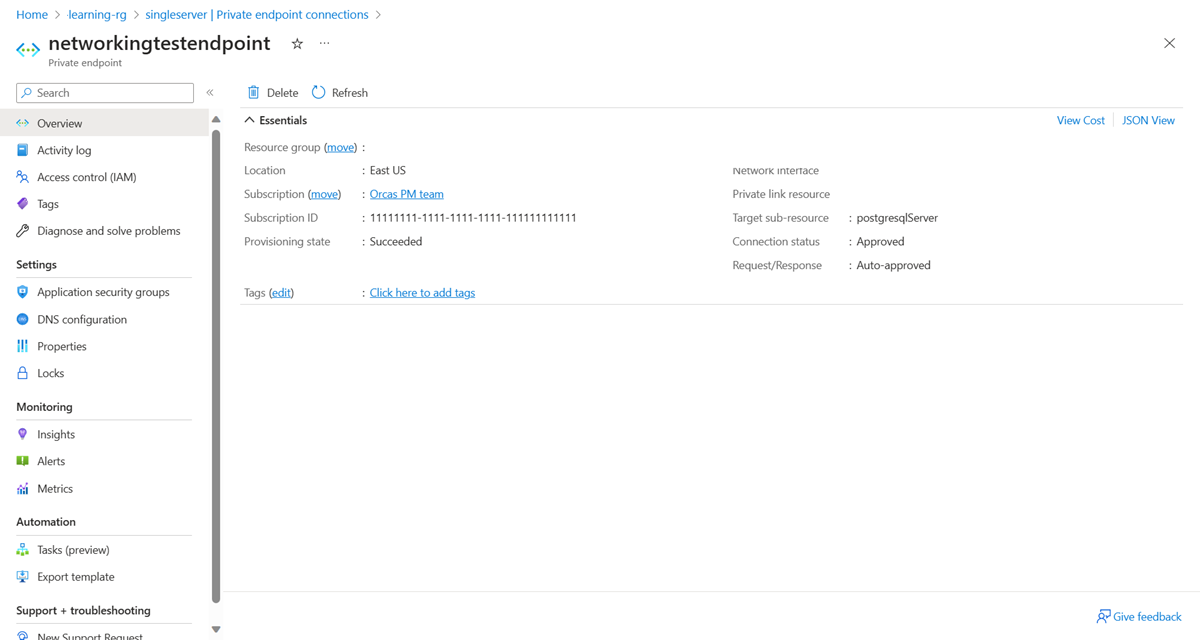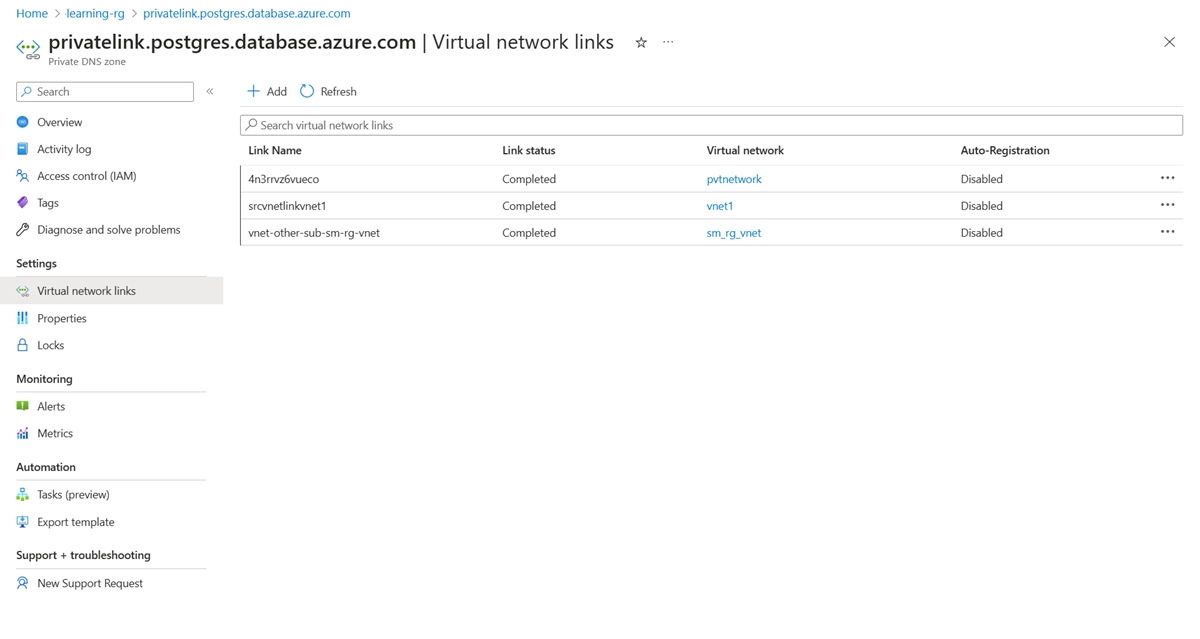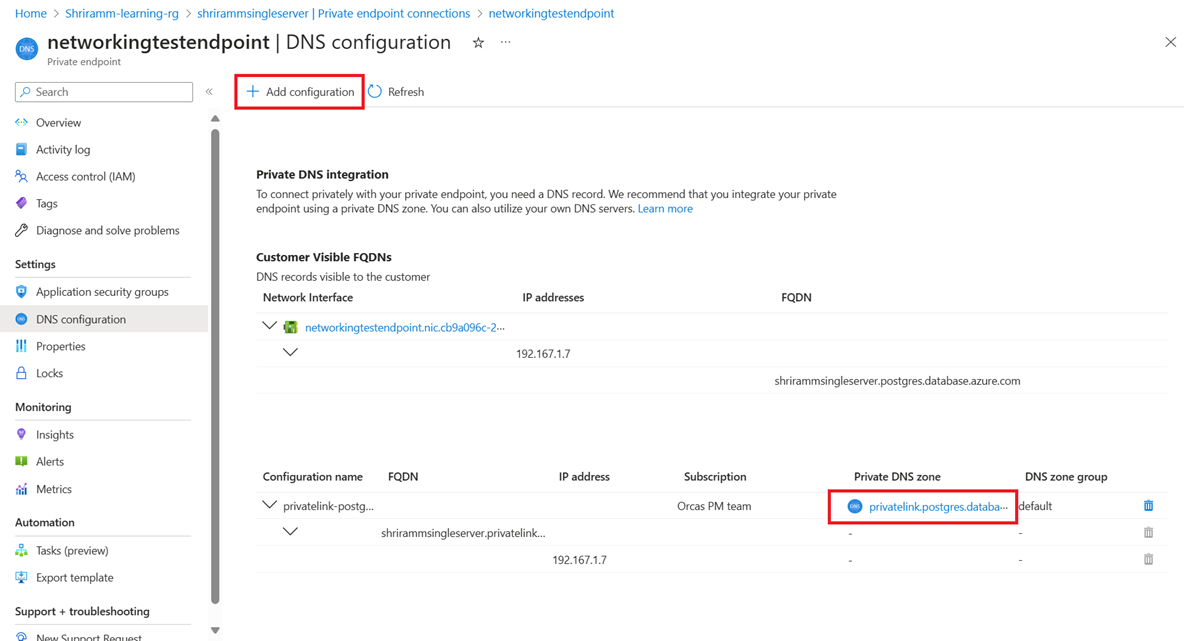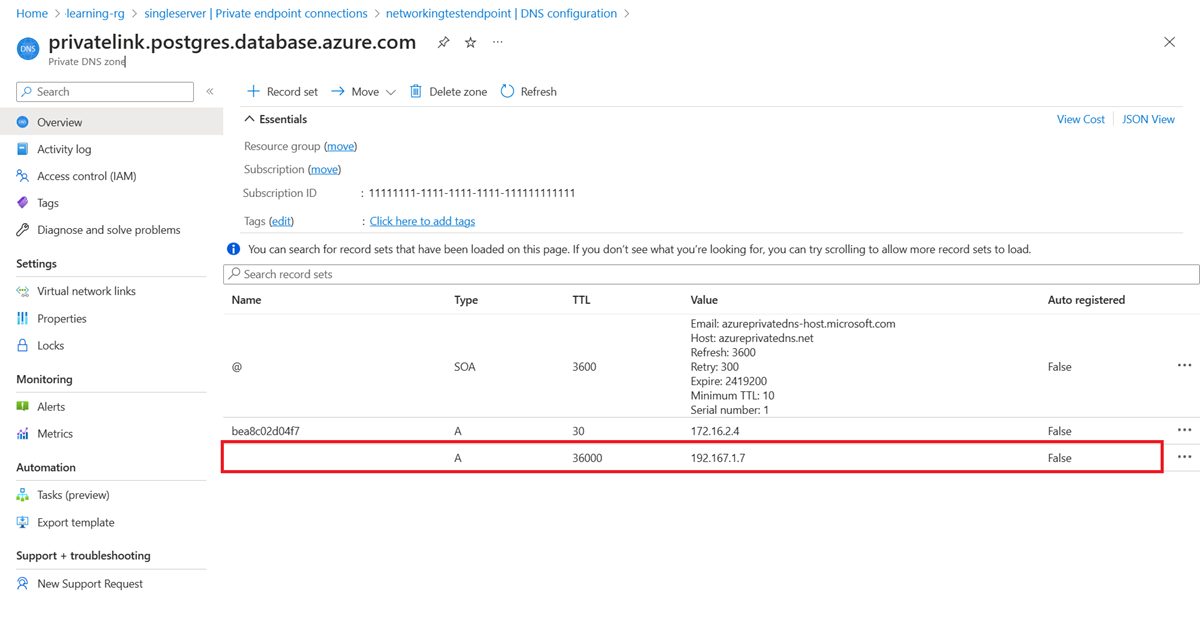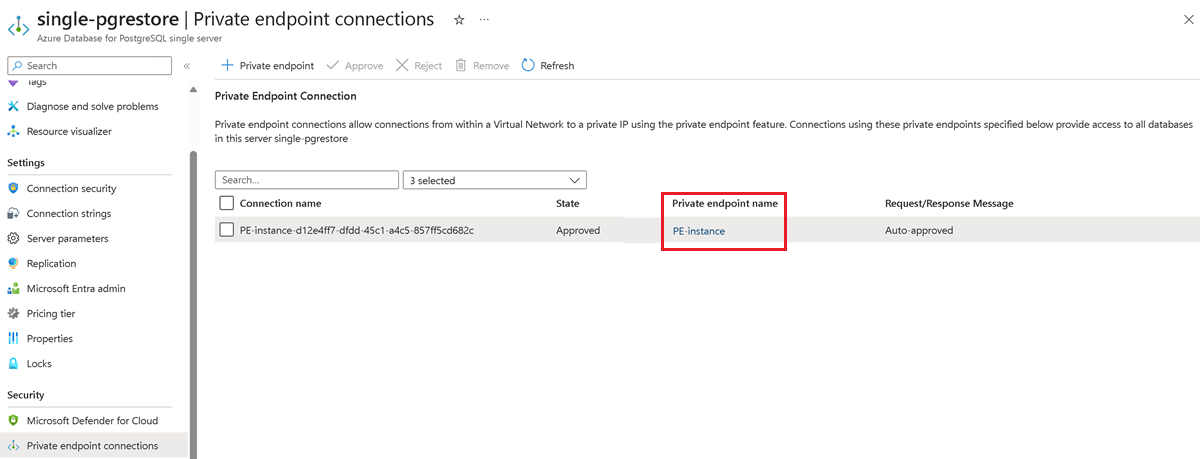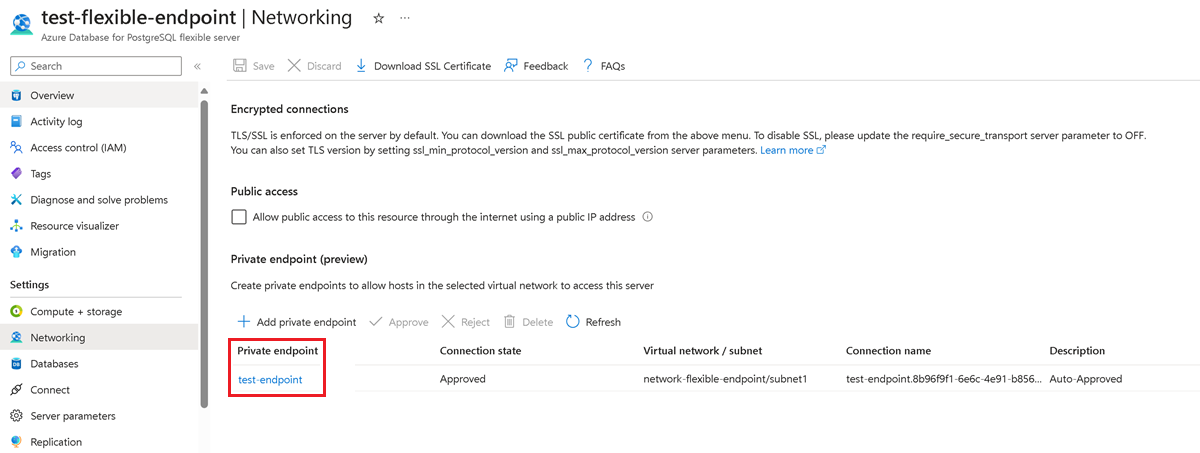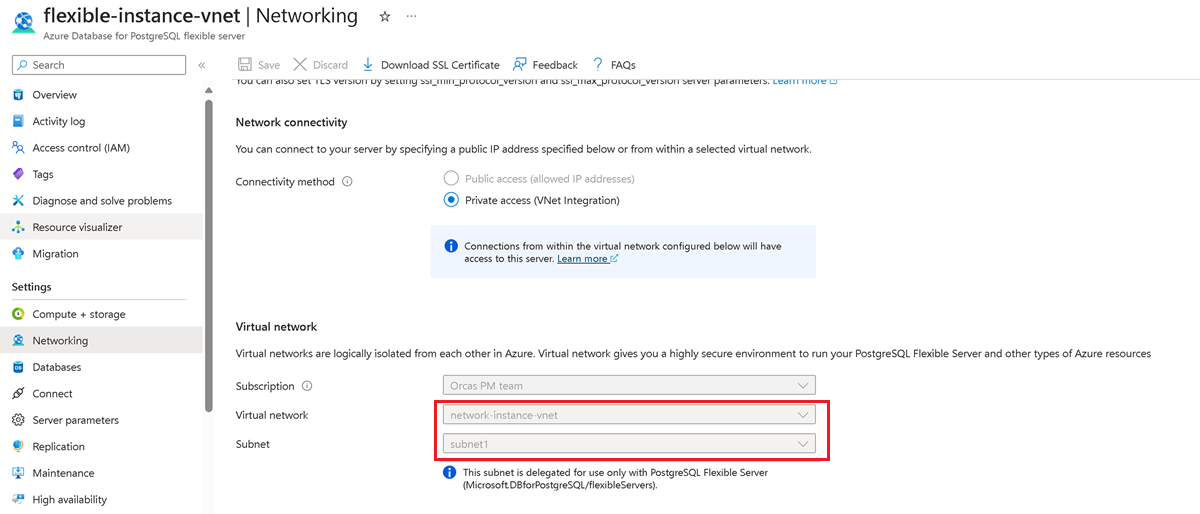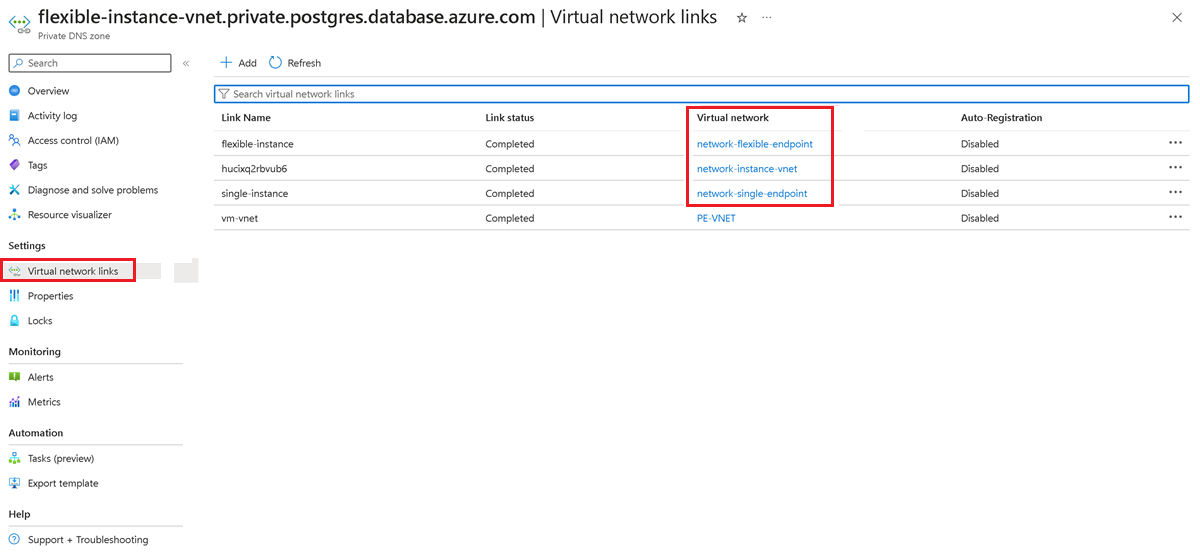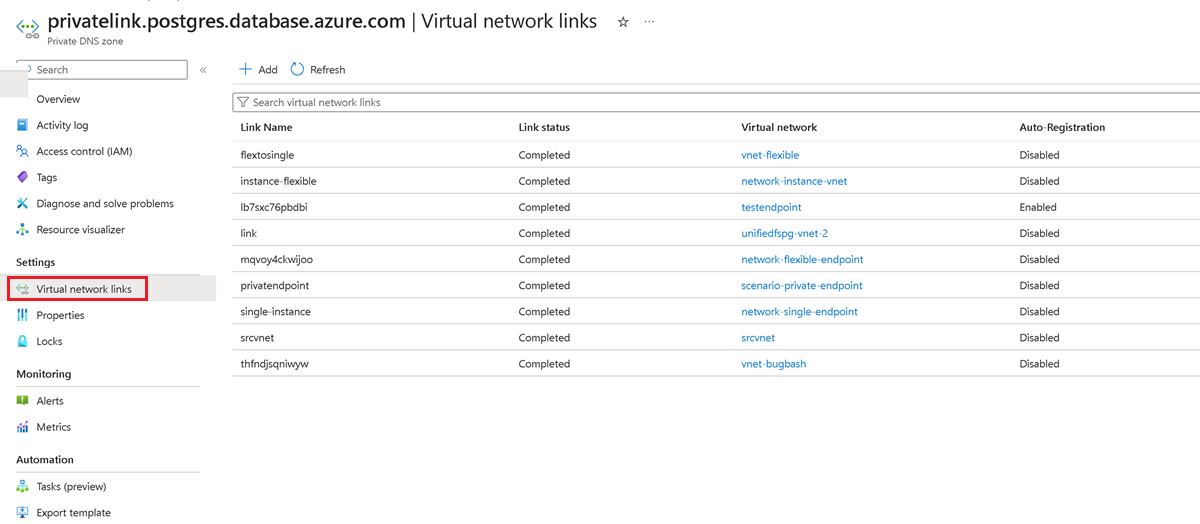Network scenarios for the migration service in Azure Database for PostgreSQL
APPLIES TO:  Azure Database for PostgreSQL - Flexible Server
Azure Database for PostgreSQL - Flexible Server
This article outlines various scenarios for connecting a source database to an instance of Azure Database for PostgreSQL by using the migration service in Azure Database for PostgreSQL. Each scenario has different networking requirements and configurations to successfully establish a connection for migration. Specific details vary based on the actual network setup and requirements of the source environment and the target environment.
The following table summarizes the migration scenarios. The table indicates whether each scenario is supported based on the configurations of the source and target environments.
| PostgreSQL source | Target | Supported |
|---|---|---|
| On-premises with a public IP address | Azure Database for PostgreSQL flexible server with public access | Yes |
| On-premises with a private IP address via a virtual private network (VPN) or Azure ExpressRoute | Virtual network (VNet)-integrated Azure Database for PostgreSQL flexible server | Yes |
| Amazon Relational Database Service (Amazon RDS) for PostgreSQL or Amazon Aurora PostgreSQL with a public IP address | Azure Database for PostgreSQL flexible server with public access | Yes |
| Amazon RDS for PostgreSQL or Amazon Aurora PostgreSQL with private access via a VPN or ExpressRoute | VNet-integrated Azure Database for PostgreSQL flexible server | Yes |
| Google Cloud SQL for PostgreSQL | Azure Database for PostgreSQL flexible server with public access | Yes |
| Google Cloud SQL for PostgreSQL with private access via a VPN or ExpressRoute | VNet-integrated Azure Database for PostgreSQL flexible server | Yes |
| PostgreSQL installed on an Azure virtual machine (VM) in the same virtual network or in a different virtual network | VNet-integrated Azure Database for PostgreSQL flexible server in the same virtual network or in a different virtual network | Yes |
| Azure Database for PostgreSQL - Single Server with public access | VNet-integrated Azure Database for PostgreSQL flexible server | Yes |
| Azure Database for PostgreSQL - Single Server with a private endpoint | VNet-integrated Azure Database for PostgreSQL flexible server | Yes |
| Azure Database for PostgreSQL - Single Server with a private endpoint | Azure Database for PostgreSQL flexible server with a private endpoint | Yes |
| PostgreSQL sources with private access | Azure Database for PostgreSQL flexible server with a private endpoint | Yes |
| PostgreSQL sources with private access | Azure Database for PostgreSQL flexible server with public access | No |
On-premises (public IP) to flexible server (public access)
Networking steps:
- Ensure that the source database server has a public IP address.
- Configure the firewall to allow outbound connections on the PostgreSQL port (the default port is 5432).
- Ensure that the source database server is accessible over the internet.
- Test the setup by verifying connectivity from the target instance of Azure Database for PostgreSQL to the source database. Confirm that the migration service can access the source data.
On-premises (private IP) to VNet-integrated flexible server (ExpressRoute or VPN)
Networking steps:
- Set up a site-to-site VPN or an ExpressRoute instance for a secure, reliable connection between the on-premises network and Azure.
- Configure the Azure virtual network to allow access from the on-premises IP address range.
- Set up network security group rules to allow traffic on the PostgreSQL port (the default port is 5432) from the on-premises network.
- Test the setup by verifying connectivity from the target instance of Azure Database for PostgreSQL to the source database. Confirm that the migration service can access the source data.
Managed PostgreSQL service (public IP) to flexible server (public/private access)
The source PostgreSQL instance in a cloud provider (for example, AWS or GCP) must have a public IP address or a direct connection to Azure.
Networking steps:
Public access
- If your PostgreSQL instance in Amazon Web Services (AWS), Google Cloud Platform (GCP), or another managed PostgreSQL service isn't publicly accessible, modify the instance to allow connections from Azure. In the cloud provider's console (for example, in AWS Management Console or the Google Cloud console), change the setting to allow public accessibility.
- In the cloud provider's security settings (for example, in security groups in AWS or in firewall rules in GCP), add an inbound rule to allow traffic from the Azure Database for PostgreSQL public IP address or domain.
Private access
- Establish a secure connection by using ExpressRoute, IPsec VPN, or an equivalent private connection service from the cloud provider (Azure ExpressRoute, AWS Direct Connect, GCP Interconnect) to Azure.
- In the source cloud provider's security settings (for example, AWS security groups or GCP firewall rules), add an inbound rule to allow traffic from the Azure Database for PostgreSQL public IP address or domain, or from the IP address range of the Azure virtual network on the PostgreSQL port (the default port is 5432).
- Create a virtual network in Azure in the same region as your instance of Azure Database for PostgreSQL. Set up the network security group to allow outbound connections to the source cloud provider's PostgreSQL instance's IP address on the default port 5432.
- Set up network security group rules in Azure to permit incoming connections from the cloud provider (for example, from AWS or GCP) to the Azure Database for PostgreSQL IP address range.
- Test the connectivity between your PostgreSQL instance in the managed PostgreSQL service (for example, in AWS, GCP, or Heroku) and Azure Database for PostgreSQL to ensure that no network issues occur.
Azure VM (private access) to Azure Database for PostgreSQL (different virtual networks)
This scenario describes connectivity between an instance of Azure Virtual Machines and an instance of Azure Database for PostgreSQL that are in different virtual networks. Virtual network peering and appropriate network security group rules are required to facilitate traffic between the VNets.
Networking steps:
- Set up virtual network peering between the two VNets to enable direct network connectivity.
- Configure network security group rules to allow traffic between the VNets on the PostgreSQL port.
Azure VM to Azure Database for PostgreSQL (same virtual network)
Configuration is straightforward when an Azure VM and an instance of Azure Database for PostgreSQL are in the same virtual network. Set network security group rules to allow internal traffic on the PostgreSQL port. No other firewall rules are necessary because the traffic remains in the virtual network.
Networking steps:
- Ensure that the VM and the PostgreSQL server are in the same virtual network.
- Configure network security group rules to allow traffic within the virtual network on the PostgreSQL port.
Single Server (public access) to VNet-integrated flexible server
To facilitate connectivity between an instance of Azure Database for PostgreSQL - Single Server that has public access and a VNet-integrated flexible server, configure the single server to allow connections from the subnet where the flexible server is deployed.
Here's a brief outline of the steps to set up this connectivity:
Add a VNet rule to a single server:
In the Azure portal, go your instance of Azure Database for PostgreSQL - Single Server.
Go to the Connection Security settings.
In the Virtual network rules section, select Add existing virtual network.
Specify which virtual network can connect to your single server.
Configure rule settings:
On the configuration pane, enter a name for the new virtual network rule.
Select the subscription where your flexible server is located.
Select the virtual network and the specific subnet that's associated with your flexible server.
Select OK to confirm the settings.
After you complete these steps, the single server is set up to accept connections from the flexible server's subnet for secure communication between the two servers.
Single Server (private endpoint) to VNet-integrated flexible server
To facilitate connectivity from an instance of Azure Database for PostgreSQL - Single Server that has a private endpoint to a VNet-integrated flexible server:
Get private endpoint details:
In the Azure portal, go to the instance of Azure Database for PostgreSQL - Single Server. Select the private endpoint to view its virtual network and subnet details.
Go to the Networking pane of the flexible server. Note the server's virtual network and subnet information.
Assess VNet peering requirements:
If both servers are in different VNets, you must enable virtual network peering to connect the virtual networks. Peering is optional if the servers are in the same virtual network but in different subnets. Ensure that no network security groups block the traffic from the flexible server to the single server.
Configure the private DNS zone:
Go to the Networking pane for the flexible server and check whether a private DNS zone is configured. If a private DNS zone is in use, go to the private DNS zone in the portal. On the left pane, select Virtual network links and check whether the virtual network of the single server and the flexible server appears in this list.
If a private DNS zone isn't in use, select the Add button and create a link to this private DNS zone for the VNets of the single server and the flexible server.
Go to the private endpoint for your single server and select the DNS configuration pane. Check whether a private DNS zone is attached to this endpoint. If not, attach a private DNS zone by selecting the Add Configuration button.
Select the private DNS zone on your single server's private endpoint. Check whether the VNets of the single server and the flexible server appear in the virtual network links. If they aren't, complete the steps that are described earlier to add the links to the virtual networks of the single server and the flexible server to this private DNS zone.
For a final check, go the private DNS zone of the private endpoint on your single server and check whether an A record is set for your single server that points a private IP address.
Completing these steps enables the instance of Azure Database for PostgreSQL flexible server to connect to the instance of Azure Database for PostgreSQL - Single Server.
Single Server (private endpoint) to flexible server (private endpoint)
This section describes the essential networking steps to migrate from a single server that has a private endpoint to a flexible server that has a private endpoint in Azure Database for PostgreSQL. It includes the integration of a runtime server virtual network with a private endpoint. For more information, see Migration runtime server.
Gather private endpoint details for the single server:
- In the Azure portal, go to the instance of Azure Database for PostgreSQL - Single Server.
- Record the virtual network and subnet details that are listed under the private endpoint connection of the single server.
Gather private endpoint details for the flexible server:
- In the Azure portal, go to the instance of Azure Database for PostgreSQL flexible server.
- Record the virtual network and subnet details that are listed under the private endpoint connection of the flexible server.
Gather VNet details for the migration runtime server:
- In the Azure portal, go to the migration runtime server. That is, go to the instance of VNet-integrated Azure Database for PostgreSQL flexible server.
- Record the virtual network and subnet details that are listed under the virtual network.
Assess VNet peering requirements:
- Enable virtual network peering if the servers are in different VNets. No peering is needed if the servers are in the same virtual network but in different subnets.
- Ensure that no network security groups block traffic between the source server, the migration runtime server, and the target server.
Private DNS zone configuration:
Go to the Networking pane for the flexible server and check whether a private DNS zone is configured.
If a private DNS zone is in use, go to the private DNS zone in the portal. On the left pane, select Virtual network links and check whether the virtual network of the single server and the flexible server appears in this list.
Attach a private DNS zone to the single server's private endpoint if it's not already configured:
- Add virtual network links for the single server and the migration runtime server to the private DNS zone.
- Repeat the DNS zone attachment and virtual network linking process for the flexible server's private endpoint.
Alternatively, when a custom DNS server or custom DNS namespaces are in use, you can use the custom FQDN/IP field instead of linking a private DNS zone. This setup allows you to directly resolve FQDNs or IPs without requiring private DNS zone integration.
PostgreSQL source (private IP) to flexible server (private endpoint)
This section describes the networking steps to migrate a PostgreSQL database from a cloud-based PostgreSQL service, an on-premises setup, or a VM, all with private IP addresses, to an instance of Azure Database for PostgreSQL flexible server that is secured with a private endpoint. The migration ensures secure data transfer within a private network space by using an Azure VPN or ExpressRoute for on-premises connections and virtual network peering or a VPN for cloud-to-cloud migrations. For more information, see Migration runtime server.
Establish network connectivity:
- For on-premises sources, set up a site-to-site VPN or set up ExpressRoute to connect your local network to Azure's virtual network.
- For an Azure VM or an Amazon instance or a Google Compute Engine, ensure that virtual network peering, a VPN gateway, or an instance of ExpressRoute is in place for secure connectivity to Azure's virtual network.
Gather VNet details for the migration runtime server:
- In the Azure portal, go to the migration runtime server. That is, go to the instance of VNet-integrated Azure Database for PostgreSQL flexible server.
- Record the virtual network and subnet details that are listed under the virtual network.
Assess VNet peering requirements:
- Enable virtual network peering if the servers are in different VNets. No peering is needed if the servers are in the same virtual network but in different subnets.
- Ensure that no network security groups block traffic between the source server, the migration runtime server, and the target server.
Private DNS zone configuration:
- On the Networking pane of the migration runtime server, confirm that a private DNS zone is in use.
- Ensure that both the VNets for the source and the target flexible server are linked to the private DNS zone of the migration runtime server.
- Attach a private DNS zone to the flexible server's private endpoint if it's not already configured.
- Add virtual network links for the flexible server and for the migration runtime server to the private DNS zone.
Alternatively, when a custom DNS server or custom DNS namespaces are in use, you can use the custom FQDN/IP field instead of linking a private DNS zone. This setup allows you to directly resolve FQDNs or IPs without requiring private DNS zone integration.